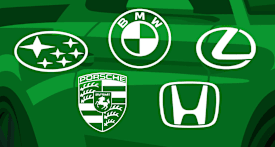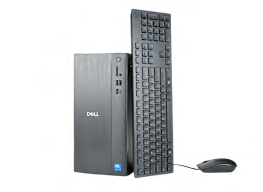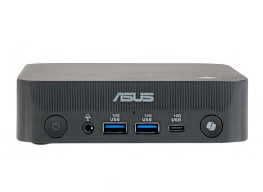Desktop Computer Buying Guide

Senior Home & Tech Writer
In a world dominated by laptops and tablets, it’s easy to overlook the humble desktop computer. But for those who want a powerful, comfortable, and cost-effective command center for their home, the desktop is more relevant than ever. It’s the ideal hub for a wide range of users: from students tackling homework and online classes to families managing photos and finances to budding creators editing videos or gamers seeking top-tier performance.
The core advantages of a desktop remain compelling. First, there’s ergonomics. Working on a large, eye-level monitor with a full-sized keyboard and mouse is significantly more comfortable and better for your posture during long sessions than hunching over a laptop. Second, you simply get more power for your dollar. Desktops have the space for faster components and better cooling, delivering performance that would cost a premium in a portable package.
You can pick from three basic styles: all-in-one (AIO), tower, and mini, all described below.
And you’ll also face the age-old question: Mac or PC? It’s less about which is “better” and more about what fits your life. Both platforms run nearly every major application you can think of. The real magic lies in their ecosystems. If your family lives on iPhones and iPads, a Mac offers a seamless experience, letting you hand off tasks, share files with a click, and sync messages and calls effortlessly. Likewise, the link between Windows PCs and Android phones has become incredibly strong, allowing you to manage your phone’s notifications, photos, and apps directly from your desktop. This guide will help you navigate these choices to find the perfect device for your needs and budget.
Desktop Computer Types
Now that you’re considering a desktop, the first major decision is choosing the right form factor for your space and needs.
Do you prefer the sleek, space-saving design of an all-in-one (AIO) desktop, where the computer is built directly into the monitor? Or do you want the flexibility and upgradability of a traditional desktop tower, which allows you to choose your own monitor and components? While AIOs offer a clean, minimalist setup, buying a tower and a separate monitor often provides better value and an easier path for future upgrades. You can also choose a compact mini PC, which will save space but provide fewer upgrade options.

All-In-One
An all-in-one PC integrates all components into the back of the monitor. This creates a sleek, space-saving design with minimal cables, perfect for a clean look and simple setup.

Mini
A Mini packs a full desktop experience into a tiny, book-sized box. It’s perfect for saving space, streaming media, or basic productivity, offering a flexible setup with low energy use.

Tower
The traditional desktop tower houses its components in a separate case. It offers the greatest potential for power, customization, and future upgrades, making it ideal for gamers, creators, and performance users.
The Specs That Matter Most
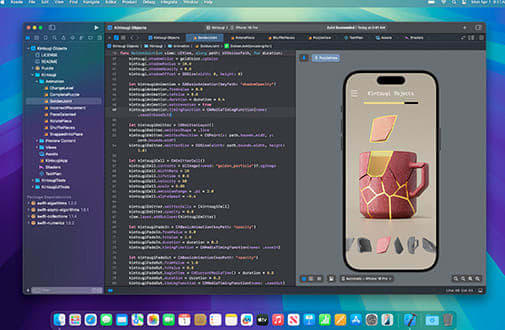
Processor (CPU): The Computer’s Brain
The processor (CPU) is the computer’s brain; a better one makes everything seem faster. Your main choices among brands are Intel (Core, Core Ultra) and AMD (Ryzen), whose models are tiered by number, with the higher the better.
Match the tier to your needs:
Good: Core 3/Ryzen 3
Perfect for everyday web browsing, streaming, and homework. A great value for basic needs.
Better: Core 5 and Core Ultra 5/Ryzen 5
The best choice for most people, handling smooth multitasking, photo editing, and gaming. (Older PCs may still use Intel’s previous branding of Core i5.)
Best: Core 7/9 and Core Ultra 7/9/Ryzen 7/9
For serious performance in tasks like 4K video editing and high-end gaming. A high-end processor is essential for creators and enthusiasts.
How Much Memory (RAM)?
Memory (RAM) is your computer’s short-term workspace. Think of it like a desk: A bigger desk lets you have more projects open at once without everything slowing to a crawl. For a new desktop, 16GB is now the sweet spot.
Here’s a simple guide:
8GB (Minimum): Only acceptable for very light use. You’ll notice slowdowns if you open too many browser tabs or apps.
16GB (Recommended): The best choice for most people. It ensures smooth multitasking for everyday work, browsing, and photo editing.
32GB+ (High-End): For professionals and enthusiasts. Essential for demanding tasks like 4K video editing, complex creative work, and serious gaming.
Operating System (OS)
The operating system is the core software that manages your computer. Your choice is between a PC running Windows or a Mac running macOS.
Most new PCs will come with Windows 11, which heavily features built-in AI assistants like Microsoft Copilot to help with productivity. Macs run the latest version of macOS, Sequoia (with Tahoe coming later in 2025), known for its clean design and seamless integration with iPhones and other Apple devices.
Both systems run all the popular apps and receive constant, free updates for new features and security. The best choice simply depends on your personal preference and which ecosystem of devices you already own.
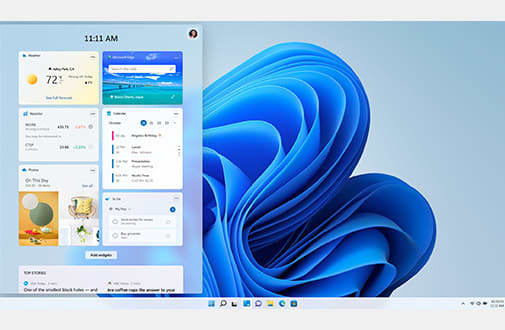
Storage: The Filing Cabinet (SSD vs. HDD)
Storage is your computer’s long-term filing cabinet, holding your operating system, apps, and personal files. Today, a solid-state drive (SSD) is essential for your main drive. Because SSDs have no moving parts, they are significantly faster than old hard drives, making your computer boot up in seconds and launch programs instantly.
Traditional hard-disk drives (HDDs) are still available as a cheaper option for mass storage. Many desktops offer a smart, dual-drive setup: a speedy SSD for the operating system and apps, plus a large HDD for photos, videos, and other big files.
Here’s what to look for in a new PC:
512GB SSD (Minimum): A solid starting point for your operating system, applications, and many files.
1TB SSD (Recommended): The sweet spot for most users, offering plenty of comfortable space for photos, documents, and games.
2TB+ (High-End): For creators, gamers, or anyone with a large media library.
Graphics Card (GPU): The Visual Powerhouse
The Graphics Processing Unit (GPU) creates everything you see on your monitor, from your web browser to intense game worlds. There are two types:
Integrated Graphics: Built into the main processor, this is the standard for most desktops. It’s perfect for everyday tasks like streaming 4K video, browsing the web, and office work.
Dedicated Graphics Card: A separate, powerful card that’s essential for gamers and creative professionals. You’ll need one if you plan to play modern games or do 4K video editing and 3D rendering.
What About a CD/DVD Drive?
Internal CD/DVD drives are very rare now. If you still need to access old discs or you watch Blu-rays, an inexpensive external USB optical drive is the easy and modern solution.
Desktop Computer Features
Although most desktop computers come with a basic, predefined set of features, you still have several choices to make.
- 1
- / 3

Monitors for Desktops
Today, the best choice for most people buying a monitor is a 27-inch screen with 1440p (QHD) resolution, which provides a sharp and spacious display.
Choose a monitor with an IPS panel for the best all-around color accuracy. A premium OLED screen will offer deep, inky blacks and enhanced contrast ratios, letting movies and other multimedia truly shine.
While a 60Hz refresh rate is acceptable for general use, gamers will want 120Hz or higher for ultra-smooth motion. To save money, consider bundling a monitor with your desktop purchase when possible.
For more help, see our computer monitor ratings.

Networking: Wired vs. Wireless
For the fastest and most stable internet connection, a wired Ethernet port is your best option, and it comes standard on almost every desktop. It’s ideal for gaming, 4K streaming, and large downloads.
For wireless convenience, check to see if the desktop has built-in WiFi. While most do, it’s not always included on budget models. For the best performance, look for a computer that uses the latest technical standard, WiFi 7. If a computer you like doesn’t include WiFi, you can easily add it later with an inexpensive USB adapter.
For more information, consult our detailed WiFi router ratings.

Keyboard and Mice
Don’t overlook your keyboard and mouse; they can really affect how comfortably you can use your new computer. While most desktops include basic membrane keyboards (soft and quiet), consider upgrading to a mechanical keyboard. These offer a more tactile and satisfying typing experience with customizable switches. They also come in various sizes, like compact tenkeyless (TKL) models that save desk space by leaving off a numeric keypad.
For your mouse, you can choose between a wired model and a clutter-free wireless one. Wired mice use a USB cable, but you don’t have to charge them like a wireless model. Prioritize an ergonomic shape that fits your hand comfortably, and look for extra programmable buttons if you’re a gamer or power user.
Monitors for Desktops
Today, the best choice for most people buying a monitor is a 27-inch screen with 1440p (QHD) resolution, which provides a sharp and spacious display.
Choose a monitor with an IPS panel for the best all-around color accuracy. A premium OLED screen will offer deep, inky blacks and enhanced contrast ratios, letting movies and other multimedia truly shine.
While a 60Hz refresh rate is acceptable for general use, gamers will want 120Hz or higher for ultra-smooth motion. To save money, consider bundling a monitor with your desktop purchase when possible.
For more help, see our computer monitor ratings.
Networking: Wired vs. Wireless
For the fastest and most stable internet connection, a wired Ethernet port is your best option, and it comes standard on almost every desktop. It’s ideal for gaming, 4K streaming, and large downloads.
For wireless convenience, check to see if the desktop has built-in WiFi. While most do, it’s not always included on budget models. For the best performance, look for a computer that uses the latest technical standard, WiFi 7. If a computer you like doesn’t include WiFi, you can easily add it later with an inexpensive USB adapter.
For more information, consult our detailed WiFi router ratings.
Keyboard and Mice
Don’t overlook your keyboard and mouse; they can really affect how comfortably you can use your new computer. While most desktops include basic membrane keyboards (soft and quiet), consider upgrading to a mechanical keyboard. These offer a more tactile and satisfying typing experience with customizable switches. They also come in various sizes, like compact tenkeyless (TKL) models that save desk space by leaving off a numeric keypad.
For your mouse, you can choose between a wired model and a clutter-free wireless one. Wired mice use a USB cable, but you don’t have to charge them like a wireless model. Prioritize an ergonomic shape that fits your hand comfortably, and look for extra programmable buttons if you’re a gamer or power user.
Desktop Computer Brands
This list comprises the major computer brands. In choosing one, consider the manufacturer’s owner satisfaction and reliability ratings (available to CR members) from our surveys.
Acer is known for offering a vast range of desktops, often at very competitive prices. The Aspire series covers everyday home and office needs, while the Nitro (entry-level) and premium Predator (high-end) lines are built specifically for gamers.
Known for its premium design and user-friendly macOS, Apple’s desktops integrate seamlessly with iPhones and other Apple devices. The all-in-one iMac is a popular choice for home users, the Mac mini provides a compact entry point, and the powerful Mac Studio targets creative professionals.
Asus is a performance-focused brand known for its gaming desktops. Its premium ROG (Republic of Gamers) line is built for enthusiast-level performance and style, while TUF Gaming offers a more mainstream, value-oriented option. Asus also creates powerful ProArt desktops aimed at creative professionals.
Dell is a top manufacturer with a desktop for almost everyone. Inspiron models are for everyday home and office tasks. For premium power and sleek design, the XPS line targets creative professionals, while Alienware remains Dell’s iconic, high-performance brand built purely for gamers.
As one of the largest PC makers, HP offers a huge variety of desktops. Its Pavilion line serves mainstream family and home office needs, while Envy is its premium brand for creators. HP also targets gamers with its value-focused Victus and high-performance Omen lines.
Lenovo is another top PC brand. Its mainstream consumer line for home and family use is IdeaCentre, which includes towers and all-in-ones. ThinkCentre is its staple for business, while Legion is its gaming brand.
As the maker of Windows, Microsoft’s hardware showcases the OS on premium devices. Its only desktop is the Surface Studio, a unique and expensive all-in-one PC. Featuring a stunning touchscreen on a flexible hinge that resembles a drafting table, it’s designed specifically for artists and creative professionals.