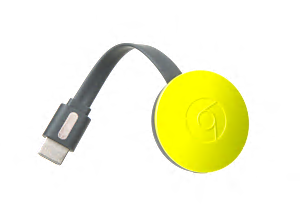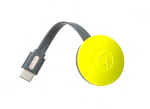Streaming Services.
Premium:
Netflix, Vudu, Hulu, HBO Go, Google Play Movie and TV, HBO Now, Showtime, CBS, Disney Movies Anywhere, NFL Sunday Ticket, MLB.com At Bat, MLS, UFC.TV & UFC Fight Pass, NBA 2015-16, Sling TV, Watch ESPN, Fox Sports Go, WWE Network
Other:
YouTube, Pandora, Spotify, and more
Description. Just like its predecessor, the Google Chromecast (2nd Gen) is a "caster" more than a streaming media player. It is a small (about 2 inches round and 0.5 inches long) disk with a short (about 4 inch) attached HDMI cable at one end and a micro-USB jack-used for power only-at the other. You can power it by plugging the provided USB cable into a nearby USB port (presumably on the TV itself), or using the provided wall adapter. Chromecast does not come with a remote control; instead, you use a mobile device (tablet or smart phone) or computer to control the content it displays. Chromecast can access content from a number of services, or from a computer via the Chrome web browser by "casting" it to the device.
Setup. This player is easy to set up. After connecting it to an HDMI port on your TV and powering it up, the main screen has directions on how to set up the device. Although it requires you to download and use an app on either an Android or Apple phone or tablet, or a computer loaded with the Chrome Web browser, connecting the device to a wireless network is a fairly straightforward operation, much like how you would connect the device you are running the app on. The app automatically scans for available WiFi networks, and you use the mobile device's QWERTY keyboard to enter your password. However, Chromecast doesn't support WPS connections, which lets you pair the device without entering a password. We found updating the player's firmware was easy because it automatically downloads it for you. There is even a useful tutorial video that automatically plays while it is getting updated during the first time setup.
Ease of use. For everyday use the device is easy to use:
Interface. The Chromecast itself does not have a user interface you need to learn how to use. When not casting, the Chromecast displays a background image, the current network status, and the words "Ready to Cast," so you know it is ready to receive content. After content is selected on your laptop or mobile device and you select the "cast" icon, it will automatically load on the Chromecast. In the case of the specific apps noted (Netflix, Hulu Plus, YouTube, Pandora, Google Play, etc.) the content streams directly from the service itself, so your device can be shut off or put into standby mode and the video will still play. However, since content from a laptop via the Chrome Web browser streams directly from the laptop itself, it needs to remain active for the stream to keep playing. The Chromecast app can also be used to search for content from several of the supported services, and you can use the device's built in mic to do a voice search. The app can also help you find other apps and services that support the Google Cast functionality and has a list of recommended content.
Remote control. The Chromecast does not come with a remote control. To get content onto the Chromecast from your mobile device you load one of the supported apps and select the "cast" icon to send it to the Chromecast. Finding, playing, and controlling the video is done the same way you'd normally do it on that device. When the device goes to sleep the content will still play, but in order to control the stream you would need to activate the device again. From a laptop with the Chrome web browser, you still need to navigate the web page and control the video players on the laptop screen itself, since the cursor will not show up on the TV's screen.
Picture quality. This player supports 1080p output. In general we found the streaming picture quality from the supported apps to be excellent, better than standard DVDs but not quite as sharp or detailed as from a Blu-ray disc. The quality of the video you'll get from either source is largely dependent on the speed of your wireless network. Since this player has no Ethernet port we had to test it using a wireless connection.
Audio. This player will output multichannel digital audio via its HDMI output, but it also requires that your TV will pass through the digital signal, or you can plug it into your A/V receiver.
Connections. Expected from its design, this player has a very limited number of connections, namely an HDMI output. It supports the latest WiFi standard (802.11ac), which supports dual-band 5GHz networks, but it lacks an Ethernet jack. Since it lacks a USB or memory card slot and DLNA support, so you can't play any pictures, videos or music directly through the device. In order to play your personal music files they need to be loaded onto your Google Play Music cloud drive and your photos need to be stored on your Google Photos drive. It support screen mirroring - allowing you to mirror an Android device's screen onto your TV via the player - it has to be accessed through the Chromecast app running on Android devices.
Miscellaneous. Nothing significant.
Firmware Version. All players are evaluated using the latest firmware version available at the time of testing.
Firmware version for the Google Chromecast (2nd Gen) is: 1.27.96538
About Firmware Version. Our test results are valid for the version of firmware indicated above. If your player's firmware differs from the one shown you either have an older or a newer version of firmware. Manufacturers may periodically upgrade the players's firmware to enhance operation, fix bugs, or add features. Firmware upgrades may be downloadable directly to your player via a wired or wireless network, USB port, or memory card, depending on your player's capability. You can check your player's firmware version, or upgrade to the latest firmware by pressing the menu button on your remote and navigating to the appropriate submenu, typically under settings. Consult the user manual or manufacturer's website if further guidance is needed.