Best Digital Wall Calendars
We tested four digital displays to see if they could help us keep our busy schedules straight
When you shop through retailer links on our site, we may earn affiliate commissions. 100% of the fees we collect are used to support our nonprofit mission. Learn more.
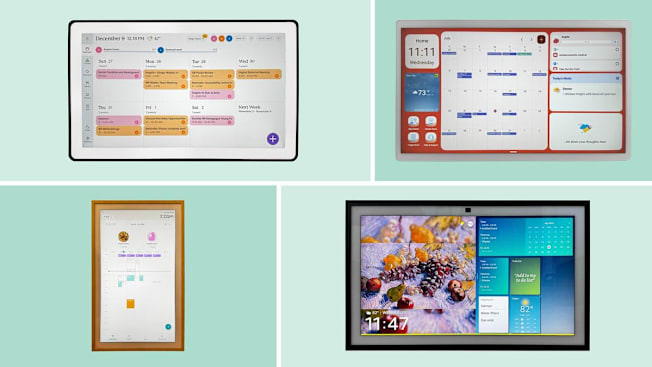
Life is busier than ever. Kids engage in more extracurricular activities than they did 20 years ago, according to the U.S. Census Bureau. Research shows that moms spend as much time engaging in child care activities as they did decades ago, despite being more likely to have jobs than in years past. And regardless of whether you’re a parent, your schedule may have gotten a bit more complicated in the past few years: White collar workers averaged 10 meetings a week in 2023, up from eight meetings in 2021, according to research published in Harvard Business Review.
- Wall Calendars We Tested: Amazon Echo Show 21 24" Cozyla Calendar+ 2 Hearth Display Skylight Calendar Max




















