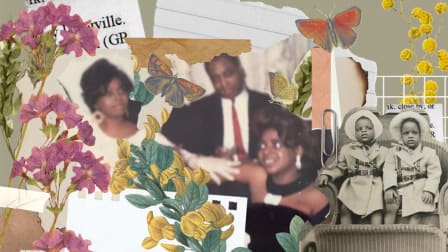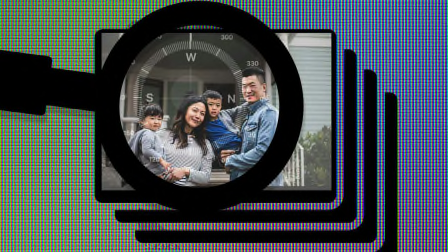Best Photo Apps for Your Smartphone Pictures
Google PhotoScan, Prisma, and the other tools here provide a complete photo toolbox

At the end of every year, I like to look over all the photos on my phone and take stock of my favorites. Often, I'll manipulate them using the best photo apps I can find to create even better images. And the apps listed here are some of my favorites for doing that.
Most photo apps provide filters to help you adjust the color saturation, tone or hue. But the ones I've chosen have some special tricks to offer. Prisma, for instance, can turn a portrait into something that looks like a dramatic, modern painting. And Google’s new PhotoScan app is adept at capturing images of printed photos, even ones mounted in frames.
First, a reminder: Almost all websites and apps collect data on their users, which can be used for marketing and other purposes. You can improve your privacy by deleting apps that you no longer use, and by going to your phone's settings to control what data each app can access.

PhotoScan by Google Photos, Free (iOS and Android): When digital cameras first hit the market in the late 1990s, they were described by camera companies as handheld scanners. With this app, Google turns your smartphone into a genuine photo scanner.
Of course, you could just snap a photo of a print, but if you do that the image will probably show a lot of glare, particularly if the picture was in a frame.
This app does a lot better. You hold the phone's camera over a treasured print, tap the shutter button, and wait for four white dots to appear on the screen. Then move your phone around until you line each of those dots up in a white circle. In effect, you're capturing four distinct shots.
The app then combines those shots into a composite image without glare, even if the original image was housed in a glass frame.
Google's PhotoScan optimizes the image for color and sharpness, too. You can then use the app to crop the picture and save it to your photo roll or Google Photos library.
Go to Consumer Reports' 2016 Holiday Gift Guide for updates on deals, expert product reviews, insider tips on shopping, and much more. Be sure to check our Daily Gift Guide, and sign up to get an e-newsletter with top picks, trusted product reviews, and the latest news from Consumer Reports.

Prisma, Free (iOS and Android): Simple to use, Prisma manipulates color and shadow to render any photo in a graphic-novel, comic book-worthy image.
The Roy effect (named after Pop Art icon Roy Lichtenstein) imitates the artist's trademark lines and colored Ben-Day dots.
The other two filters shown above are Mondrian, which turns your picture into a gridlike pattern with primary colors, and Gothic, which turns the photo into a pastel-like image.
Other filters include the Heisenberg effect (inspired by TV show “Breaking Bad"), which turns a selfie into monochrome with thick black lines and cross-hatchings.
If you own an iPhone 6, 6s, or 7, you can also apply this effect to videos, although the clips can't be longer than 15 seconds.

SimplyB&W, Free (iOS): In our media-saturated world, sometimes your photos will stand out more in black and white. This app provides several black-and-white presets (Standard, T-Max or Tri-X). It also comes with various filters, including five colored filters, a polarizer, and an IR (or infrared) filter. You can tweak your image further by adjusting brightness and contrast sliders. And there’s even a grain slider to give your images a gritty, paparazzi look. You can also add a border and apply a vignette effect.

Enlight, $4 (iOS): Yes, you have to pay for this app, but it's worth considering if you’re looking for one powerful tool for all your photo edits. It lets you apply filters, make photo-editing corrections, and determine your own unique presets for various effects. It even has built-in masking in many of the tools, which allows you to apply separate effects in each part of the image.
You can also generate some very cool painterly effects, add text and decals, and choose from a wide array of borders and frames. One of my favorite capabilities is the reshape tool, which can dramatically transform an object in a photo. For example, I used it to turn a round baseball into a rectangular object. You can also overlay two photos to create a montage and play with a selection of perspective-control tools.