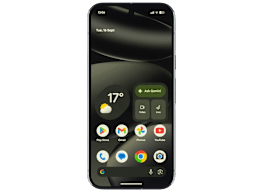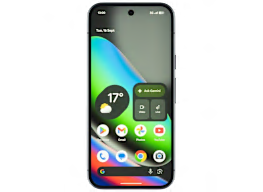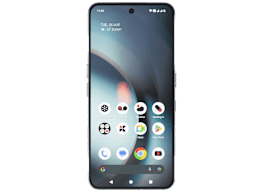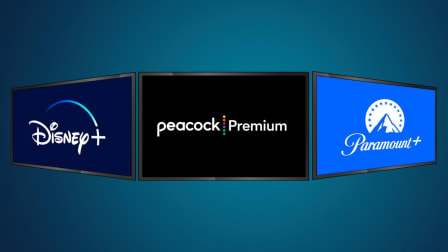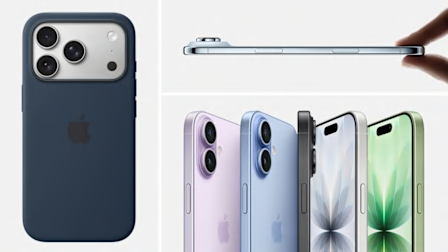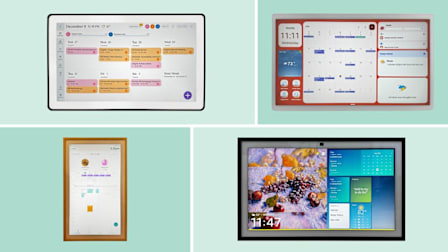How to Keep Your Phone and Other Tech Gear Charged
Here are the best strategies—and cords!—to stay powered up
When was the last time you went a whole day without worrying that your cell phone was running out of juice? At times it seems you can hardly go to the supermarket, much less the airport, without a charging cord in your bag. And we all know that sinking feeling you get when your battery dips to, say, 11 percent and access to an electrical outlet is still hours away.
But keeping your phone and other gadgets charged doesn’t have to be anxiety-provoking. With a few tips in hand, you can make it through the day without fear of being stranded with a useless phone. We’ve assembled some tools and tricks to help you stay charged wherever you go.
What to Expect From Your Batteries
Almost all our electronic devices are powered by lithium ion (Li-ion) batteries—and those batteries have been getting better in recent years. Increased battery capacity, combined with technologies that adjust power consumption to suit the job at hand, have helped our gadgets run much longer on a single charge.
With top-of-the-line phones, it’s not uncommon for CR’s lab to get 40 hours of use or more per charge. At the low end, it’s roughly 25 hours. A great laptop might deliver 25 hours on a single charge, while some tablets power along for 15 hours.
Which Charging Cables Last Longest?
We tested cords from Apple, Samsung, and other brands for durability and found two clear winners.
Stay Powered All Day
Concerned about your phone going dead while you’re on the go? You can make it run for longer on a single charge with a few simple tricks.
Dim the display. Your phone’s screen can eat up a lot of power. That’s especially true if it’s set at maximum brightness, which is rarely necessary.
To preserve power on an iPhone, go to Settings > Display & Brightness, and decrease the brightness using the slider.
On an Android phone such as a Samsung device, go to Settings > Display. (Note that Android phone settings can vary slightly by brand. We’re using Samsung as our example because these are the most popular Android phones by far.)
Lower the brightness only to the point where you can still view the screen comfortably. There’s not much point in stretching your battery life if you can’t actually use your phone.
Phones offer two extra ways to save power using the same Settings menu. First, you can choose to use a dark background. And you can set the display to go to sleep (or Auto-Lock) after just 30 seconds of inactivity. (See “Mastering Your Phone Settings,” below.)
In addition, most phones can save power by automatically adjusting the brightness to suit the lighting conditions throughout the day. On an iPhone, go to Settings > Accessibility > Display & Text Size > Auto Brightness.
On a Samsung phone, the feature is enabled by default.
Turn down background activity. As you go about your business each day—cooking, shopping, walking—many apps on your phone are diligently working in the background, fetching new email, logging your location, and monitoring the latest developments on Facebook. This work can make the battery run down a bit faster. Don’t need your apps to be constantly updating, and burning through your charge? You can stop them from refreshing their data until you actually open them. On an iPhone, go to Settings > General > Background App Refresh. There, you can choose which apps get to refresh periodically on their own and which ones get updates only when you’re using them. Or block all your apps from updating when they’re not in use by clicking on Background App Refresh at the top of the screen and choosing Off.
On a Samsung phone, go to Settings > Battery and Device Care > Battery > Background Usage Limits.
Stop searching for a signal. When you’re on the move, your phone is continually looking for the nearest cell tower and WiFi network to keep you connected. That’s generally a good thing, but if you’re on a hike where those signals are unavailable, it’s just a waste of power.
When you want to preserve battery power and you know you’ll be out of range, you can activate the Airplane Mode on your phone’s main Settings screen. That shuts off the cellular and WiFi functions. (Of course, you won’t be able to receive calls or texts, browse the web, or stream online videos or music.)
If you’re going to be out of WiFi range all day—running errands, say—you can also save power by shutting off only your WiFi connectivity. (Or, if you’ll be connected via WiFi for an extended period, you can turn off your cellular data.)
Use your phone’s power-saving mode. Most cell phones can automatically save power by adjusting various settings when your battery dips below a certain level. To buy you a little more time, the phone will reduce screen brightness and temporarily halt downloads and email updates.
Samsung’s Power Saving mode also disables battery-sapping features such as the Always On Display. Once you recharge the battery, your original settings are restored.
Apple phones will prompt you to activate Low Power Mode when your battery level reaches 20 percent and again when it drops to 10 percent. Samsung sends a prompt when the battery icon at the top of the screen turns red.
But you don’t have to wait. Anytime you’re looking to stretch battery life, you can activate these power-saving modes on your own.
On an iPhone, go to Settings > Battery and toggle the switch for Low Power Mode. On a Samsung phone, go to Settings > Battery and Device Care > Battery. Then just toggle the switch for Power Saving mode.
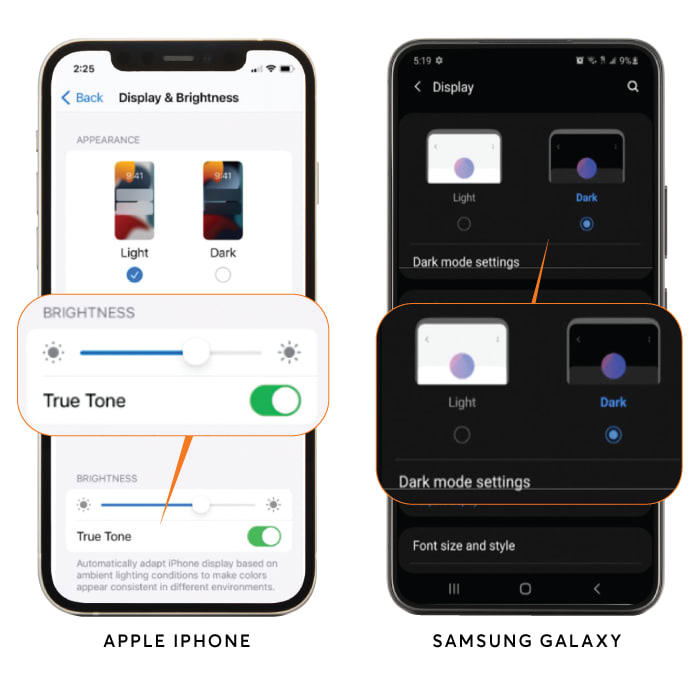
Dimming the Display
You can dim the brightness with a slider tool. If you select the dark display, the background shifts from white to black. Scroll to Auto-Lock (Apple) or Screen Timeout (Samsung) to make the screen turn off after 30 seconds of inactivity.
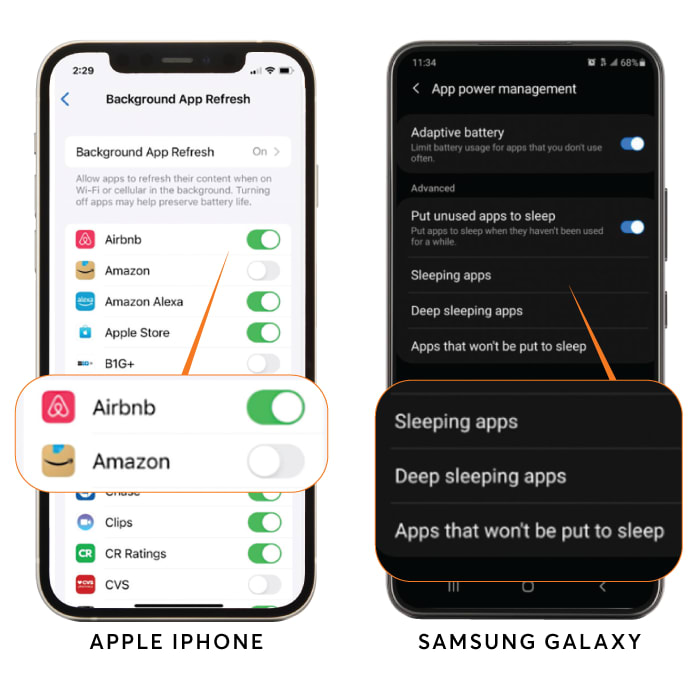
Reducing App Refreshes
In the background activity settings, you can choose which apps get refreshed with new data when you're not using them. (Or you can stop background refreshes on all of them.) For iPhone apps, it's a simple thumbs-up or thumbs-down decision. On a Samsung phone, you can assign apps to three buckets: Sleeping, Deep Sleeping, or Never Sleeping. Deep Sleeping apps never refresh in the background, and Sleeping apps refresh "only occasionally."
Keep Your Battery Healthy Longer
The tactics we’ve described can help your phone run all day. The following tips can help you extend the long-term life of your battery.
Avoid extreme temperatures. This one is easy. Try to avoid leaving your phone or laptop in a parked car or on a sun-drenched dashboard when you’re driving. Very high temperatures can permanently degrade battery capacity. (No, this doesn’t mean you should stop using your phone in the summer.) Temperatures below 32° F sap power but are less likely to actually damage a battery.
Go easy on the fast charging. Today’s phones often have a fast-charging feature that can refill your battery to 50 percent of capacity in as little as a half-hour’s time using a high-powered adapter. See “Your Charging Toolkit,” below.
Fast charging is very handy when you’re in a rush, but it has a downside. It degrades Li-ion batteries more rapidly than the relatively slow 5-watt chargers of old, according to researchers from the University of Michigan Energy Institute and the U-M Center for Sustainable Systems, who reviewed academic literature and information from device manufacturers.
Quick charging on occasion is fine, but when there’s no rush you’re better off using the 5-watt charger from a former phone.
Keep your phone charged to between 20 and 80 percent capacity. Phone makers say your battery will stay healthier longer if you limit the amount of time when it’s charged to 100 percent or depleted to 0 percent.
The takeaway? You don’t have to monitor it like a fiend, but try to recharge the battery when you see it getting low instead of waiting until the last minute.
Prefer to charge it overnight? Go for it! If you adopt that 20 to 80 percent guideline, you may find yourself wondering about the wisdom of letting your phone charge overnight, especially given how quickly today’s models power up. Doesn’t that leave the battery at 100 percent hour after hour?
The answer: Don’t worry about it. Phones are designed to minimize stress to the battery when they’re charging all night long. In fact, iPhones don’t get topped off until right before your typical wake-up time. (You might even see a bedtime notice saying that charging will be complete by, say, 5 a.m.)
So if it’s convenient, plug it in and wake up to a fully charged phone. For safety, just leave it in a ventilated spot when charging, not on a blanket or under a pillow.
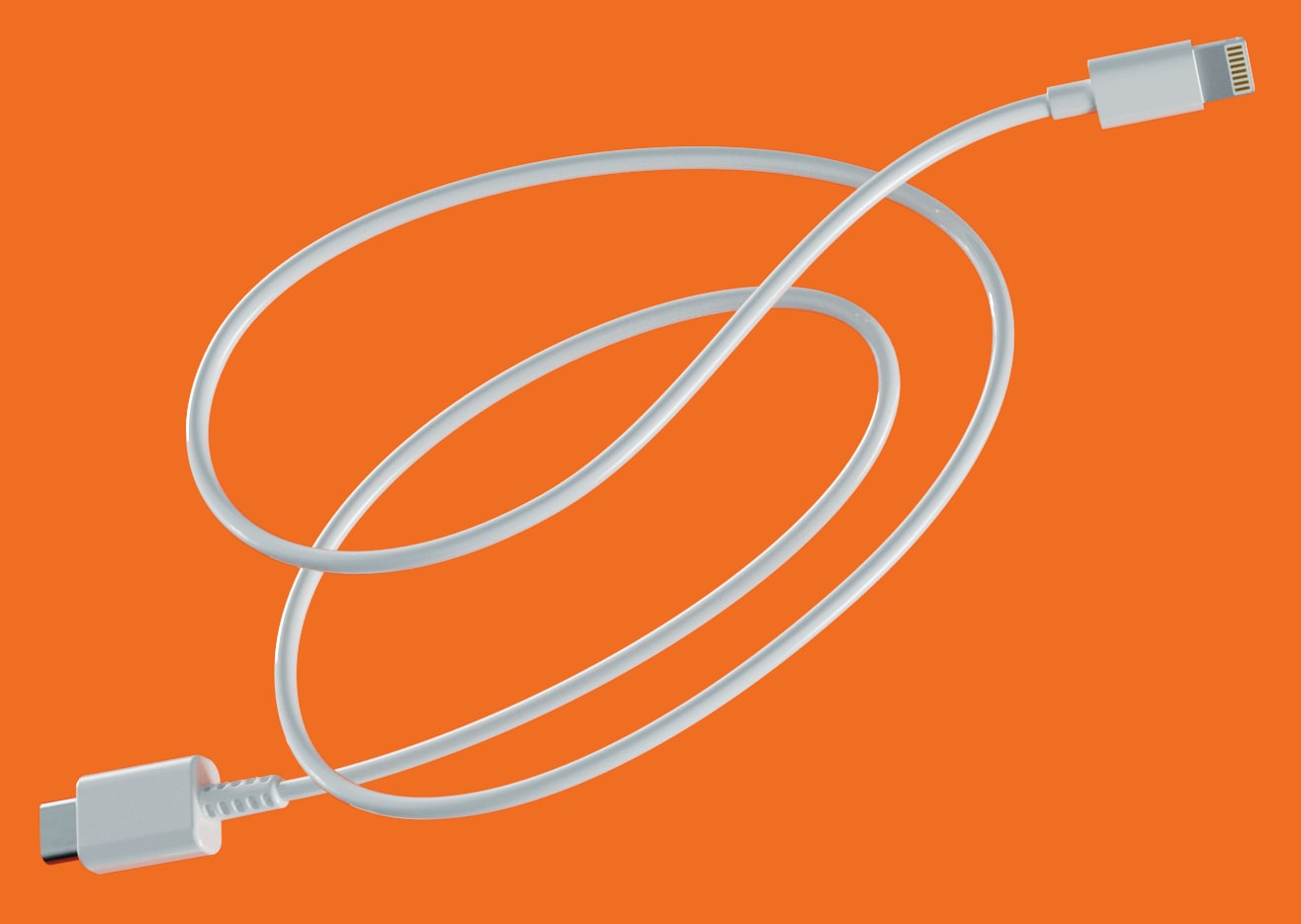

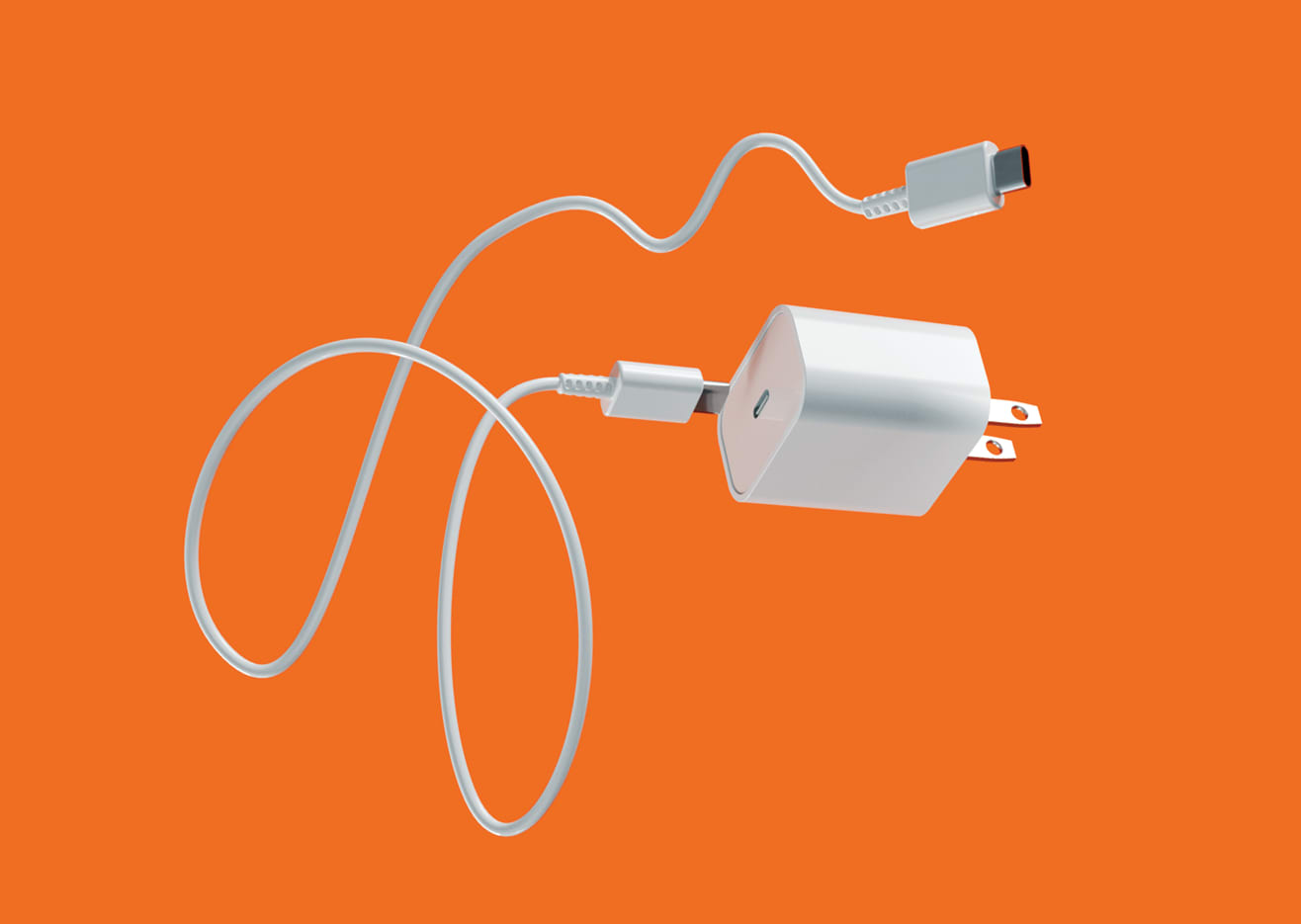



Editor’s Note: This article also appeared in the November/December 2023 issue of Consumer Reports magazine.