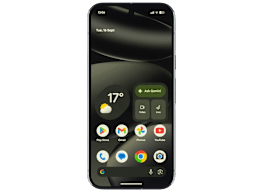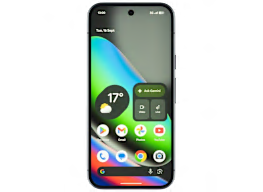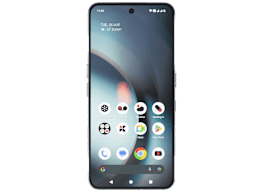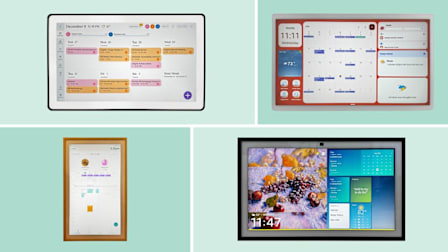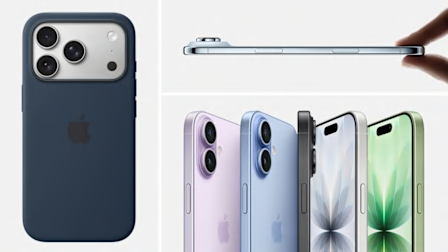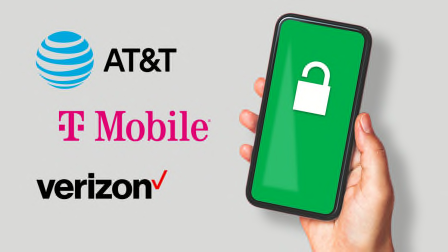6 iPhone Accessibility Features That Changed My Life
These iPhone settings make navigating the day-to-day much easier for me, serving up voice commands, live captioning, and even a simple cure for motion sickness
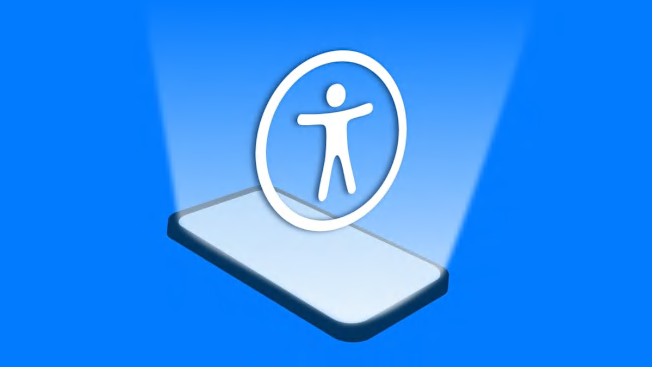
Growing up, I spent a lot of time as a passenger in vehicles, commuting long-distance between my parents’ homes. I quickly learned that I had debilitating motion sickness, suffering dizziness after just a minute of reading a book while on the road.
As I got older, other disorders emerged, causing vertigo, trouble concentrating, muscle weakness, and even temporary paralysis.
A Cure for Motion Sickness
I’ve suffered from motion sickness my entire life and have tried every trick from ginger chews to motion sickness bands to counter it. Apple’s Vehicle Motion Cues feature is the first thing that has worked, allowing me to look at my phone while sitting in a moving vehicle. Without it, it’s hard to help others navigate.
When the feature is turned on, animated dots appear on the screen (shown below), moving in unison with the vehicle to create a greater sensory match between what I’m seeing and what my body is feeling.
To activate Vehicle Motion Cues, go to Settings > Accessibility > Motion > Show Vehicle Motion Cues > Automatic. The dots will emerge when your iPhone detects that you are in a moving vehicle and disappear once the vehicle stops.
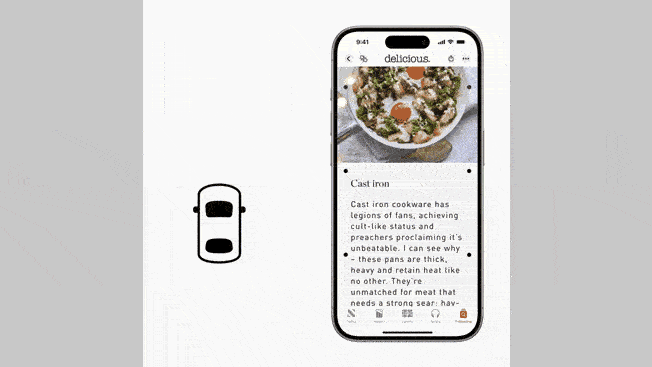
Source: Apple Source: Apple
A Way to Reduce Dizzy Spells
After my first COVID infection, I developed a set of neurological symptoms that made things extra challenging for me, bringing on dizziness if I look at a screen for more than an hour. Just using my iPhone sets off a debilitating dizzy spell.
The iPhone’s Reduce Motion feature slows the on-screen action when you scroll through apps and pages and minimizes the motion of the transitions between screens. Since turning this feature on, I’ve been able to use my phone for longer periods of time.
To activate Reduce Motion, go to Settings > Accessibility > Motion > Reduce Motion.
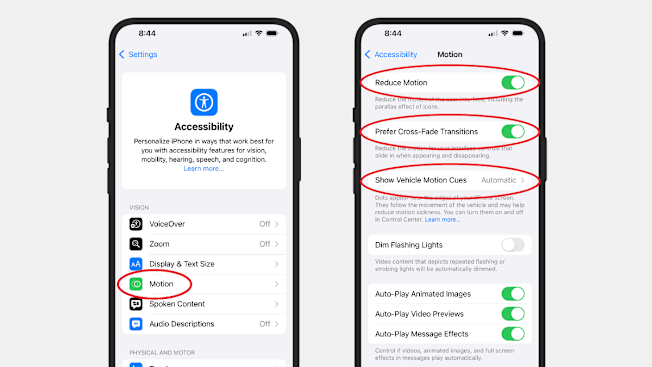
Source: Apple Source: Apple
Use Your Phone Hands-Free
This may sound obvious, but activating “Hey Siri” and Face ID has made a huge impact on my life. When I’m in the middle of a paralysis attack or a bout of significant weakness, they make it possible to place calls, send texts, and set reminders. I feel safer and more in control, even when I’m unable to raise the phone to my ear.
To activate Hey, Siri, go to Settings > Siri > Talk to Siri and choose “Siri” or “Hey, Siri,” if given that option. iPhone models dating back to the iPhone 11 let you use just “Siri” in some languages and regions.
To activate Face ID, go to Settings > Face ID & Passcode. If you haven’t created a passcode to unlock your screen, you’ll be asked to do so now, as an alternate means for verifying your identity. After that, tap Set Up Face ID and follow the prompts.
Shortcuts at Your Fingertips
As my dexterity has decreased, I’ve struggled to operate the touchscreen on my iPhone, but Apple’s Assistive Touch feature is profoundly helpful with that. It adds a menu button to the screen that I can press to access personalized shortcuts, such as Siri, Live Captions, and the Control Center. Tap it twice and I see which apps are quietly running in the background, and I can close them out. A long press opens the camera. Another nice thing? When I take a screenshot, the button fortuitously disappears from the image.
To activate the Assistive Touch feature, go to Settings > Accessibility > Touch and toggle on Assistive Touch. This brings up a series of prompts that you can use to personalize the tool.
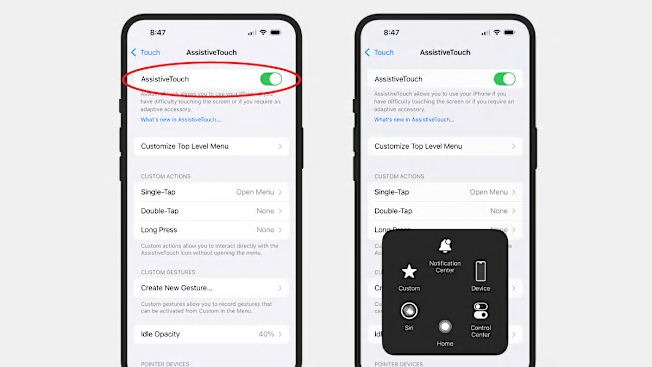
Source: Apple Source: Apple
Live Captioning
Since my bout with COVID, I often experience decreased cognition when engaging with a screen for too long. If I’m on a video call for more than 15 minutes, for example, I may have a hard time following what others are saying. The Live Captions feature is a big help. While speaking on the phone or watching a TikTok video, I can turn on the app and read any speech coming from my iPhone speakers. I set up the app to automatically add captions to my FaceTime chats, too.
To activate Live Captions, go to Settings > Accessibility > Live Captions and toggle the switch on. Scroll down for the FaceTime switch.
These are a handful of the tools I use almost every day, but the iPhone has many other accessibility features for those who need them. To learn more about the device’s offerings for people with vision, mobility, hearing, speech, and cognitive issues, go to Apple’s "Get Started With Accessibility Features on iPhone" page.