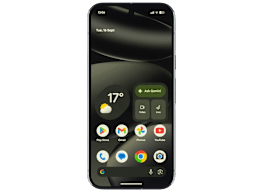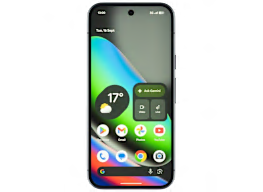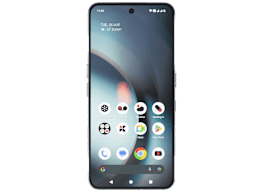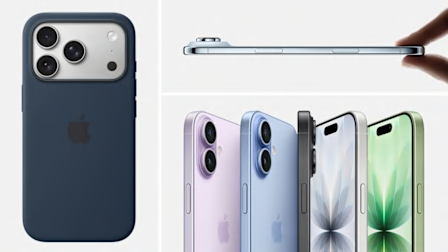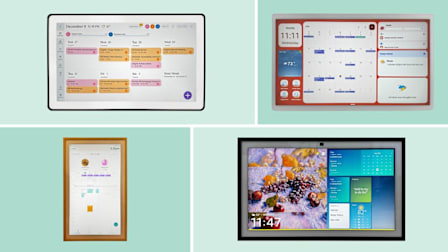Take Great Photos With Your Phone
Get beautiful shots every time with these 3 tips
When you shop through retailer links on our site, we may earn affiliate commissions. 100% of the fees we collect are used to support our nonprofit mission. Learn more.
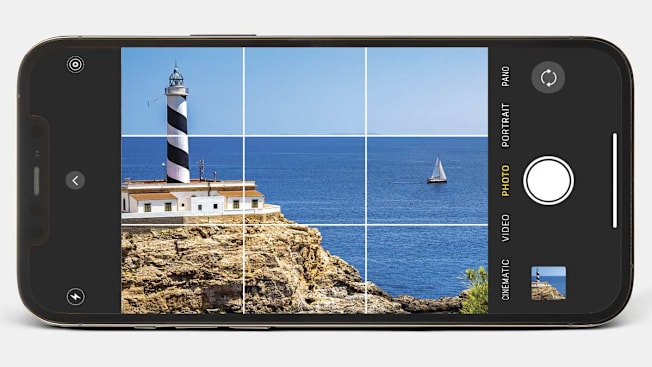
Today’s smartphones tend to take pretty impressive pictures. They often have a number of high-resolution cameras, including one for longer-distance zooming and another for capturing ultrawide shots.
Get Sharper Images
If you just point and shoot, your phone’s camera automatically picks a focus point, which may leave your intended subject out of focus and too dark or too light. To control this, tap on your subject on the screen before you click the shutter button. This ensures that the focus is set on your intended target.
To snap multiple shots of the same subject, press your finger down until AE/AF Lock appears on your iPhone screen. (A lock icon will appear on a Samsung Galaxy phone.) This locks focus and exposure, preventing shifts between images. Some phone cameras are also advanced enough to keep a selected subject in focus while it moves around the frame. On a Samsung Galaxy phone, for example, you can access the Tracking Auto Focus feature in the camera settings.
Fix Imperfections
Make a good photo even better by removing unwanted elements, like a nearby trash can. Some newer smartphones have AI tools to remove distractions. On Samsung Galaxy phones, look for the Object Eraser tool. On the latest iPhones, use Clean Up. To remove something, zoom in, trace around the object, and let the tool fill in the area you’ve erased to match the background. Results aren’t always perfect, so if the edit doesn’t look quite right, undo it and try again.
Improve the Composition
For the most visually compelling shots, experts say not to center your subject. Instead, hold the camera so that the person or animal you’re photographing is off to one side, in the outer third of the frame. Similarly, when capturing a landscape, avoid putting the horizon in the exact middle.
To make it easier to line things up, you can overlay a 3x3 grid on the camera display.
To turn on the grid on an iPhone, go to Settings ->Camera ->Composition, and toggle on Grid.
On a Samsung Galaxy phone, turn on Grid Lines under the camera app’s settings. Then align key elements along the grid’s lines—for example, placing the horizon along the top third (as mentioned above) instead of splitting the photo in two.
Best Phone Cameras
The tips above can help you get a better shot no matter the make and model of your phone. But the quality of the camera matters, too.
Consumer Reports tests the camera systems on every smartphone that comes through our labs, taking photos and recording video in a controlled, brightly lit studio environment and then evaluating the results on a high-quality LCD display.
Our expert testers review not only the rear cameras but also the front-facing (selfie) camera. The highest scorers take photos and videos with very good color quality, color accuracy, sharpness, and exposure level, as well as low image noise.
Editor’s Note: This article also appeared in the May/June 2025 issue of Consumer Reports magazine.