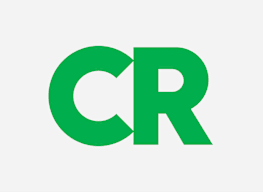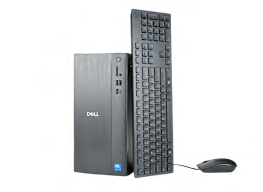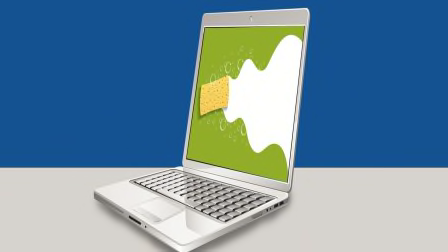How to Get Rid of the Ads and Other Shortcomings in Windows 11
Four quick ways to restore lost functionality and make the operating system less onerous

While researching a recent Consumer Reports article, I had to create a brand-new Windows 11 user account on my gaming PC.
Hoo boy.
Within seconds, I had ads on the lock screen, random app recommendations in the Start menu, and a much-less-useful right-click menu—a set of nagging headaches that makes scores of people seriously dread updating Microsoft’s operating system.
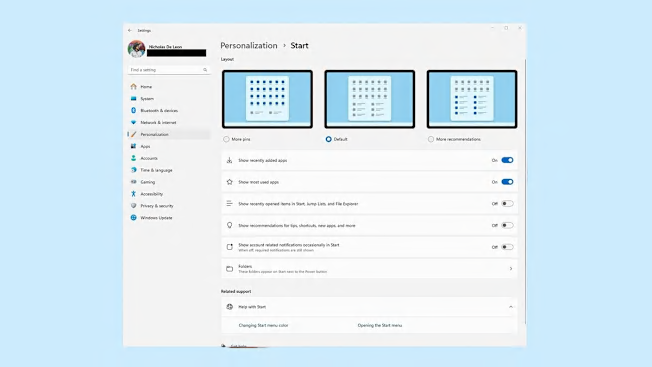
Source: Consumer Reports Source: Consumer Reports
As I write this article, I see pitches for Bubble Shooter, Master Chess, and Cut the Rope. I have nothing against those apps, but I really don’t want to see ads for them every time I click the Start button.
You, too? Here’s what you do.
Go to Settings > Personalization > Start and then turn off the setting called “Show recommendations for tips, shortcuts, new apps, and more.”
Voilà! No more ads in the Start menu!
Halt the Ads on the Log-in Screen
You know the screen that pops up when you log into Windows, after turning on your PC? That’s right. By default, you find ads for apps and services here, too.
I don’t need to know anything more about Candy Crush, thank you!
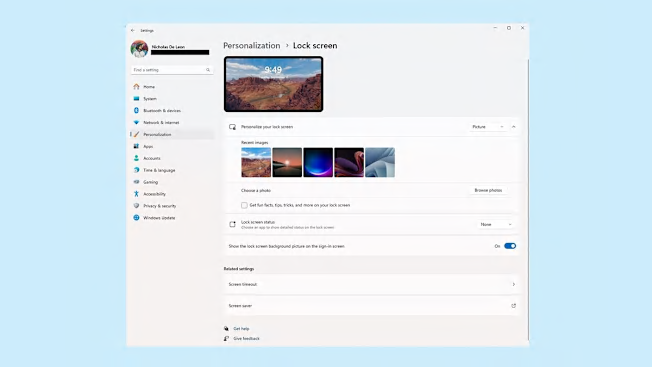
Source: Consumer Reports Source: Consumer Reports
Luckily, these pitches are also easy to dispense with. Go to Settings > Personalization > Lock Screen and then disable “Get fun facts, tips, tricks, and more on your lock screen.”
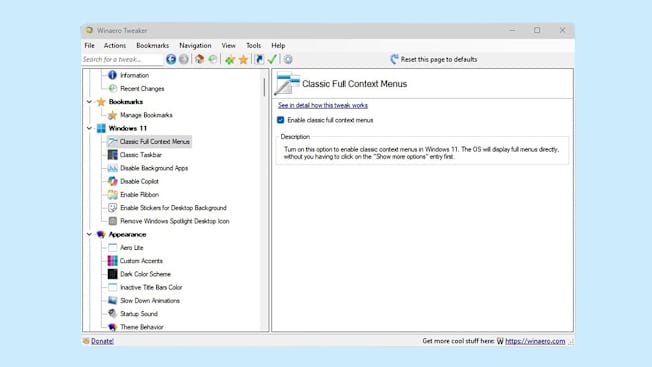
Source: Consumer Reports Source: Consumer Reports
By default, Windows 11 greatly reduces the number of things you can do with the right-click menu—the one that lets you quickly check file properties, copy-paste files, etc.—without first having to click “show more options.” Lame.
There are a few ways to restore the full list of options. I did it with the app WinAero Tweaker, which is free, simple to use, and offers a huge number of options well beyond the scope of this article.
You can download WinAero Tweaker from its website WinAeroTweaker.com. It’s a small download, only about 5 megabytes in size, so it should only take a second or two to complete. Once it’s downloaded, you simply double-click to install.
The app itself is pretty easy to use, with the left half of the window showing a list of tweaks you can make and the right half giving you the option to enable and disable said tweaks. To restore the old-style right-click menu, you simply click the “Classic Full Context Menus” option on the left and check the box on the right that says “Enable full classic menus.” If you want to restore the Windows 11-style right-click menu, you simply uncheck this box.
WinAeroTweaker offers a lot of different functionality. If you’re the type of person who likes to tinker and, well, tweak, you can also do things like changing the sound your PC plays when it starts up, changing the width of scrollbars, and enabling the old “Ribbon” user interface from Explorer windows.
But if there’s one tweak that I’d recommend above all others, it’s bringing back the old right-click menu.
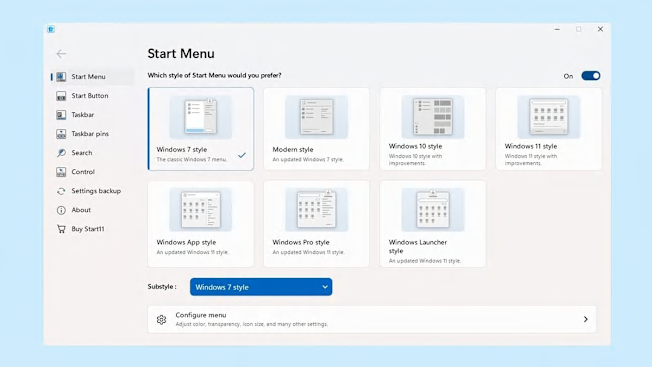
Source: Consumer Reports Source: Consumer Reports
The good news is you can make the Windows 11 Start menu behave like its predecessor. The bad news is it’ll cost you a few bucks.
Stardock’s Start11 is a $10 app (there’s also a 30-day free trial) that can transform the new Windows 11 Start menu into something that looks and works just like it did back in the Windows 7 or Windows 10 days. The app also enables you to do much more to customize the look and feel of Windows 11 beyond the Start menu, including changing the position of the task bar, pinning files and folders to said task bar, and eliminating web results from your Start menu searches.
Once you’ve downloaded the app from Stardock’s website and installed it on your PC, you’re greeted with a screen asking you how you’d like the Windows taskbar to be aligned: in the center of your screen (which is the default) or on the left, like it used to be with older versions of Windows. From there, you can pick one of several different “styles” that will change how your Start menu behaves, including styles that look and function just as they did in Windows 7 and Windows 10. I settled on the Windows 7 style, because I like the way that particular Start menu is laid out, with a list of apps on the left side of the menu and various settings on the right.
Beyond restoring the Start menu to your liking, you can also use Start11 to do things like changing the icon for the Start button, limiting Start menu searches to only search your PC instead of also searching the web, and pinning files to your taskbar for easier access. All in all, pretty useful for just $10.