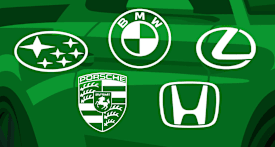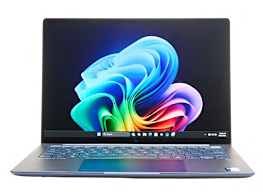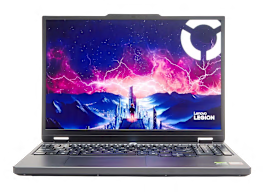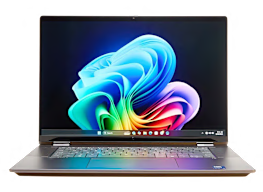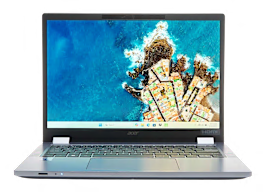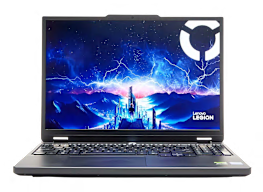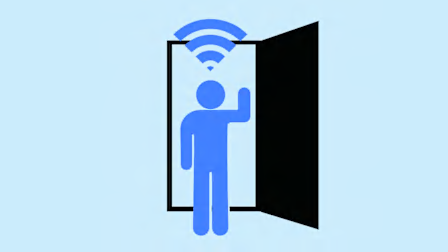How to Fix Your Laptop
Repairing electronic devices can be frustrating. Here's how to quickly get help with battery, screen, keyboard, and hard drive issues.
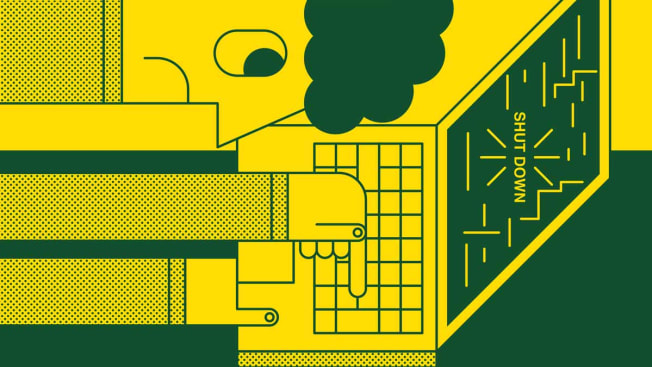
Some laptops are remarkably resilient. Others, not so much. But all succumb to wear and tear over time. Batteries decline, screens malfunction, keyboards fail (and shed their keys).
Before calling for help, try to recall the sequence of odd behavior, says Elizabeth Chamberlain, director of sustainability for iFixit, a website that offers step-by-step repair information.
Did the screen simply freeze or did it flicker for days, then start displaying phantom lines and bands of color? Details like those can lead you to a faster diagnosis.
Try This First
Turn the device off for a few minutes, then turn it on again. As with all tech, this simple reboot can solve lots of problems. If the laptop is frozen, you may have to force quit an unruly application. Here’s how:
Force quit an app on a Windows laptop: Press Ctrl + Shift + Esc, right click on the app to close, and hit End Task.
Force quit an app on a Mac laptop: Press Option + Command + Esc, select the app, and hit Force Quit.
Get Online Help
Start with the manufacturer’s support site, where you can describe the problem and chat with a technician. Or search for your model/make and the symptom—for example, “Dell XPS black screen.” Keep an eye out for forums where people, often experts, provide solutions. Or check out YouTube videos using terms like “Apple Support,” “Windows 11,” and “Dell Support.”
Your Tech Support Toolkit
Want to stay cool when your devices let you down? Take a few minutes to prep for the next tech crisis before it begins. Here are three expert tips.
Have your info handy. Create a file with your tech receipts, manuals, and troubleshooting guides. Add serial numbers, log-ins, and passwords. Photograph the setups for your computer and router, so you know which cables go where.
Update your software. Device manufacturers use system updates to fix bugs and protect you from security threats, so don’t skip installing them. Laptops and smartphones will generally prompt you to do so, but routers are less helpful. Today’s models often have an automatic update feature that you can activate via a mobile app or the device’s settings.
Back up your data. If your laptop is lost or damaged, you’ll be thankful that your photos and files are preserved. Stow them on an external hard drive ($70 to $100), get a free (or paid) cloud storage backup plan such as Google Drive, or do both.
Editor’s Note: This article also appeared in the March 2024 issue of Consumer Reports magazine.