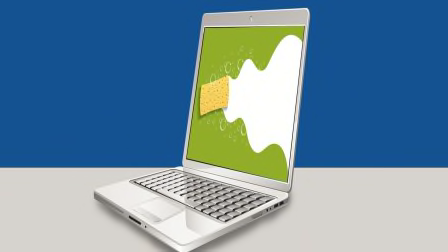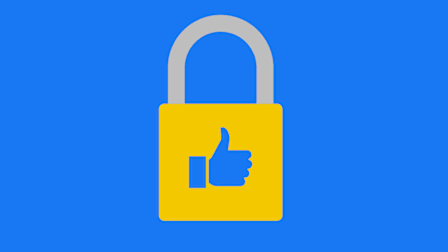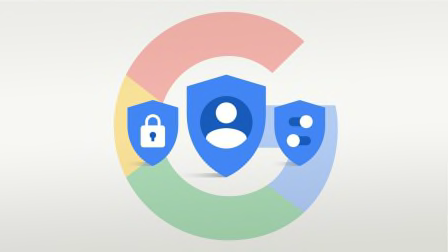How to Control Annoying or Upsetting Ads Online
Change settings on Facebook, Google, and Instagram and you can adjust your ad experiences across a lot of the internet

Consumers see thousands of ads a day (as many as 10,000 by some estimates) and there’s nothing you can do to avoid them entirely. Using a few little-known tools, however, you can fine-tune which ads you’re exposed to and avoid many ads showing certain topics and brands.
The tech giants harvest data about you in a bid to sell your attention to companies advertising products and services where you might be a good sales prospect. But just because the spinning hard drives and computer programs says an ad is “relevant” to you doesn’t mean you want to be bombarded with it. For people who have lost a pregnancy, for example, it can be deeply upsetting to see ads for infant wear. A person whose data shows a strong interest in beer may be struggling with addiction and want to avoid alcohol ads.
How to Use Google’s Ad Settings
Google has a long list of confusing privacy settings. You can use our guide to find the most important ones and learn how they all work, but when it comes to ads, there’s just a small handful to focus on.
Google’s ads settings offer three key options. The first is to turn off “personalized” ads altogether. Adjust this setting and Google says it won’t use the data it collects from following you around the internet for targeting ads. You’ll still see the same number of ads, they’ll just be less tuned to your behavior.
If you don’t want to turn targeted ads off entirely, Google shows you a list of dozens of categories the company puts you in (such as demographic brackets, certain brands, or topics such as gardening). The account may include your parental status, or an interest in baby names. You can pick entries on that list that you want to avoid—though Google doesn’t promise you’ll never see ads on these subjects again.
Finally, Google is beta-testing a new setting that avoids certain sensitive subjects in the ads you see on YouTube. The options are dating, gambling, pregnancy and parenting, and weight loss.
To find the controls: Navigate to Google’s ad settings, or from any Google website, click the icon on the top right (you’ll need to sign in first) > Manage your Google Account > Manage your data & privacy > Then scroll down to ads settings. (These instructions are for a computer browser, but they should be similar on a phone.)
From there, you can turn off personalized ads, or make specific choices about what you want to avoid.
How to Use Facebook’s Ad Settings
Facebook has its own advertising settings. They’re similar to Google’s options, but there are a lot more to sort through. Facebook’s ads settings offer a few options under several different tabs.
You can see the advertisers whose ads you’ve been shown recently, and choose to hide them going forward. Then there are ad topics, categories Facebook has slotted you into. There are literally hundreds of them, but there’s also a search function. The best strategy is to look for the subject you want to avoid. (If you click on the search bar, it will recommend a few potentially sensitive topics such as parenting or politics.) Like Google, Facebook doesn’t promise zero ads on these subjects if you use these settings.
Then there’s a page with four more settings, and this is where it gets confusing. They’re all worth looking at, but two are most relevant. Essentially, turn these settings off if you want ads to be less targeted overall, as opposed to avoiding specific topics.
The first is “Data about your activity from partners.” The specifics are complicated, but the bottom line is that other companies send Facebook data about you. If you turn this setting off, Facebook says it will avoid using some of that for its own ads.
The second is “Ads shown off of Facebook.” As described above, Facebook doesn’t just show you ads on Facebook; the company’s ad system runs in apps and all over the internet. The “Ads shown off of Facebook” setting determines whether advertisers can use information based on your Facebook activity to target you on other platforms.
To find the controls: Navigate to Facebook’s ad settings, or click the down arrow in the top right of the Facebook home page > Settings & Privacy > Settings > Then from the menu on the left, choose Ads. (These instructions are for a computer browser, but the steps are similar on a phone or in the app.)
From here you’ll get to Ad Preferences. Choose from the tabs on the left to find the settings you want to adjust. The second choice is Ad Topics, and you may only see a few—click "See more" to get the whole list, which may be quite long.
To control the ads you see off of Facebook, you need to click the third option, Ad Settings, and then scroll down on the menu that pops up.
How to Use Instagram’s Ad Settings
Instagram and Facebook are owned by the same company, Meta, and they share a lot of the same technology behind the scenes. They also share some advertising settings.
You can try to see fewer ads on sensitive topics including parenting, alcohol, pets, and politics, and you can ask to avoid ads in other categories such as home improvement or exercise. Like the other platforms, Instagram says you’ll see fewer of the ads, not that they’ll be eliminated entirely.
Here’s a trick: If you adjust the “Ads shown off of Facebook” setting described above, the company will apply the change across all its services as long as it can match your various accounts together, according to Stephanie Chan, a company spokesperson.
To find the ad settings: Go to your Instagram profile by clicking the icon in the bottom right of the app > Open the menu in the top right > Settings > Ads.
You’ll find the relevant settings under “Ad topics” and “Ad interests.”
General Tips
Advertising companies really, really want to show you ads that you’re going to be interested in. When you engage with an ad, the technology company that served the ad gets paid more money.
You may not realize it, but there’s often a way to give feedback on the ads you’re seeing.
You can do this on YouTube, Google, Instagram, and even with the ads you see on random websites. Look for a little menu or an icon, usually in the top right corner of the ad.
If you say you don’t like an ad, the advertising network that served it may adjust its algorithm, and you could see fewer ads like the one that’s annoying you. There’s no guarantee, but it’s worth a try.