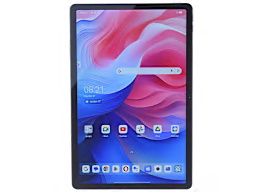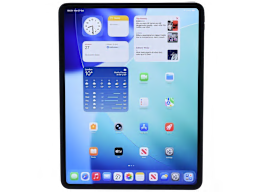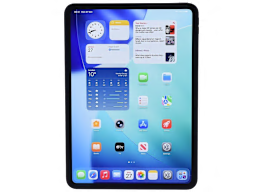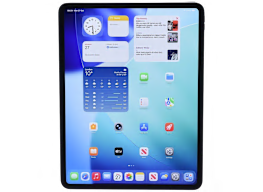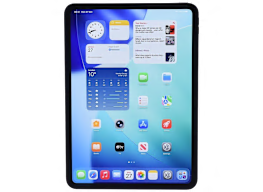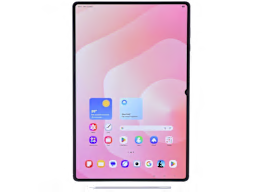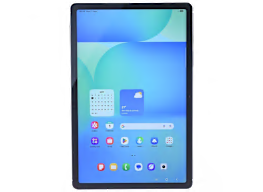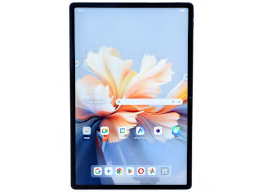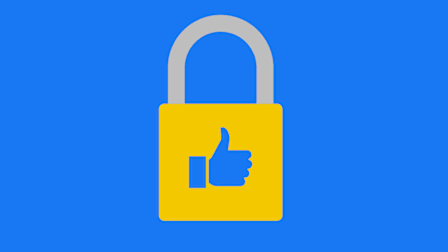Why the iPad Mini Is the Ideal Note-Taking Tool
When paired with the Apple Pencil, this tablet lets you scribble, doodle, highlight, underline, and bookmark as if you were recording your thoughts in a real book
When you shop through retailer links on our site, we may earn affiliate commissions. 100% of the fees we collect are used to support our nonprofit mission. Learn more.
I should have learned my lesson in 2016, when my now-husband and I packed up our one-bedroom San Francisco apartment and moved to Brooklyn. We had one subpar double mattress, minimal kitchen supplies and furniture, and 16 back-breaking boxes of books.
Our next move, from South Brooklyn to North Brooklyn, was similar, though we had a couch and a proper bed this time. I decided I was done with all the book boxes and bought a Kindle.
In the end, it was not the hero I had hoped it would be. It wasn’t until the summer of 2022 that I finally found the solution to my book-hoarding problem: the iPad. Or, more specifically, the CR Recommended iPad Mini.
By contrast, the iPad is a dream for reading and note-taking, making it—in my mind—an essential tool for anyone who likes to interact with their reading material. Whether you’re a bibliophile who lives to scribble notes in the margins of your books, a student who wants to mark up reading material, a teacher who needs to grade essays turned in via digital files, or a journalist who spends a lot of time digging deep into scientific papers, the iPad Mini delivers what you need. Its software is ultra-responsive, doing my bidding almost faster than I can make the demand. The screen is beautiful, with vivid colors and crisp lines. And because of the iPad’s near-perfect stylus, taking notes on the screen almost feels like taking notes on a book—with the evidence presented in my handwriting, as loopy and idiosyncratic on the screen as it is on the page.
What I Admire About the iPad Mini
While any new iPad will work for reading and note-taking—my sister, a graduate student, uses her standard iPad extensively to read and grade papers—the iPad Mini, which measures 7.69 inches by 5.3 inches, is closer to the size of your typical book. This makes it easy to hold in one hand and take notes with the other.
The 8.3-inch display (measured diagonally) is plenty big for most note-taking. It lets you doodle, highlight, and eviscerate any document sent your way with the tip of a finger. But I prefer to use the Apple Pencil stylus (sold separately for $129), as the narrow tip (about the width of a felt-tip pen) is much easier to write with than the chubby pad of my finger.
In addition to scrawling in the margins of my PDFs, I also make profligate use of the Scribble on iPad feature, which you can see at work in the image below depicting my notes on Edith Wharton’s “The Age of Innocence.” It allows you to handwrite comments that Apple converts to text in a pop-up box. I rarely need to go back and make corrections, which is impressive. Those with truly terrible handwriting might have less luck, but I will say, I’m no calligrapher (though real calligraphers may appreciate the Pencil, too, as it has pressure sensitivity, so you can create a thicker and darker line if you press the pencil more firmly against the screen).
A thinner Pencil tip could help here, as well, and those are available from third parties. I haven’t used them, so I can’t attest to how well they work. I also like how the Apple Pencil charges via a magnetic connection to the side of the iPad, which makes for both easy charging and storage.
I use Amazon’s Kindle app on my iPad Mini for more casual reading. It’s simple, clean, easy to use, and lacks the heavy ancient Biblical tablet feeling of the Kindle itself. The app supports not only Kindle books purchased on Amazon but also PDFs, Microsoft Word documents, and EPUB files (as in “e-publication” or digital book). I downloaded “The Age of Innocence” for free from Project Gutenberg, which has a vast library of literature available in the creative commons. I transferred it to my Kindle library in about 30 seconds, using the Send to Kindle app. You can email files to your Kindle app, too.
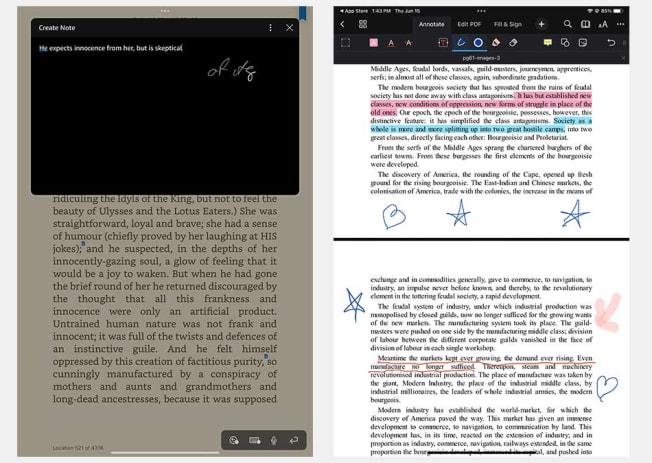
Source: Consumer Reports Source: Consumer Reports
For more intensive note-taking, such as when I’m reviewing a book, I use the PDF Expert app. It has such a wide range of editing capabilities that I feel like I’m writing in an actual book. I can doodle, highlight, underline, bookmark, and even add rambling audio notes when I have more in-depth thoughts. It’s also easy to hop between files (grouped in tabs near the top of the screen) when I need to compare, say, a contemporary novelization of "King Lear" with the text of the original play.
Should You Consider the iPad Mini (and Pencil), Too?
There are real reasons why someone might prefer to buy a Kindle. Available for as little as $100, it’s considerably cheaper than the iPad, delivers stellar battery life compared with the 10.7 hours the iPad Mini delivered in our web-browsing tests, and focuses mainly on just one task, which means fewer distractions if you’re prone to them.
While I do use my iPad primarily for reading, it’s my constant companion for a million other activities. The screen streams video beautifully, has a built-in camera, and is useful for propping up in the kitchen to reference recipes on the New York Times Cooking app. I also find it much easier to video chat on the device than on my little iPhone screen. And so, while it may be a significant purchase at $499 and up—it was for me—it’s also an exceedingly practical one.
For the work I do, the Mini is far more portable, versatile, and easy to use than any alternative. For folks who need a tablet for more extensive illustrating or drafting, a larger iPad may be a better choice. (The same goes for those with larger hands.)
To experience the full breadth of note-taking features, I recommend adding an Apple Pencil. If you’re a student, for example, this allows you to read and mark up assignments without having to fork over the higher price for a physical copy of the book or the time it takes to run to the copy center and print out all 157 pages of Jean Baudrillard’s "Simulacra and Simulation," the weight of which has burdened countless humanities majors over the years. A graduate student can edit student essays with only an iPad and Pencil in her lap rather than the jumbled cascade of printouts that surrounded my academic mother on the living room couch at the end of every semester.
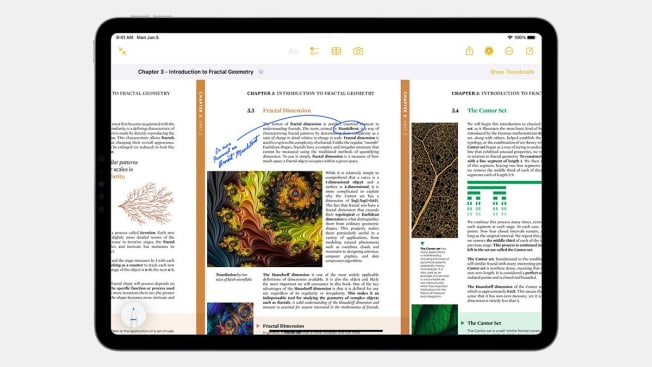
Photo: Apple Photo: Apple
PDF Expert and other third-party document-editing apps can also be excellent tools for those of us who use our iPads for more than merely watching YouTube and online shopping (though, to be clear, I do those things on my iPad, too). In June, Apple announced a new PDF-editing feature in OS 17, its upcoming iPad operating system. PDF Expert is robust and useful, but there’s little doubt that Apple’s built-in features, while occasionally late to the game, are elegant and simple, where many third-party apps are less user-friendly.
I haven’t forsaken my physical books. My bedroom wall is stacked halfway to the ceiling with novels I’ve read and those I mean to read, and I keep a pen in my bedside table and every bag I own in case whatever novel I’m reading that week happens to be in print. But I’m loyal to my iPad Mini, or as loyal as I can be to any product manufactured by a technology company accused of planned obsolescence. And if I, for some unfortunate reason, ever need to move again, that number of book boxes won’t have ballooned over the years—not by much, anyway.