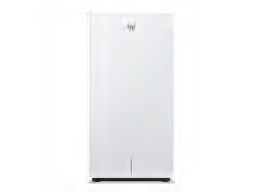Choosing a WiFi Router

Senior Home & Tech Writer
A fast and stable WiFi network is vitally important, especially if you work from home a few days a week. Add in the hours you spend online for entertainment, financial transactions, telehealth visits, and staying in touch with family and friends, and there’s no doubt that access to a reliable WiFi signal is a modern necessity.
All of which is to say that you need a wireless router that works well for your home and fits within your budget.
But what makes a good router, and how do you know which model is right for you? Results from Consumer Reports’ testing can help you answer those questions.
What Is a Wireless Router?
A wireless router (also commonly known as a WiFi router) is the device that creates the WiFi network in your home, making the signal provided by your internet service provider (ISP) available to your laptops, smartphones, TVs, and other connected devices.
Many consumers use equipment provided by their ISPs, often a single device called a gateway. This device combines the modem (which receives the internet signal) and the router (which creates the WiFi network) into one box.
While renting this equipment from your ISP is convenient, it has three main downsides.
- Monthly fees: You’re on the hook for roughly $10 to $15 a month, and in a year or two, that can exceed the cost of a new router.
- Mediocre performance: To save on costs, the gateway you receive may rely on older technology, saddling you with slower speeds, “dead zones,” and fewer premium features.
- Limited control: ISP gateways may offer basic settings, locking you out of advanced features like quality of service (QoS) and robust parental controls.
This guide is for those who choose to buy their own router. While doing this has a larger up-front cost, buying your own router can save you money in the long run and give you a significant boost in performance, coverage, and features.
One note: If you have fiber or satellite-based internet, you may be required to use the gateway from your ISP. In that case, you can often turn off the built-in WiFi—a feature called “bridge mode”—and plug in your own, better router to create your home network.
Types of WiFi Routers
There are two main options—single-unit routers and mesh routers—and you’ll find them both in our ratings.
You’re probably familiar with the first type, which you simply plug into your modem to create a home WiFi network.
Mesh routers are composed of multiple units, usually sold in packs of two or three, that you place strategically around your home. One unit connects directly to your modem (acting as the “base station”), then communicates wirelessly with the other units (commonly called “satellites” or “beacons”), creating a large, seamless “mesh” network that covers your home more effectively.
You may also have heard about WiFi extenders (aka repeaters). These work differently, but they can be a low-cost fix for a single pesky dead zone. An extender takes the signal from your router and rebroadcasts it, often creating a separate, slower network (such as “MyWiFi_EXT”) that you must switch to manually from a phone, laptop, or other connected device.
A mesh system is the modern, superior solution. Instead of just repeating a signal, its satellites are designed to work together as an intelligent team, creating a single, seamless network (with one name) that blankets your home in reliable WiFi.
Which type is right for you? The choice is simpler than it seems:
A traditional router is often sufficient for smaller homes and apartments (roughly 2,000 square feet or less), especially on a single floor.
A mesh router is recommended for larger, multistory homes or houses with a complex layout or known dead zones.
Regardless of which approach you take, getting a good WiFi connection can be more art than science. Drywall, plaster, brick, and stone can impede a WiFi signal, interfering with your router’s performance. The same goes for doors, floors, aluminum studs, plumbing, the metal in kitchen appliances, microwaves, and water (say, in a fish tank). So it’s best to steer clear of those items when choosing a central location for your router. This is where having those mesh WiFi satellites can really help circumvent the trouble spots.
For more info, see our tips on how to get a stronger WiFi signal throughout your home.
Router Standards and Security
WiFi standards have shifted quite a bit in recent years to accommodate the volume of internet traffic and connected devices in modern homes. You don’t have to get the very latest standard, but it helps to know what’s offered. Here are your options.
WiFi 7 (802.11be): This is the newest and fastest standard, officially certified in early 2024. Its headline feature is multi-link operation (MLO), which allows devices to connect to multiple bands at once for a faster, more resilient connection. While premium models use MLO across the 5 GHz and 6 GHz bands, be aware that some new budget-friendly WiFi 7 routers omit the 6 GHz band and use only the 2.4 GHz and 5 GHz bands to reduce cost. Regardless of the model, you will still need new WiFi 7-compatible devices (like a 2025 smartphone or laptop) and a fast internet plan to get the full benefit.
WiFi 6E (802.11axe): This is the mainstream sweet spot for buying a new router today. It has all the benefits of WiFi 6 and adds access to the 6 GHz band. Think of this as a brand-new, multilane freeway that only new, 6E-compatible devices can use. It’s completely free of interference from your old WiFi devices, making it perfect for new laptops, phones, or VR headsets, especially in crowded apartments.
WiFi 6 (802.11ax): This is the minimum baseline you should consider. No one should buy a new router that is only WiFi 5 (802.11ac). Compared with WiFi 5, WiFi 6 is faster and much better at handling the dozens of connected devices now found in a typical smart home.
All these standards are backward-compatible, so your old devices will have no trouble connecting to a new WiFi 6E or WiFi 7 router. However, those older devices won’t get the full speed and feature benefits of the new standard.
The WPA3 security standard: Just as WiFi 6 is the baseline for performance, WPA3 is the baseline for security. Any new router you purchase should feature WPA3, the modern encryption standard that is significantly more secure than the older WPA2. During setup, you will be prompted to create a strong, unique password to protect your new network.
Router manufacturers typically release software updates throughout the year to address security threats, fix bugs, and improve performance. The easiest way to make sure your router always has the latest, safest software is to purchase a model with automatic firmware updates and activate the feature. (CR has more detailed tips on router security.)
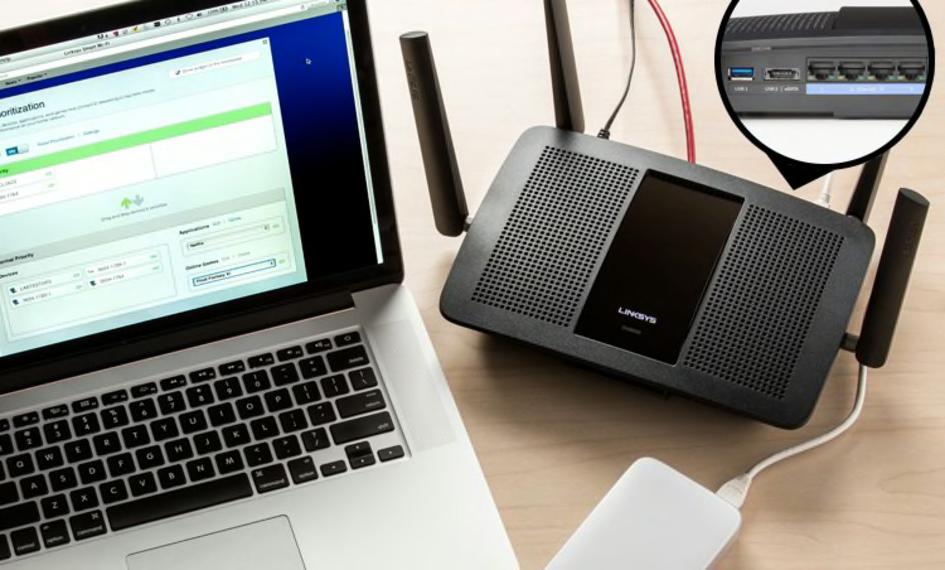
Photo: John Walsh Photo: John Walsh
Match Your Router to Your Internet Speed
Don’t pay for a high-performance router if your internet plan is slow. Likewise, don’t let an old router be a bottleneck for a fast new fiber plan.
ISPs offer several tiers of service. Here’s a general guide to what speed you might need.
- 100-200 Mbps: A good baseline for two to four people. Handles HD streaming, video calls, and web browsing.
- 300-500 Mbps: The “sweet spot” for active families. Easily supports multiple 4K video streams, online gaming, and many connected smart home devices.
- 1,000+ Mbps (1 Gigabit or faster): Ideal for large households with many users and devices, power users who download large files, or homes with multi-gig fiber plans. To take full advantage of these speeds, you’ll want a high-performance router (WiFi 6E or WiFi 7) with a multi-gig WAN port.
The New Cost of Security: Subscription Plans
Many routers now bundle powerful security and parental control features into a monthly or annual subscription service.
Manufacturers like Netgear (NETGEAR Armor), TP-Link (HomeShield), and Asus (AiProtection) often provide these services, offering features like network-level antivirus scanning and advanced parental controls. However, they almost always come with a free trial that renews into a paid plan (often $50 to $100 per year).
When buying, check whether the features you want (like advanced parental controls) are free for life or require an ongoing subscription.
Features to Consider
LAN ports: LAN (local area network) ports are used to connect a computer to the router using an Ethernet cable. Many internet-connected smart home devices, such as Philips Hue and Samsung SmartThings products, require a hub connected to a LAN port to function. If you need more LAN ports than the router has, you can expand the number available by adding an Ethernet switch, which is sort of like a power strip that adds open Ethernet ports.
Multi-gig ports: Most routers today come with a 1 Gbps “WAN” (internet) port, which is the jack that connects to your modem. This is fine for most internet plans. However, if you pay for a super-fast fiber plan (faster than 1 Gbps), you must buy a router with a multi-gig port (usually labeled 2.5 Gbps or 5 Gbps) to get the full speeds you’re paying for. Some high-end routers also offer multi-gig LAN ports, which are great for a wired connection to a gaming PC or a network storage (NAS) drive.
USB ports: USB ports on a router are used for connecting to a flash drive, an external hard drive, or a USB printer. This feature is still common on high-end traditional routers but is becoming less common on mesh systems, which tend to prioritize simplicity.
Tri-band or quad-band: You will often see “dual-band” (one 2.4 GHz and one 5 GHz band) and “tri-band” (one 2.4 GHz and two 5 GHz bands, or one of each plus a 6 GHz band in WiFi 6E). While dual-band is fine, tri-band systems often use one of their extra bands as a dedicated wireless backhaul. Think of this as a private, multilane highway for the mesh nodes to talk to each other. This prevents your devices’ speeds from dropping as they communicate through the mesh, resulting in much faster and more stable performance.
Quality of service: This is also called media prioritization or traffic control. It optimizes the router’s performance by prioritizing certain devices or activities. For example, you can prioritize your work laptop or video game console over other devices, ensuring they get the bandwidth they need so that your Zoom call doesn’t freeze or your game doesn’t lag.
App-based management and parental controls: Virtually all modern routers are set up and managed using a smartphone app. These apps simplify monitoring which devices are connected to your network, changing your WiFi password, and running speed tests.
The app is also where you will manage parental controls. Nearly all routers offer basic controls for free, such as pausing WiFi for a specific device or blocking websites one by one. However, be aware that more advanced features—like setting time-based limits, filtering content by category (e.g., “social media” or “adult”), and tracking browsing history—are often part of the paid subscription plans we mentioned earlier. If granular controls are important for your family, check exactly what is included for free within the app.
Guest network: This is a simple but powerful security feature for any time you have visitors, from friends and family to a babysitter. A guest network is a separate, isolated network that provides internet access with its own simple, easy-to-share password.
This is important because your main WiFi password is the key to your entire private home network. A guest network prevents visitors’ devices from seeing or accessing your personal computers, smart speakers, or shared files, keeping your private data secure. It also means you can change the guest password anytime without reconnecting all your devices.
Wireless Router & Mesh Network Buying Guide Video
In this video guide, we explain what you need to consider when shopping for a new router.