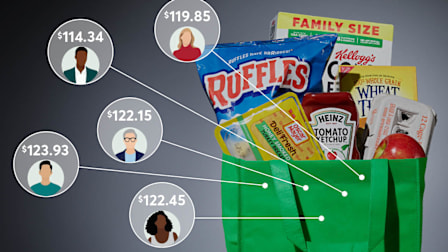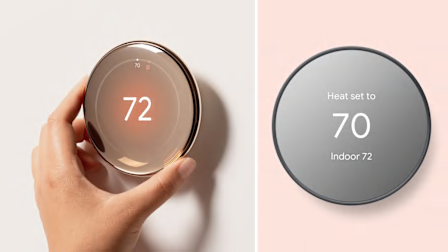How to Activate the iPhone's New Apple Intelligence Features
The first of Apple’s buzzed-about AI features are here, including new text and photo editing tools and a slightly improved Siri.
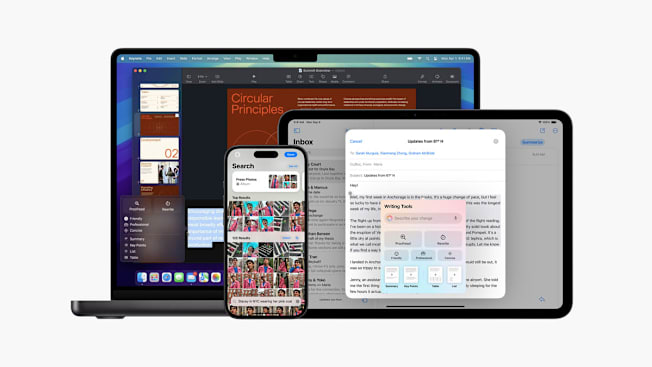
As part of the iPhone’s iOS 18.1 update this week, Apple began the slow-drip release for its much-anticipated Apple Intelligence system. And the debut was—well, somewhat underwhelming.
Though the company is investing heavily in the AI boom, its first batch of iPhone features could be called moderately helpful, at best. With Apple Intelligence, you can now catch up on notifications faster with notification summaries, ask Siri questions with text instead of just your voice, and remove unwanted elements from photos with a new editor, among a handful of other new capabilities.
How to Activate Apple Intelligence
First, you’ll need to install the latest iOS 18.1 update. To do so, go to Settings > General > Software Update and select “Update Now” under iOS 18.1. (Obligatory reminder to back up your phone beforehand!)
Once that’s good to go, you also have to actively request access to Apple Intelligence. Go to Settings > Apple Intelligence & Siri > Apple Intelligence and select “Join the Waitlist.” It shouldn’t take long. My phone gained access in just a couple of minutes, though some people report it taking a couple of hours.
As mentioned, only the iPhone 15 Pro models and iPhone 16 models can access Apple Intelligence. If you have a standard iPhone 15 or an older generation iPhone, you can (and should) still upgrade to iOS 18.1, but you won’t be able to use the new Apple Intelligence features. Let’s dive into the most interesting of those now.
Summarize Your Notifications
With Apple Intelligence, your iPhone can now smartly summarize certain notifications—like long texts or text threads, emails, and certain app alerts—making it easier to catch up on what you missed while away. It’s one of the more useful features in the latest update, despite its (sometimes funny) habit of missing the mark on more subtle forms of humor or exaggeration. (Take a browse through this Reddit forum of Apple Intelligence fails for a chuckle.) But I still appreciate any feature that helps me quickly catch up on a crowded group chat. It also works with a number of third-party apps, including messaging apps like Slack and WhatsApp. If you find the summaries annoying, you can easily turn them off by going to Settings > Notifications > Summarize Previews and toggling off “Messages.”
Summarize Long Articles, Too
In our new world of skimming and scrolling, I’m not sure if it’s a good or bad thing that Apple Intelligence can now quickly summarize articles for you—but you have the option nonetheless when in Safari’s reader mode. And it’s pretty decent: I asked Apple Intelligence to summarize my own CR story on smartwatches for kids. I was impressed when it spit out an accurate and concise synopsis. (I’m biased, but I think the full article is worth a read anyway.) To access this feature, tap the icon on the left-hand side of the Safari web browser bar and select “Show Reader”; it isn’t available for every webpage. Then tap the gray “Summarize” box at the top of the page.
Proofread and Tweak Text
Apple Intelligence can act as a handy editor-in-your-pocket. Just highlight a bit of text you want to review—whether in your texts, emails, Notes, or some other app—and select “Writing Tools.” Apple Intelligence can then do a proofread, suggesting grammar or spelling changes. It can also rewrite text in different tones, allowing you to choose between a friendly, professional, or concise voice. I’m not sure I always trust its writing style, though: When I asked it to change “Hey what’s for dinner” into a friendly tone, it rewrote it as, “Hey what’s the yummy dinner plan?” Odd. These writing tools could save some time in a pinch, though, if you needed to, say, send out some cookie-cutter emails. Just be sure to review the AI’s work before hitting Send. I wouldn’t trust it to craft a particularly thorny text, for example.
More helpful, perhaps, is Apple Intelligence’s ability to summarize a bit of text, reformat it, or offer up key points—handy for organizing meeting or lecture notes.
Clean Up Your Photos
You can now quickly scrub something unwanted from a photo—like an unknown passerby or a car from your otherwise picturesque landscape shot—using Apple Intelligence’s new “Clean Up” tool in the Photos app. While editing a specific image, tap “Clean Up” and outline the component you’d like to remove or accept Apple’s highlighted suggestion. The tool seems relatively handy, given this kind of editing previously had to be done in third-party apps. But don’t expect it to be undetectable. Much like the generative photo editing tools on Galaxy and Pixel phones, Apple Intelligence also routinely spits out wonky or unconvincing changes.
Record and Transcribe Calls
With Apple Intelligence, your iPhone can now record and transcribe phone calls. That’s a real boon for journalists like me, but I’d imagine it’s also handy for anyone who regularly scribbles notes during important calls. (When you turn on the recording feature, everyone on the call is notified.)
Type to a (Slightly Smarter) Siri
Apple promised a glow-up for its familiar on-device assistant, but that bigger Siri revamp hasn’t arrived just yet.
@consumerreports Motion sickness can transform fun road trips into nauseating experiences for many people. Tap the link in our bio to learn four other iPhone accessibility features worth trying. #iphonetricks #techtok #iphonetips #techtoktips
♬ original sound - Consumer Reports