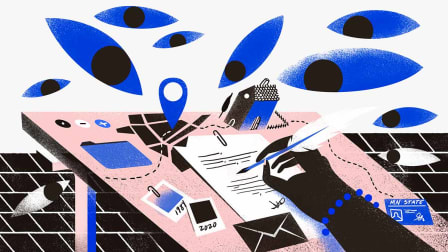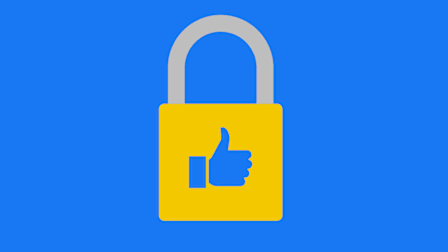How to Shield Yourself From Social Media Abuse
A new report by CR and PEN America found that social media companies are not doing all they can to help users avoid abuse and harassment on their platforms. Here’s how to protect yourself.

If you’ve spent any amount of time on social media sites, you know these platforms sometimes bring out the worst of human nature in the form of vitriolic comments, hate speech, verbal harassment, and even threats of violence. Making matters worse, many social media companies have been rolling back some of their anti-abuse mechanisms and policies.
On Facebook
To hide comments containing keywords (that you select) from your profile:
• From a computer browser, click on your profile photo on the right side of the screen.
• Tap “Settings & Privacy.”
• Tap “Settings.”
• On the left side of the screen, scroll down to the “Audience and visibility” section. Then, tap “Profile and tagging.”
• Below “Viewing and sharing,” select “Hide comments containing certain words from your profile” and type the words, phrases and even emojis that you want to filter out, separated by commas. You can filter using up to 1,000 keywords. A filtered comment will be visible to the person who wrote it and their friends and invisible to everyone else.
• You can choose to review filtered comments in the “Hidden by You” section under each post, and decide whether or not to make them visible to everyone.
On Instagram
Instagram can detect potentially offensive comments and segregate them in a separate section. (The comments are still visible to others, however.) To activate this feature:
• On your phone, start on your profile page and click on the three lines on the right side of the screen to go to “Settings and activity.”
• Scroll down to and tap “Hidden Words.”
• Slide “Hide comments” on.
Instagram also has a more stringent “advanced comment filtering” setting, which will detect and filter additional comments that may be objectionable.
• Go to “Settings and activity.”
• Tap “Hidden words.”
• Slide “Advanced comment filtering” on.
Instagram also offers a feature that places message requests that may be offensive, spam, or scams in a separate “Hidden requests” folder.
• Go to “Settings and activity.”
• Tap “Hidden Words.”
• Switch “Hide message requests” on.
You can also add additional words, phrases, or emojis to the preset list of problem words.
• Go to “Settings and activity.”
• Tap “Hidden Words.”
• Scroll down to “Manage custom words and phrases.” From there, you can hide comments or message requests that contain anything on your list.
• Switch “Hide comments” on if you’d like to hide comments containing the words on your custom list. They will only be visible to the authors.
• Switch “Hide message requests” on if you’d like to hide message requests containing the words on your list.
You can also limit interactions from recent followers except close friends, or prevent unwanted accounts from tagging you, mentioning you, responding to your stories, commenting on your posts, or remixing your content. To do so:
• Go to “Settings and Activity.”
• Scroll down and tap “Limit interactions.”
• Tap on “What will be limited” and choose whether to hide some interactions (new comments on content and chats from accounts you limit) or most interactions (tags, mentions, story replies, content remixing, and new comments on content and chats).
• Tap “Who will be limited.” From there, choose whether to limit interactions from everyone but accounts on your close friends list, recent followers, or accounts that don’t follow you.
• Tap “When we’ll remind you to turn this off.” From there, choose when you’ll get reminders to turn this tool off, or to add more time.
• On the bottom of the screen, click on the blue button that says “Turn on.” Instagram will not let people know when you are using the tool.
On TikTok
You can use TikTok’s “creator care mode” to filter out comments that are inappropriate, offensive, or contain profanity, or that are from people whose comments were previously reported, deleted, or disliked. To turn it on:
• Go to “Profile, Menu =.”
• Tap “Settings and Privacy.”
• Tap “Privacy, Comments, and Creator Care Mode.”
• Toggle the switch to turn the setting on, and click “Save.”
To filter out spam and comments from people who you don’t follow on the platform or who don’t follow you:
• Tap “Menu.”
• Tap “Settings & Privacy.”
• Tap “Privacy.”
• Tap “Comments” (under the Interactions heading).
• Click “Allow comments from” and choose who can comment from the menu that pops up.
TikTok also has an automated “restricted mode,” which filters out “mature and complex” content. To use this mode:
• Tap “Profile” at the bottom.
• Tap “Menu =” at the top.
• Select “Settings and privacy.”
• Click “Content preferences.”
• Tap “Restricted Mode” and follow the steps to set or enter a passcode if you choose. (You may also need to click “Turn on” the first time you use it.)
On X
X has a quality filter that will filter out duplicate or automated posts from accounts you don’t follow or haven’t recently interacted with. X also allows you to mute notifications from people you don’t follow, who don’t follow you, who have a new account, who have a default profile photo, who haven’t confirmed their email, or who haven’t confirmed their phone number. To turn it on:
• Go to your profile.
• Tap “Settings and privacy.”
• Tap “Notifications.”
• Tap “Filters.”
• From here, you can mute notifications and specific words and turn the quality filter on.
To mute notifications, tap “mute notifications,” then select the groups of people whose notifications you’d like to mute.
In addition to muting accounts, individual posts, or replies to your posts, X also allows you to manually mute content by keyword, emoji, or hashtag. To do so:
• Tap “Settings and Privacy.”
• Tap “Privacy and safety.”
• Tap “Mute and block.”
• Tap “Muted words.”
• Click on the + icon and enter the words and hashtags you’d like to mute.
• Then select whether you’d like to mute it from your home timeline, notifications, or both, and whether you’d like to mute it from everyone or just people you don’t follow. You can also choose how long to maintain the filters, ranging from 24 hours to forever.
On Bluesky
Bluesky is a relatively new social media platform that operated as an invite-only service for about a year before opening to the public in 2024. Like X, Bluesky allows you to mute words and tags. To do so:
• On your phone, tap on the three lines on the left side of the screen.
• Go to “Settings.”
• Go to “Moderation.”
• Tap “Muted words and tags.” From there, you can enter words or tags, select the duration (ranging from 24 hours to forever), choose whether to mute the words in texts and tags or in tags only, and decide whether to exclude accounts you follow from the list.
Bluesky also lets you filter adult content, sexually suggestive content, graphic media, and non-sexual nudity. Each category has three settings you can choose between: “show,” meaning the content will show up in your timeline; “warn,” meaning you will see the content under a warning message; and “hide,” meaning the content will not be visible in your timeline. Find these settings by:
• Go to “Settings.”
• Go to “Moderation.”
• Scroll down to “Content filters."
You can also tweak Bluesky’s official moderation service settings to hide or show warnings for content under 18 additional categories, including sexually suggestive cartoons, self-harm, sensitive, extremist, intolerance, threats, rude, illicit, security concerns, unsafe link, impersonation, misinformation, scams, engagement farming, spam, unconfirmed, misleading, and inauthentic account. To do so:
• Scroll to the bottom of the page under “Advanced.”
• Select “Bluesky Moderation Service” and then modify the labels.
Editor’s Note: Yael Grauer, a cybersecurity researcher at Consumer Reports, cowrote the report on which this article was based.