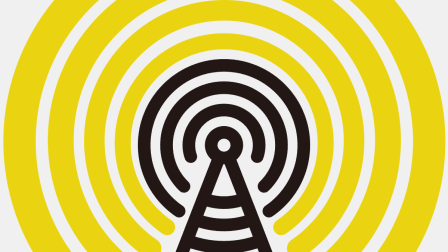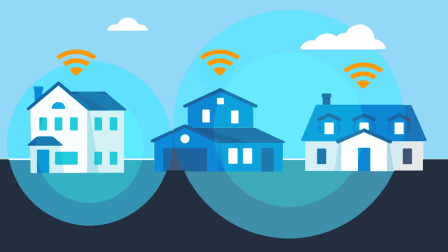How to Fix Your WiFi
Repairing electronic devices can be frustrating. Here's how to quickly get help with slow signals, dropped connections, and other potential router issues.
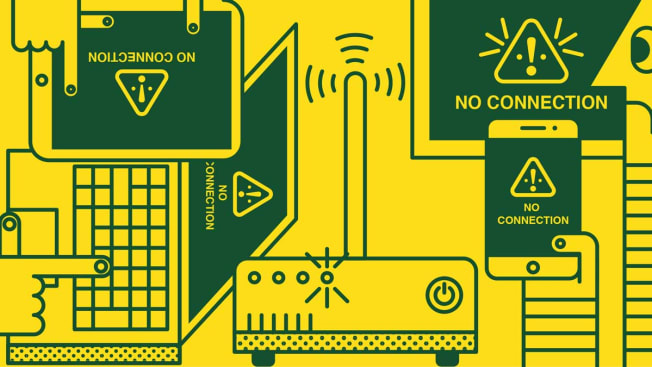
Home WiFi networks, which give internet access to the devices in your house, are notoriously glitchy. They can stop working and then restart, or work fine in some spots but badly in others. The challenge: figuring out where the problem resides—with your device (phone, smart TV, laptop), WiFi setup (modem and/or router), or internet service provider (ISP).
Before you start troubleshooting, keep in mind that it’s best to place your router in the center of your home. Try not to hide it in a closet; that slows the signal. Metal, glass, brick, microwaves, and Bluetooth speakers can interfere too.
Try This First
Turn off your modem and router, wait a few minutes, then turn them back on. (Any service you call is going to ask you to try that, anyway.) Still not working? Go to your ISP’s website to see if there’s an outage in your area. If your WiFi is sluggish, use an Ethernet cable to connect the modem or router directly to a laptop. If that improves the speed to the laptop, the signal coming to your house is fine; you need either a new router or help adjusting the unit’s settings.
Get Online Help
Google “Spectrum support,” “Xfinity support,” or the support for your own ISP to review your options. With Verizon, for example, you can communicate by phone, chat, or Facebook Messenger, and consult a drop-down menu for help with connection issues and identifying outages near you. A technician can walk you through a fix. If you’re comfortable following DIY steps, search online for “router problems” or “WiFi isn’t working.”
Your Tech Support Toolkit
Want to stay cool when your devices let you down? Take a few minutes to prep for the next tech crisis before it begins. Here are three expert tips.
Have your info handy. Create a file with your tech receipts, manuals, and troubleshooting guides. Add serial numbers, log-ins, and passwords. Photograph the setups for your computer and router, so you know which cables go where.
Update your software. Device manufacturers use system updates to fix bugs and protect you from security threats, so don’t skip installing them. Laptops and smartphones will generally prompt you to do so, but routers are less helpful. Today’s models often have an automatic update feature that you can activate via a mobile app or the device’s settings.
Back up your data. If your laptop is lost or damaged, you’ll be thankful that your photos and files are preserved. Stow them on an external hard drive ($70 to $100), get a free (or paid) cloud storage backup plan such as Google Drive, or do both.
Editor’s Note: This article also appeared in the March 2024 issue of Consumer Reports magazine.