The LG G5 is one of the best smartphones you can buy, earning top scores in Consumer Reports ratings for display quality, battery life, and more. It's brimming with innovative features, such as a modular design that let's you quickly swap in new audio or camera hardware. Even better, those components look like an integral part of the phone.
One thing at least the early models of the LG G5 don't offer is Android's popular app drawer. And that's a shame, because the app drawer is a great way to keep the desktop on your phone tidy. Android users employ it to keep all of the apps and widgets on their phones out of sight, yet easily accessible.
Find and Activate the App Drawer
The good news: LG recently added the app drawer as an option. It should appear in some of the latest software updates for Android 6.0.1. Here's how to find it:
- Open Settings and tap the Home screen submenu.
- Tap "Select Home (under the word General).
- Select Home & App drawer, which should appear in a list with two other options. The default setting, Home, is the standard LG G5 view. EasyHome is a mode that makes phone operation simpler by paring down features and boosting the size of the app icons, the numbers on the dial keypad, and the fonts in apps.
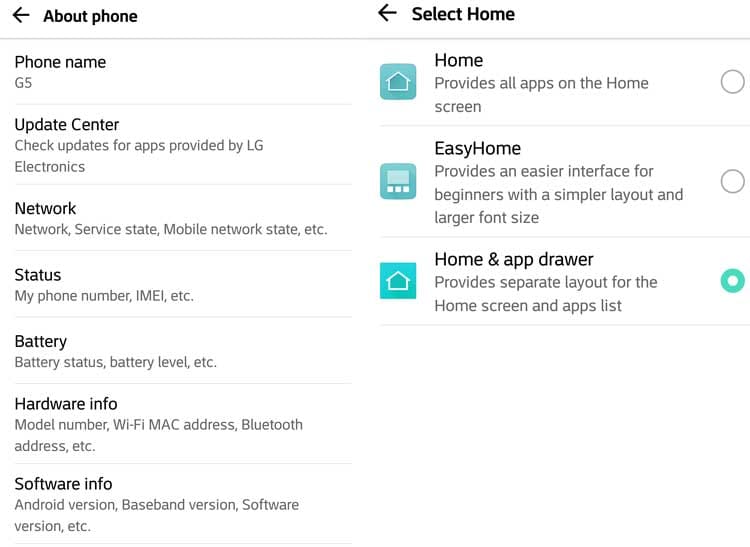
Check the top smartphone cameras in our reviews and the smartphones with the best battery life. And see our reviews of phone plans and carriers.
What If It's Not Yet on Your Phone?
If you don't see the Home & App Drawer option, here's another way to get it:
- In the Settings menu, open the About Phone submenu (near the bottom of the list).
- Click on the options for downloading Home & App Drawer and Home Selector.
- After the downloads (which should take less than 60 seconds), return to the main Settings menu.
- Open the Home Screen menu.
- Select your new option for Home & App Drawer.
Hope that helps.


















