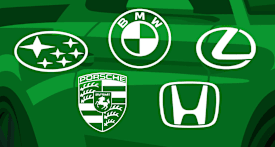Android's Accessibility Settings Give Access to Phones Like Never Before
A Braille keyboard, Expressive Captions, Google's Talkback screen reader, and Voice Control are among the features making phones more accessible
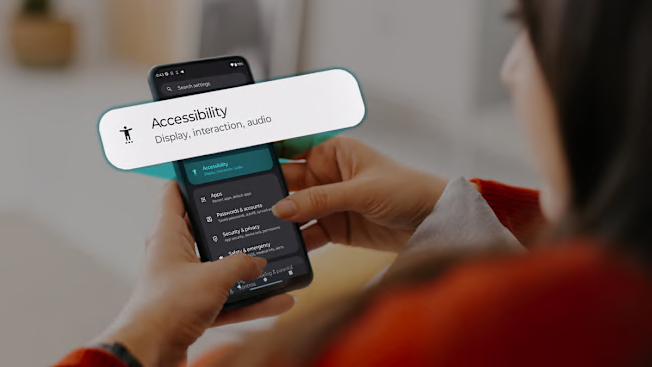
As a longtime severe migraine sufferer with high sensitivity, I’ve learned that certain lights, sounds, and moving images can trigger my next 48-hour stay in a dark room. This makes smartphone use a risk.
Yet, it seems our whole lives exist on our phones, from work emails to kids’ sports app updates, not to mention the connection to be found on social media.
That’s why I was excited to try out Google’s slew of new (and some not-so-new) accessibility features, which aim to give more control to users with all kinds of disabilities.
Smartphone experiences like these "are key for helping those living with disabilities to get the most productivity out of their devices,” says David C. Williams, former assistant vice president of automation with AT&T and a strategic executive adviser for tech firms. "Our society has made huge strides to ensure that physical locations and online experiences are sensitive to matters of accessibility,” he added. “This wave of accessibility from Android continues that effort in a brilliant way.”
To get started with Android’s accessibility suite of features, open the Settings app, scroll down, and tap Accessibility.
Captioning That Captures Emotion
It’s been a long half-century since closed captions were created in the 1970s. With the World Health Organization estimating that, by 2050, 2.5 billion people will have some hearing loss, advancements in this area are becoming more important than ever. Google introduced Android Expressive Captions in December 2024, which doesn’t just tell you what’s being said, but how someone says it.
“Expressive Captions uses AI on your Android device to communicate things like tone, volume, environmental cues, and human noises,” Ghosh says. These are integrated across all apps and platforms, including live and social content, so you can even use them to do things like watch your memories back in Google Photos, she adds.
To activate Expressive Captions, go to Settings > Accessibility > Hearing enhancements > Live Caption and toggle Expressive captions to On. The next time Live Captions is active, you’ll see more emotion in the text it generates.
Note that menus will vary slightly depending on your phone’s brand and version of Android. The menu instructions in this article are for Samsung phones.
You Don't Need to See Your Phone to Use It
I minimize the number of times per day I look at my phone to prevent triggering a migraine. I’ve found myself drawn to the same features that someone with low vision might also find helpful, from using the built-in screen reader (which reads on-screen text aloud) on bad days, to brightness, contrast, and font and icon size customization on others.
Android has launched a series of updates with new options like the TalkBack screen reader. “This feature describes your actions and tells you about alerts and notifications, allowing you to interact with your device with touch and spoken feedback,” Ghosh says. “For someone who is blind or has low vision, TalkBack screen reader provides spoken feedback, allowing them to navigate their device without seeing the screen. For example, a user can hear, ‘home screen, page 1 of 2’ or ‘incoming call from John,’ and navigate accordingly.”
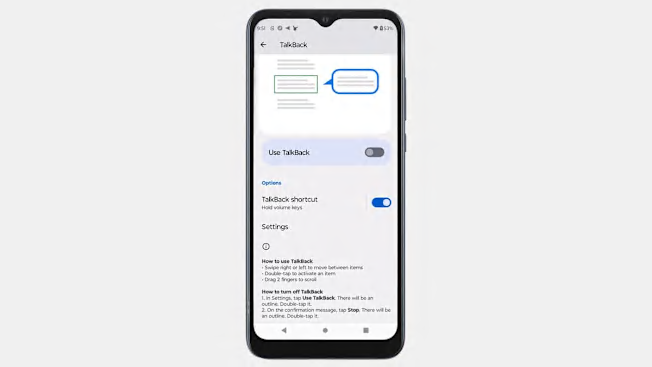
Photo: Consumer Reports Photo: Consumer Reports
Others might find it helpful to use Gemini’s capabilities in TalkBack, which provide AI-generated descriptions for images, even when there’s no “alt text” (the description read aloud to a person using a screen reader) provided with the image. Users can then interact with that description, ask questions, and listen to responses about those images, Ghosh explains in a blog post for Google.
Finally, she says, the TalkBack Braille keyboard allows the use of six fingers to enter six-dot Braille, which is available in Unified English Braille, Spanish, and Arabic.
To activate TalkBack, go to Settings > Accessibility > TalkBack and toggle the switch to On. A tutorial will appear, and your phone will automatically start reading it to you.
Customize Android to Your Unique Needs
The Centers for Disease Control and Prevention (CDC) estimates that approximately 7 million people in the U.S. are visually impaired. According to the American Community Survey, 80 percent of peoplee with visual impairments own a smartphone. A variety of interactive controls have been introduced for people with many disabilities, like difficulty seeing one’s surroundings or needing to use touch to navigate through a phone. These include the following, according to Ghosh.
Voice Access: This control lets you control your device with your voice, using it to open apps, navigate, and compose texts. “With Voice Access, users don’t need to use their hands to navigate through their phone—they can simply say commands, making it easier for someone with low mobility to use their device.”
To activate Voice Access, go to Settings > Accessibility > Interaction and dexterity > Voice Access and toggle the switch to On.
Lookout: This Google app by Google uses computer vision to give people who can’t see or have low vision information about things around them. “[It] could also be used to identify objects and text in a surrounding environment. For example, a visually impaired individual could use Lookout to read labels on a food item for potential allergies at a grocery store or a menu at a restaurant,” Ghosh says.
To start using Lookout, download the Lookout app from the Play Store.
Universal Switch: This feature lets you interact with your Android device with one or more switches instead of the touchscreen, using an external switch device or keyboard.
To activate Universal Switch, go to Settings > Accessibility > Interaction and dexterity > Universal switch.
Time to take action: This setting lets you choose the length of time your messages requiring action should stay on your screen before disappearing.
To activate Time to take action, go to Settings > Accessibility > Advanced settings > Time to take action and select your preferred timeframe.
Hearing Loss Isn't a Deal Breaker for Android
For Android users, utilizing Sound Amplifier and hearing aid support can offer a respite from the constant requirement of turning up the volume.
“Sound Amplifiers let you filter, augment, and amplify the sounds in your environment or on your Android device via wired or Bluetooth headphones,” says Ghosh.
Google has also made managing hearing aids easier for users. “We also introduced LE Audio compatibility first on Samsung Galaxy S25 devices earlier this year for easier access to hearing aid management, including hands-free calling, a way to change presets via native settings and lower latency Bluetooth connections,” she says.
Android also offers Live Transcribe and, as an option for users who experience speech impairments, Real Time Text (RTT).
“Live Transcribe allows you to capture speech and sound and see them as text on your screen for a visual aid, and you can use Real Time Text (RTT) to text to communicate during a phone call,” says Ghosh.
To activate Sound Amplifier, download the app from the Play Store.
To activate hearing aid support, go to Settings > Accessibility > Hearing enhancements > Hearing aid support.
To activate Live Transcribe, go to Settings > Accessibility > Hearing enhancements > Live Transcribe.
To activate Real Time Text (RTT), go to Settings > Accessibility > Hearing enhancements > Real Time Text.
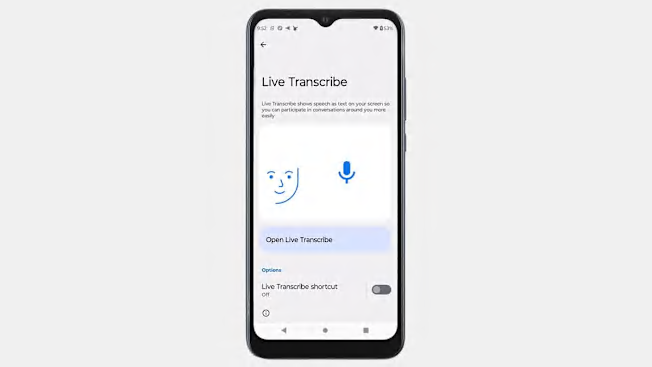
Photo: Consumer Reports Photo: Consumer Reports
Adjust Your Display for Comfort and Clarity
One of the most frustrating parts of having a disability or limitation is the lack of control and customization options you encounter in your everyday life. Phones that increase your choices and hand you back the power over your experience are winning in accessibility feature innovation.
Android’s ability to change your display gives users more control back. And though many readability enhancements have been present within the Android ecosystem for years, they remain useful. “You can change your display settings to change the size of items on your screen, zoom or magnify your screen via magnification, and adjust contrast and color options with features like Dark theme,” says Ghosh. “Using display adjustments like Dark theme (or Dark mode on Samsung devices) and high-contrast text can reduce eye strain for users with light sensitivity, especially in darker environments/lighting where brightness may usually be turned higher.”
When I feel a headache coming on, I find it helpful to increase magnification, increase the contrast for text, and alter the brightness setting.
To change your display colors and magnification, go to Settings > Accessibility > Vision enhancements.
To enable Dark mode, go to Settings > Display and select the radio button under Dark.
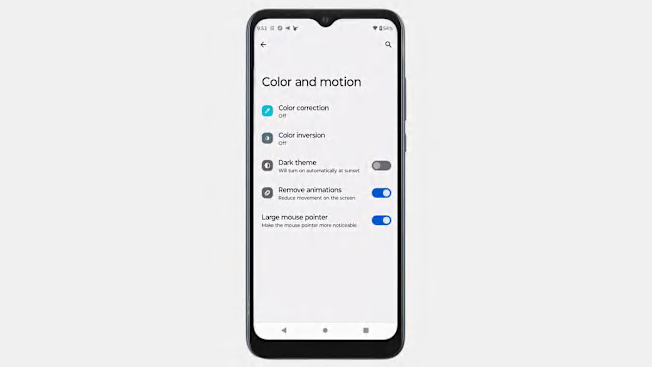
Photo: Consumer Reports Photo: Consumer Reports
Getting Started and Moving Forward with Android Accessibility
Ghosh reminds users that while the features listed above are included on most devices, they can be dependent on the version of Android, the device, and even the region you live in, and that some features will need to be enabled in settings before you can use them.
Williams recommends watching video tutorials on specific features to learn how to turn them on and off as needed, and saving those steps or shortcuts for newer features. While making these features work for various disabilities can take some setup and acclimation, he says that the vision to encompass all users is key to evolving and improving accessibility.
“We all have unique journeys, but seek a common goal, effortless experiences,” he says. “Accessibility features will continue to evolve into common experiences, to enhance all experiences.”