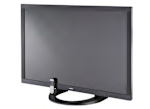PICTURE QUALITY This model had excellent high-definition picture quality. It did a top-notch job displaying the finest detail. Color accuracy was excellent, so colors looked very natural and lifelike. Contrast--the difference between the darkest blacks and brightest whites--was good, so images showed some depth and dimension. In this respect, the TV was similar to most of the models we test. The brightness level was good, making it a suitable choice for most rooms. In scenes with subtly shaded light-to-dark areas, such as a sky during sunset, the TV did an excellent job producing a smooth transition without distinct, coarse bands. The picture has "overscan" applied with no aspect ratio control options to disable it. This means the image is slightly expanded causing the extreme outer edges of the picture to be cut off. Though an option for no overscan is preferred and expected from the better performing TVs, the result is generally not obvious or distracting to the viewer on typical program content. However, if you use the TV as monitor for your computer (via HDMI connection) you may lose the visibility of some icons that sit at the outer edges of the desktop. Film mode operation for HD film-based content was excellent, with no visible jaggies along the edges of objects during motion scenes. Deinterlacing was very good, with minimal jaggies visible when converting 1080i video content, such as from cable, to the display's native resolution.
VIEWING ANGLE This Bose has a moderate viewing angle overall, decent, but not quite as good as the better-performing LCD sets we've tested. The optimal seating position for best picture quality is directly in front of the TV. If your family is seated in chairs off to the side of the TV, they'll see decent but compromised image quality.
When we moved off to the sides the horizontal viewing angle was good; the picture showed a slight loss of color so flesh tones looked a bit washed out. Black levels brightened significantly, making dark scenes look hazy. When viewing the image from above or below eye level to the screen, the vertical viewing angle was very good. The picture showed minimal change in color, contrast, and black level.
MOTION BLUR This Bose TV has only fair motion performance, with significant blurring on our motion tests While this model's Cable Smoothing feature does moderately reduce motion blur, it also activates a smooth-motion effect that removes film judder (the slightly jerky motion visible during camera pans on film-based content), giving movies a video-like appearance that some may not prefer. We turned the feature off. On typical program content, the blurring effect is often fleeting and may not bother most people. However, keen-eyed viewers may detect the loss of texture and detail on scenes with movement, especially in high-quality video such as a Blu-ray movie.
SCREEN REFLECTIVITY Though not as mirror-like as on some LCDs, this screen surface is glossy and therefore susceptible to reflections from a nearby lamp or window. The screen is dark so it does a good job reducing glare from ambient light and maintains contrast even in a bright room.
SOUND QUALITY This TV has excellent sound, much better than most models we've tested. It has a very wide volume range allowing the TV to play very loud with no audible distortion. At more typical listening volume levels the TV has a full bodied sound with very deep bass extension and impact. Though not as neutral sounding as higher fidelity systems, the Bose delivers big sound with room filling dynamics and bass that no other TV we've tested can achieve. It includes calibration software to optimize sound according to its placement in the room. You can get better quality from a high performing separate home theater system with a sub-woofer, but this is the closest we've seen a TV come to that level of performance.
EASE OF USE Overall, we found the set easy to use. Setting up the TV for the first time was straightforward, as was access to features and controls you'll probably adjust only once. Ease of access to features you typically use more often was very good. Also, the remote is satisfactory but navigating its combination of thumb pad and click buttons, along with a non traditional on-screen menu takes some getting used to.
lacks a dedicated menu button on the television display, so you can't access the menu if you lose the remote. lacks a dedicated menu button on the television display, so you can't access the menu if you lose the remote. lacks a dedicated menu button on the television display, so you can't access the menu if you lose the remote. lacks a dedicated menu button on the television display, so you can't access the menu if you lose the remote. Lacks the ability to add custom labels to different input sources.
STAND ASSEMBLY Mounting the TV to the included one-piece support stand is easy. You'll also need a thin Philips-head screwdriver on hand to mount the TV to the stand.
INTERNET FEATURES This TV does not have access to the Internet.
CONNECTIONS This TV includes four HDMI inputs, one composite input, two shared connection between the component and composite inputs (which means you can only use one type or the other at a time), both optical and coaxial digital audio outputs, and two USB ports. This TV has no type of wireless connectivity. HDMI and analog cable connections made to the rear-facing panel will protrude beyond the panel's slim depth.
INCLUDED IN THE BOX The TV comes with: a printed user manual, an electronic manual in the TV's menu, a quick start guide, a remote with batteries, provided cables (two HDMI, one composite video, one component video, and one stereo audio), IR Extender, dock for iPod or iPhone (not lightning port), USB Flash Drive, separate control console, and Adapted audio calibration headset, and a tool for assembling the stand. ABOUT FIRMWARE VERSION: Our test results and picture settings are valid for the version of firmware indicated. If your TV's firmware differs from the one shown you either have an older or a newer version of firmware. Manufacturers may periodically upgrade the TV's firmware to enhance operation, fix bugs, or add features. Firmware upgrades may be downloadable directly to your TV via a wired or wireless network (if internet capable), USB port, or memory card, depending on your TV's capability. You can check your TV's firmware version, or upgrade to the latest firmware by pressing the menu button on your remote and navigating to the appropriate submenu, typically under settings. Consult the user manual or manufacturer's website if further guidance is needed.