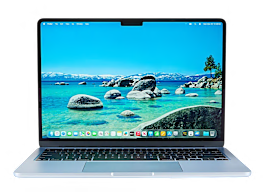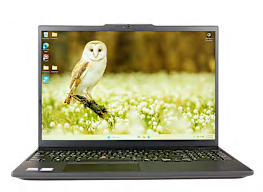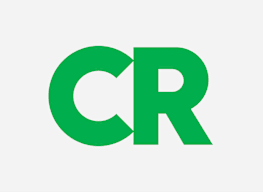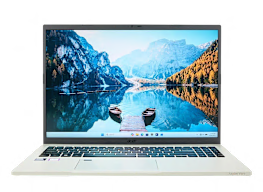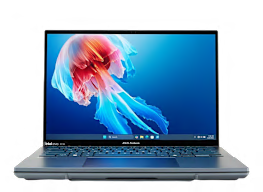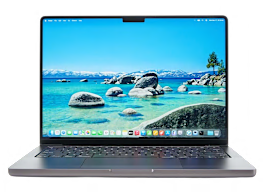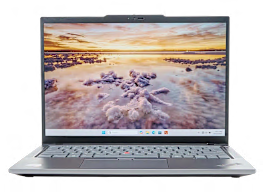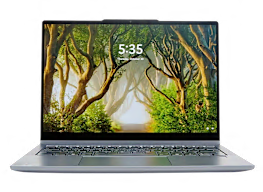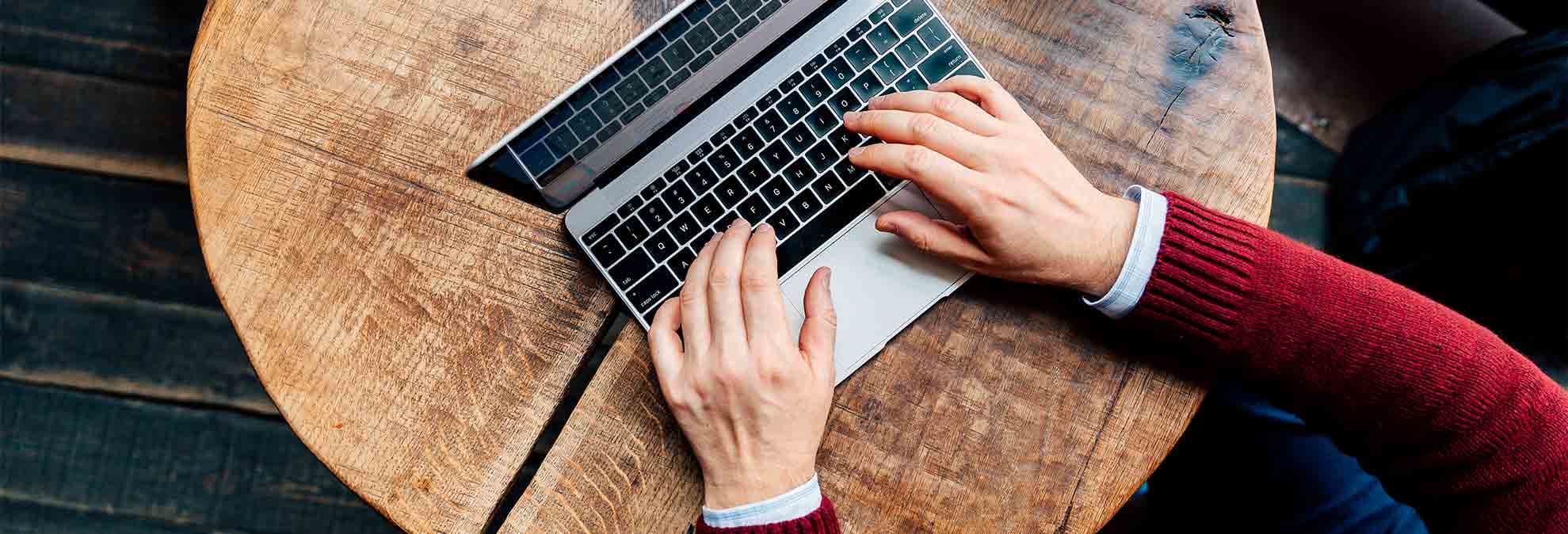
Laptop & Chromebook Buying Guide

Senior Home & Tech Writer
For work, school, and play, it’s hard to beat the utility of a laptop.
In the course of a day, you might use it to read the news, join a video call, schedule appointments, pay bills, hand in homework, order groceries, look up a recipe, and unwind with a video game or a show on your favorite streaming service. But with so many options, how do you pick the right model for your needs?
If it’s been a while since you last shopped for a laptop, you might be surprised by the latest models. You’ll find high-resolution displays, all-day battery life, and designs lighter than ever, often weighing 3 pounds or less. Inside, the newest processors are not only powerful enough for demanding tasks like editing high-resolution video but also increasingly designed to handle a new wave of AI-powered features that can streamline your work and boost creativity. These modern laptops come in various forms, including traditional designs and versatile 2-in-1 models that can also function as tablets.
If your needs don’t require top-of-the-line performance, many laptops under $1,000 are perfect for routine tasks like email, web browsing, and video streaming. This is also where Chromebooks shine. Instead of Windows or macOS, they use Google’s streamlined ChromeOS and are optimized for online apps like Gmail and Google Docs. For some users, they represent a simpler and often less expensive alternative to a traditional laptop.
Here are some things to think about before you begin shopping. For more information, consult our laptop ratings, available to CR members, and our continuously updated rundown of the year’s best laptops.
How to Choose the Right Size
Choosing a laptop’s size is one of the first and most important decisions you’ll make, as it involves a classic trade-off between screen space and portability. A larger screen can make multitasking easier and provide a more immersive experience for videos and games, but it often comes in a heavier, bulkier package. Smaller, more compact models are significantly lighter and easier to carry, making them ideal for traveling, commuting, or carrying to class. Before you decide, think about where you’ll use your laptop most: Will it primarily live on a desk, or does it need to fit comfortably in a backpack?

17 to 18 inches
Often called “desktop replacements,” these laptops are best thought of as semipermanent fixtures on a desk or table, given their significant weight and size. The expansive screen is a huge advantage for gamers seeking total immersion and creative professionals editing high-resolution video or photos. It’s also ideal for anyone who multitasks across multiple documents or simply wants a cinematic experience when streaming a movie.

15 to 16 inches
This is a very popular size, hitting the sweet spot for a do-it-all device. These models offer a large enough screen for comfortable multitasking and a more immersive streaming experience, and their keyboards often include a dedicated number pad for easier data entry. While heavier than their smaller counterparts, they represent the best compromise between screen real estate and manageable portability for many people.

14 inches
The 14-inch laptop has emerged as a highly practical size for a device to carry every day. Thanks to modern designs with very thin screen bezels, manufacturers can now fit a 14-inch display into a compact body that’s barely larger than older 13-inch models. This provides a tangible upgrade in screen space for documents and websites without adding significant bulk, making it a great choice for the frequent traveler, daily commuter, or busy student.

12 to 13 inches
Portability is the top priority in this category. As the lightest and most compact laptops available, they’re designed to be carried effortlessly and used anywhere, from a crowded train to a small cafe table. The main trade-off is a smaller screen that’s less suited for juggling multiple windows at once. But for the frequent traveler who values every ounce and inch of space in their bag, the convenience is often worth it.
Beyond the Traditional Laptop
While most people choose a laptop that runs either Windows or macOS, the market now includes compelling alternatives for specific needs like versatility or simplicity. If your computing habits go beyond the conventional, it’s worth considering these devices. Here, we’ll look at two of the most popular options: Chromebooks and 2-in-1 hybrids.

Chromebooks
Chromebooks run on ChromeOS, an operating system from Google that’s optimized for web-based apps like Google Docs and Gmail. Most modern Chromebooks can also run Android apps from the Google Play Store. A Chromebook can be a good, low-maintenance choice for students, educators, and anyone else whose laptop use is primarily web-focused: browsing, streaming, and writing. They offer good value and are easy to use. However, if your work or hobbies depend on specific software exclusive to Windows or macOS, such as the full Adobe Creative Suite or high-end PC gaming, a traditional laptop will still be the better fit.

2-in-1 Laptops
A 2-in-1 is a hybrid device that offers the functionality of both a traditional laptop and a tablet. While no longer a novel concept, this category has become popular for those who value flexibility. Most 2-in-1s are “convertibles,” featuring a 360-degree hinge that allows the screen to fold all the way back. The other type is a “detachable,” where the screen separates completely from the keyboard to become a true stand-alone tablet that typically runs a full desktop operating system like Windows. The primary appeal of a 2-in-1 is its versatility. You can use it in standard laptop mode for productive work, then flip it into “tent” or “stand” mode for watching videos or giving a presentation. In full tablet mode, the touchscreen (sometimes paired with a stylus for drawing or note-taking) provides a more casual, lean-back experience. The trade-off is that convertibles are generally thicker and heavier than a dedicated tablet. But if you want a single device that can adapt to different situations, a 2-in-1 remains a compelling and practical option.
The Nuts and Bolts of Your New Laptop
Processors
Think of the processor, also called the CPU, as the computer’s brain. It determines how fast your laptop can handle tasks, from opening apps to juggling multiple browser tabs. A better processor means a snappier, more responsive experience. Today’s chips from Apple, Intel, AMD, and Qualcomm are also designed to be highly efficient, balancing power with longer battery life. Many now include dedicated components to run the latest AI features, helping you with tasks like real-time translation or advanced photo editing.
When choosing a laptop, here’s the simple breakdown:
For MacBooks: The choice is straightforward because Apple uses its own M-series chips (like the current M4). The standard M4 chip is more than powerful enough for everyday email, browsing, and streaming. If you’re a creative professional who edits video or works with massive files, you can upgrade to the M4 Pro or M4 Max for a significant performance boost.
For Windows Laptops: Don’t get lost in the complex model numbers. For most users, a midrange processor provides the best balance of performance and price. Look for models like the Intel Core Ultra 5, AMD Ryzen 5, or Qualcomm’s Snapdragon x Elite, which are all excellent for everyday productivity. If you’re a serious gamer or content creator, you’ll want to step up to a Core Ultra 7/9 or a Ryzen 7/9.
Choosing an Operating System (OS)
The operating system (OS) is the heart of your laptop, defining its look, feel, and capabilities. This decision is important because it largely dictates your hardware choices.
Windows: As the most popular OS, Windows offers the greatest flexibility, running on the widest variety of laptops from nearly every manufacturer (Dell, HP, Lenovo, and more). This flexibility gives you the most choice in hardware, from budget-friendly notebooks to powerful gaming rigs. It boasts the broadest compatibility with software and accessories, and integrates well with both Android phones and iPhones. The latest version is Windows 11.
macOS: Found exclusively on Apple’s MacBooks, macOS is known for its clean, intuitive interface and strong performance in creative tasks like video editing and graphic design. It’s a great choice for users already in the Apple ecosystem, offering seamless integration with the iPhone, iPad, and Apple Watch for sharing files, messages, and photos. The latest version is macOS Tahoe.
ChromeOS: Powering Chromebooks, ChromeOS is a simple, secure, and cloud-focused system. It’s a good choice for users whose activity is primarily online: browsing, streaming, and using web apps like Google Docs and Microsoft 365. While not designed for intensive professional software, its tight integration with the Android ecosystem makes it a good option for students and families.
How Much Memory?
Think of memory (RAM) as your laptop’s digital workspace: The more you have, the more tasks you can handle at once without slowing down. RAM allows you to run multiple apps, keep dozens of browser tabs open, and edit photos smoothly. Having enough is critical for a responsive, frustration-free experience.
8GB: Now considered the minimum for a budget laptop. It’s acceptable for light use, such as web browsing, email, and word processing, but you may experience slowdowns if you try to do too much at once.
16GB: This is the sweet spot for most people. It provides excellent performance for everyday multitasking, ensuring your laptop can comfortably handle a busy workflow of browser tabs, streaming, and productivity apps.
32GB or more: This is for power users. If you’re a serious gamer, video editor, or programmer, or you work with massive datasets, investing in 32GB (or even 64GB) will ensure smooth performance with demanding professional software.
How Much Storage Space Do You Need?
Your laptop’s storage drive is where all your software, documents, and personal files are permanently saved. The great news is that this choice is simpler than ever: Almost every modern laptop uses a solid-state drive (SSD). Unlike the slow, mechanical hard drives of the past, SSDs have no moving parts. This makes your entire computer feel fast. It will boot up in seconds, applications will launch almost instantly, and files will transfer much more quickly.
The main decision you need to make is how much storage capacity you need. Here’s a simple guide:
256GB: This is the bare minimum and is typically found in the most budget-friendly laptops and Chromebooks. (Older models may even have 128GB.) It’s only suitable for light users who don’t install many large programs and rely heavily on cloud storage (like Google Drive or iCloud).
512GB: This is for most people. It provides ample room for the operating system, a good collection of applications, and plenty of space for your documents and photos without feeling cramped.
1TB (Terabyte) or more: This is the ideal capacity if you’re a gamer or content creator, or someone with a large library of photos and videos. It allows you to store large files and numerous demanding applications without worrying about running out of space.
You no longer need to think about older technologies like optical (CD/DVD) drives because these aren’t built into new laptops. If you still need to access old disks, inexpensive external USB drives are widely available.
Battery Life and Charging
One of the biggest leaps forward in modern laptops is battery life. It’s now realistic to expect all-day performance from many models, lasting at least 8 to 10 hours of real-world use (like continuous web browsing or video streaming) on a single charge. Laptops using highly efficient processors, such as Apple’s M-series and Qualcomm’s Snapdragon X series, are often the top performers in this area.
When shopping, be skeptical of the battery life figures quoted by manufacturers because they’re often achieved under unrealistic, low-power conditions. To get a true sense of a laptop’s stamina, consult our ratings, which include in-depth battery tests that tax batteries with practical, everyday tasks. Also, remember that power-hungry features like a 4K display, a dedicated gaming graphics card, or running the screen at maximum brightness will drain a battery much faster.
Charging has also become more convenient. Most new laptops (excluding some high-powered gaming models) now use a standard USB-C port for power. This is a huge plus because you can often use the same charger for your laptop, phone, and tablet. As in a smartphone, the battery is sealed inside the laptop and isn’t user-replaceable, but it’s designed to last several years of typical use.
What Else to Look For
Use this guide to wade through your options. For more information, check out our laptop & Chromebook ratings (available to CR members).
- 1
- / 7
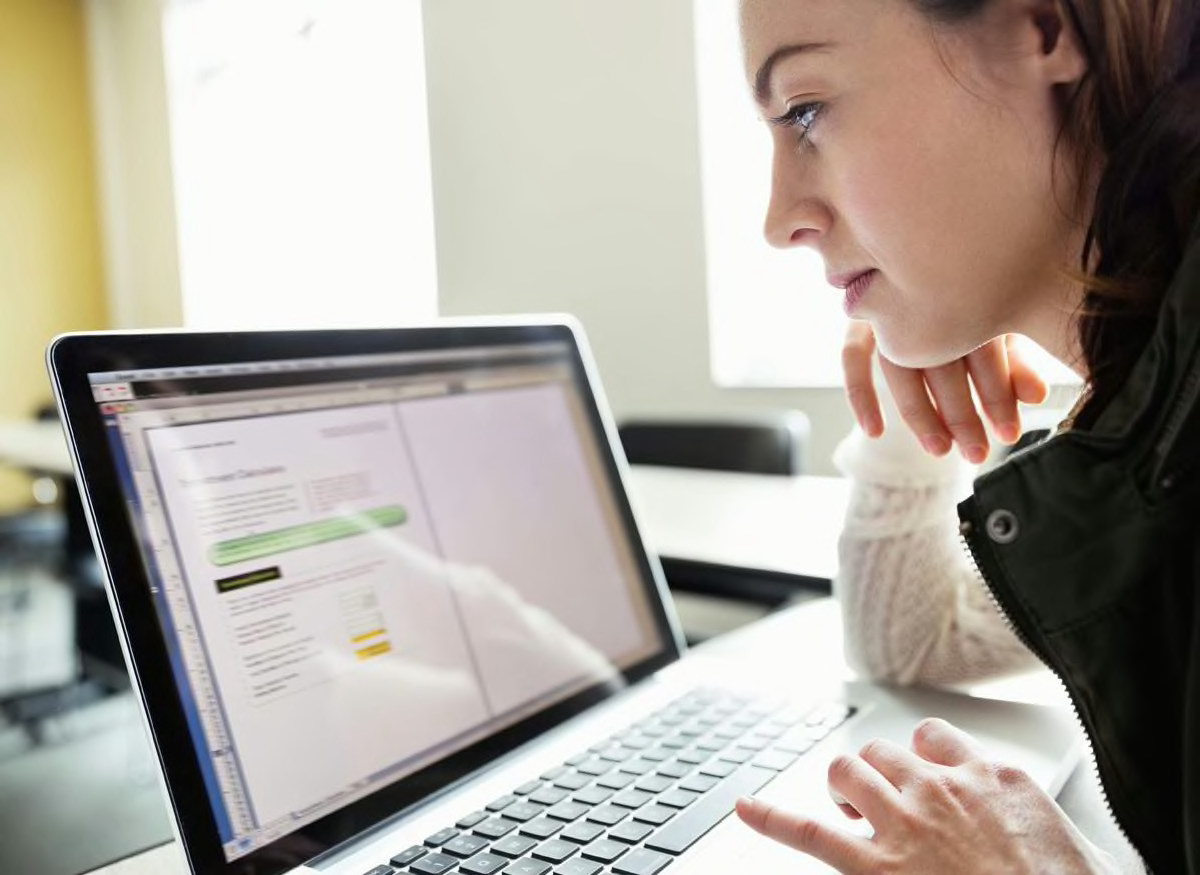
Displays
Most laptops feature a sharp Full HD screen, which is great for everyday use. For a significant visual upgrade, look for a premium OLED display, which delivers higher contrast and vibrant colors that are great for watching movies. Also consider screen brightness, which we note in our ratings. Finally, you’ll often have a choice between a glossy finish, which makes colors pop but causes reflections, and a matte finish, which reduces glare.

Touchscreens
Standard on all 2-in-1s and a common option on traditional laptops, a touchscreen offers an intuitive, phonelike way to scroll, tap, and zoom. Many also support a stylus (often sold separately), a fantastic feature for taking handwritten notes or digital drawing. The main trade-offs for this convenience are typically a glossier screen that’s more prone to glare and a minor reduction in battery life.

Keyboards, Touchpads, and Mice
Because you’ll interact with the keyboard and touchpad constantly, their quality is critical to your daily satisfaction. Keyboard comfort can vary, so try typing on a model in a store before you buy. Look for features like keyboard backlighting, which is helpful for working in dim light. A large, responsive touchpad also greatly affects how pleasant a laptop is to use without an external mouse, though you can always pair a wireless Bluetooth mouse with any laptop.
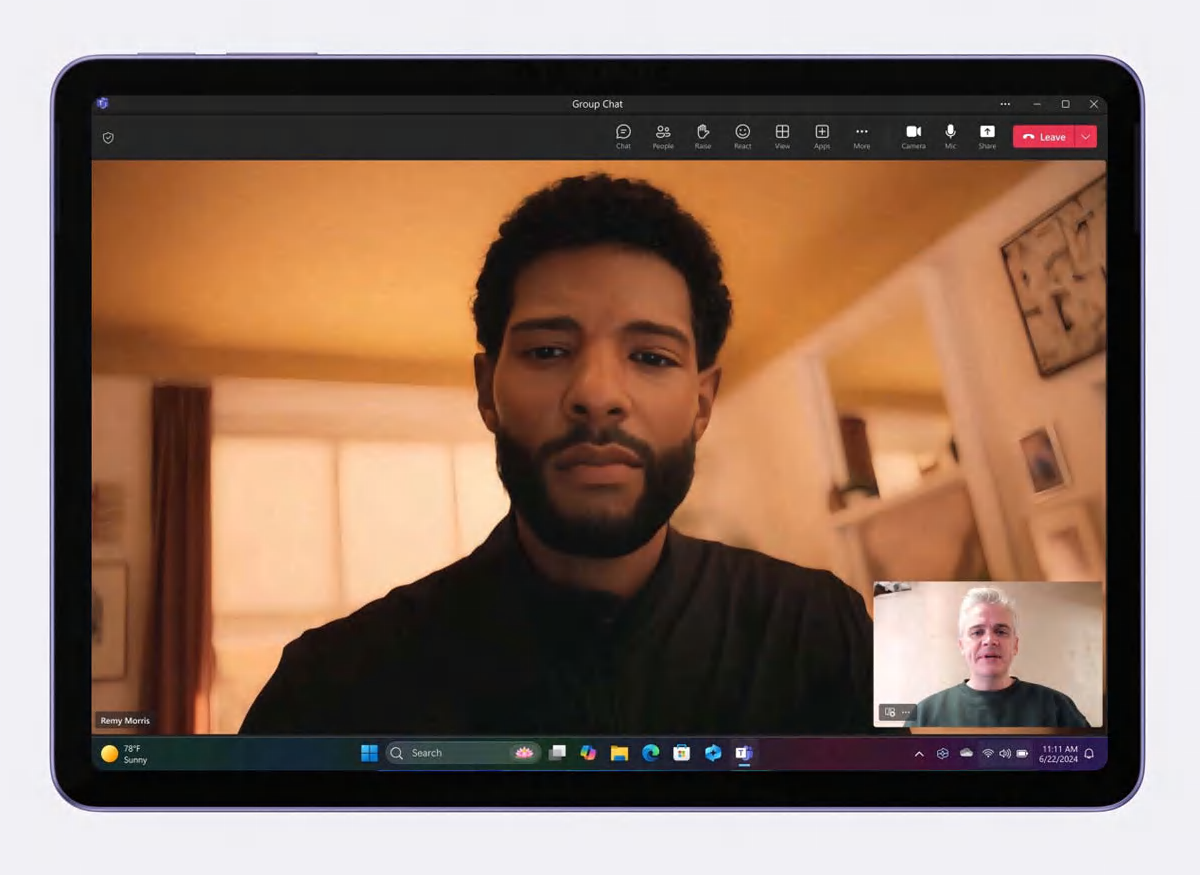
Webcam and Microphones
In an era of frequent video calls, the quality of a laptop’s webcam matters more than ever. For a clear, sharp image, look for models that specify a 1080p (or FHD) webcam rather than the older, grainier 720p standard. Some laptops also come with enhanced microphone arrays that do a better job of capturing your voice clearly.
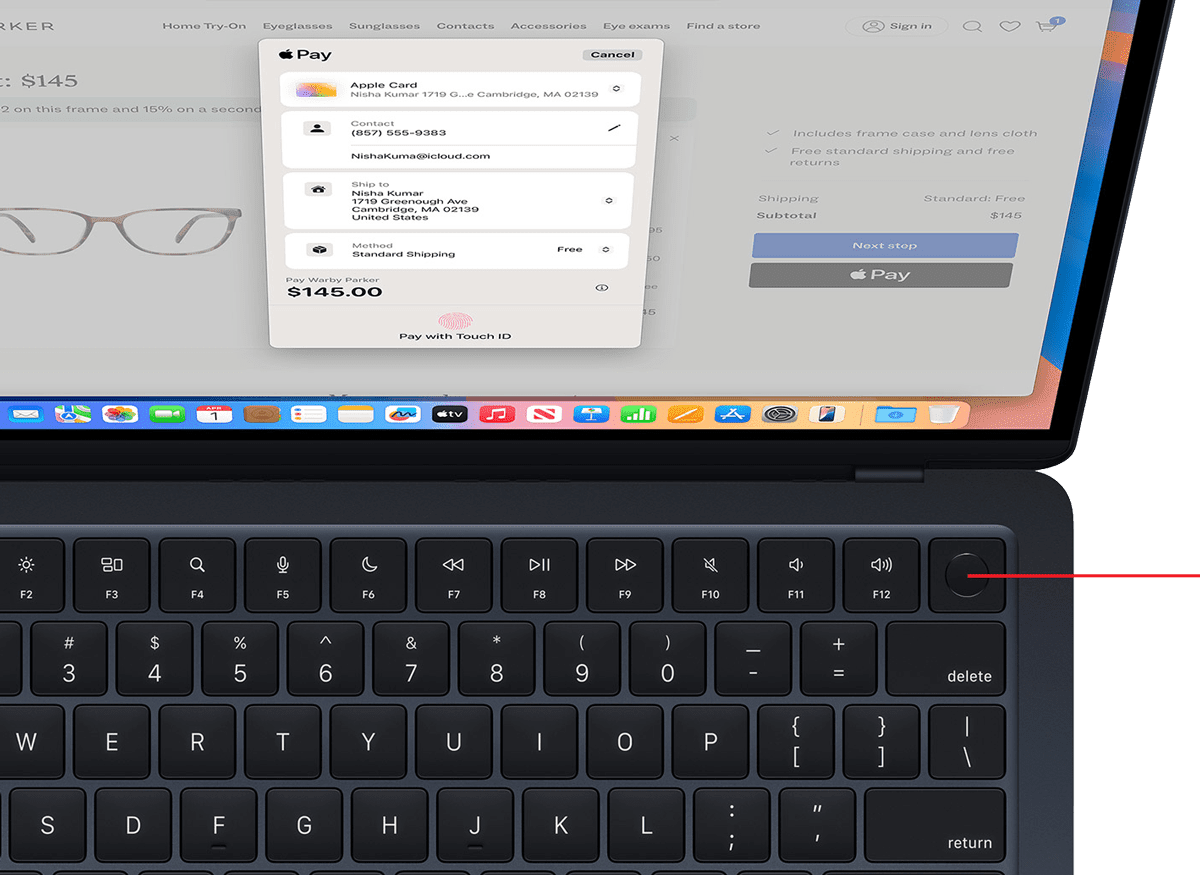
Biometric Security
Many modern laptops include biometric security for fast and secure log-ins. This typically comes in the form of a fingerprint reader, often built into the power button, or an infrared (IR) camera that supports facial recognition (like Windows Hello). Both are convenient alternatives to typing a password.

Networking
All new laptops have built-in WiFi and Bluetooth. Look for a model that supports at least WiFi 6E for the fastest and most reliable wireless internet. The latest premium laptops may even feature WiFi 7, which offers cutting-edge speed and performance when paired with a WiFi 7 router. A physical Ethernet port for a wired connection is now rare on thin laptops to save space, but you can always use an inexpensive USB adapter if you need one.

Ports
Today’s most important port is the small, reversible USB-C, which handles everything from charging to high-speed data transfer and video output. On premium models, these ports are often upgraded with Thunderbolt technology for the fastest possible speeds. Many laptops still include the familiar rectangular USB-A port for older devices and a dedicated HDMI port for easy connection to TVs and monitors. Before buying, check for the ports you use most. If a laptop relies only on USB-C, you might need an adapter or “dongle” to connect your older accessories.
Displays
Most laptops feature a sharp Full HD screen, which is great for everyday use. For a significant visual upgrade, look for a premium OLED display, which delivers higher contrast and vibrant colors that are great for watching movies. Also consider screen brightness, which we note in our ratings. Finally, you’ll often have a choice between a glossy finish, which makes colors pop but causes reflections, and a matte finish, which reduces glare.
Touchscreens
Standard on all 2-in-1s and a common option on traditional laptops, a touchscreen offers an intuitive, phonelike way to scroll, tap, and zoom. Many also support a stylus (often sold separately), a fantastic feature for taking handwritten notes or digital drawing. The main trade-offs for this convenience are typically a glossier screen that’s more prone to glare and a minor reduction in battery life.
Keyboards, Touchpads, and Mice
Because you’ll interact with the keyboard and touchpad constantly, their quality is critical to your daily satisfaction. Keyboard comfort can vary, so try typing on a model in a store before you buy. Look for features like keyboard backlighting, which is helpful for working in dim light. A large, responsive touchpad also greatly affects how pleasant a laptop is to use without an external mouse, though you can always pair a wireless Bluetooth mouse with any laptop.
Webcam and Microphones
In an era of frequent video calls, the quality of a laptop’s webcam matters more than ever. For a clear, sharp image, look for models that specify a 1080p (or FHD) webcam rather than the older, grainier 720p standard. Some laptops also come with enhanced microphone arrays that do a better job of capturing your voice clearly.
Biometric Security
Many modern laptops include biometric security for fast and secure log-ins. This typically comes in the form of a fingerprint reader, often built into the power button, or an infrared (IR) camera that supports facial recognition (like Windows Hello). Both are convenient alternatives to typing a password.
Networking
All new laptops have built-in WiFi and Bluetooth. Look for a model that supports at least WiFi 6E for the fastest and most reliable wireless internet. The latest premium laptops may even feature WiFi 7, which offers cutting-edge speed and performance when paired with a WiFi 7 router. A physical Ethernet port for a wired connection is now rare on thin laptops to save space, but you can always use an inexpensive USB adapter if you need one.
Ports
Today’s most important port is the small, reversible USB-C, which handles everything from charging to high-speed data transfer and video output. On premium models, these ports are often upgraded with Thunderbolt technology for the fastest possible speeds. Many laptops still include the familiar rectangular USB-A port for older devices and a dedicated HDMI port for easy connection to TVs and monitors. Before buying, check for the ports you use most. If a laptop relies only on USB-C, you might need an adapter or “dongle” to connect your older accessories.
Laptop & Chromebook Brands
When choosing a brand, consider a manufacturer’s technical support, and take a look at reliability and owner satisfaction as shown in our ratings.
Acer offers many laptops, often providing strong value across various prices. Its mainstream Aspire series is geared toward everyday use, while the Swift line features premium thin and light models. Acer is also a major producer of Chromebooks and 2-in-1 Spin laptops. For gamers, its high-end Predator brand is complemented by the more budget-friendly Nitro series.
Apple’s lineup is straightforward. The MacBook Air is the ideal choice for most people, including students and professionals, offering a lightweight, fanless design that’s perfect for everyday tasks and portability. The MacBook Pro is built for demanding users and creative professionals who need maximum power for tasks like video editing or software development. It features more powerful chip options (like the M4 Pro and M4 Max), better displays, and more ports.
The company’s lineup includes the mainstream VivoBook series and the premium, thin and light ZenBook line. For creative professionals, Asus has its ProArt series. The brand also maintains a strong presence in PC gaming with its high-end ROG (Republic of Gamers) products and the more value-focused TUF Gaming series.
Dell’s laptop lineup is clearly defined. Inspiron is the mainstream brand for everyday use, while the premium XPS line is for high-performance and professional work. For gamers, Dell offers its value-focused G-Series and the high-end Alienware brand.
While Google previously designed and sold its own Pixelbook line of laptops, the company no longer manufactures its own computer hardware. Instead, Google’s role is that of a software and platform developer. It created ChromeOS, the operating system that powers all Chromebooks. Google also sets standards for higher-tier devices through its Chromebook Plus initiative, which certifies that models from other manufacturers (like Acer, HP, and Lenovo) meet specific requirements for performance, build quality, and AI features.
As one of the world’s largest PC manufacturers, HP offers a vast portfolio of laptops. Its consumer lineup is tiered to cover different prices. Pavilion is the mainstream brand for everyday use, Envy offers a step up in performance and build quality, and Spectre is the top-of-the-line premium brand known for its sophisticated designs. For gamers, HP has the high-performance Omen series and the less expensive Victus line. HP also produces a wide range of Chromebooks.
Lenovo organizes its laptops into several distinct brands. For mainstream consumer use, the IdeaPad series offers a wide range of inexpensive options, while the Yoga line is known for its premium and flexible 2-in-1 designs. Though technically its business line, the ThinkPad is popular with many consumers for its well-regarded keyboard and durable build. Legion is the company’s gaming brand.
The developer of the Windows operating system, the AI assistant Copilot, and the Edge web browser, Microsoft also produces its own line of Surface laptops. These devices are designed to showcase Windows’s features and are noted for their build quality and high-resolution touchscreens. The lineup includes the Surface Pro 2-in-1 detachable tablet, the Surface Laptop with a traditional notebook design, the smaller Surface Go, and the more powerful Surface Laptop Studio for creative tasks.
Leveraging its expertise from the smartphone market, Samsung’s Galaxy Book laptops are known for their thin designs and vibrant AMOLED screens. Their key feature is deep integration with the Samsung Galaxy ecosystem, making them a compelling choice for users who already own a Galaxy phone or tablet. The lineup includes the mainstream Galaxy Book, the premium Galaxy Book Pro and 2-in-1 Pro 360, and the high-performance Galaxy Book Ultra. Samsung also produces a popular line of Chromebooks.