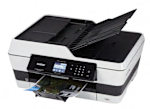PRINTING. The Brother MFC-J6520DW prints using inkjet technology, which sprays liquid ink onto the paper from a moving head. Its text printing is good, though not as good as most inkjets. Text printing was very quick, 12.5 pages per minute, costing 1.89 cents per page. It prints color graphics well enough for most purposes, such as school reports, at 4.3 pages per minute, costing 8.41 cents per page. It has an auto duplex feature that lets you print both on sides of the page, though there's a slight loss of quality. If the black ink runs out, it stops printing -- it can't be set to just use the remaining color ink. This printer is a wide format model that can print on 11x17 paper, giving you the ability to create large photographs or spreadsheets. The capacity of the main paper tray is 250 sheets, a generous size. There's a second tray for full-size paper, allowing you to load letterhead paper, for instance.
SCANNING and COPYING. Scanning performance was very good, fine for general-purpose scanning. It can scan or copy an area up to 16.4 x 11.5 inches (tabloid size). Copying performance was very good, suitable for most purposes. There's an automatic document feeder to let you copy or scan a stack of pages in one operation. Includes OCR (optical character recognition) software, useful for making scanned documents editable in a word processor program.
CONTROLS and DISPLAY. The printer has a small 1.9-inch display screen with a touchscreen that can preview each photo.
CONNECTIVITY and NETWORKING. The Brother MFC-J6520DW has a memory-card reader for directly printing documents and images stored on an SD card. It has USB PictBridge for direct printing from cameras. You can connect directly to a PC with a USB cable, or to your network router either wirelessly with WiFi or with an Ethernet cable. There's a WiFi Auto-connect feature that makes it easy to link to your wireless router. Apple AirPrint and Google Cloud Print are built-in, to print wirelessly from smartphones, tablets and PCs. You can also install Brother's app on your smart phone or tablet, as another option for printing over your WiFi network. This model has built-in faxing, can store incoming faxes if the paper runs out, and can send faxes from an attached PC.
COST OF OWNERSHIP. When this section was last updated, the printer's purchase price was about $240, which is typical for an all-in-one inkjet printer. But printing uses up ink. Over time, as you print, the costs add up. After 2 years of typical use, we estimate the total cost to be $350, which is typical for an inkjet. The estimated yearly cost is $50 -- that's low for this printer type. So the 3-, 4- and 5-year estimates are about $400, $450 and $500 respectively.
NOTE. The printer takes up a lot of space and might be more suitable for an office than a home. This printer was noisier than most while printing, so you might want to locate it away from sleeping areas.
PRINTER FIRMWARE. Firmware is software that exists inside the printer. All models are evaluated using the latest firmware version available at the time of testing.
SOFTWARE. The collection of software accompanying the printer may include: the printer driver, printer applications, electronic user manual, (and for all-in-ones:) scanning, faxing, and OCR apps. These get installed on your personal computer. All models are evaluated with a Windows 10 PC using the latest version of printer driver and printer support apps available at the time of testing. The software version was: 1.0.0.0.
ABOUT SOFTWARE AND FIRMWARE VERSIONS. Our test results are valid for the versions indicated. If your printer's software and firmware differ from the ones shown you either have an older or a newer version of these. Manufacturers may periodically upgrade the printer's firmware to enhance operation, fix bugs, or add features. Firmware upgrades are downloadable directly to your printer via a wired or wireless network (if internet capable). You can check your printer's firmware version, or upgrade to the latest firmware by either (1) running the Brother printer-update app installed on the PC, or (2) accessing the "Settings" section of the printer menu and navigating to the firmware update option. Consult the user manual or Brother's website if further guidance is needed. Try searching online..