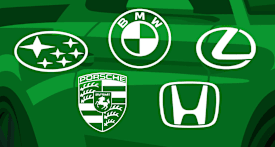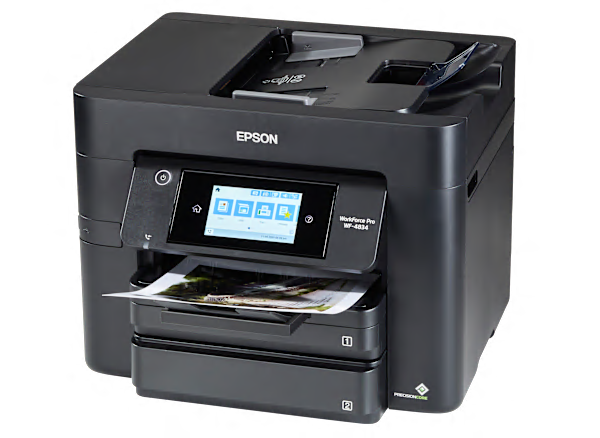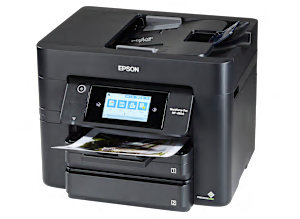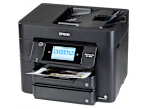Printing The Epson Workforce Pro WF-4834 prints using inkjet technology, which sprays liquid ink onto the paper from a moving head. It prints text very well, nearly as good as a laser printer. Text printing was reasonably fast, 17.6 pages per minute, costing 5.3 cents per page. Its color graphics printing is Very Good for reports, newsletters and web pages, at 5.5 pages per minute, costing 23.3 cents per page. It prints photos on glossy paper with only Fair quality, putting it near the bottom rung among inkjet printers in photo quality. It has auto-duplex printing to print both on sides of the page, with no loss of quality. The capacity of the main paper tray is 250 sheets, a generous size. There's a second input tray that can hold another 250 sheets.
Scanning and Copying Scanning performance was Good, but had a few noticeable flaws. It can scan or copy an area up to 11.7 x 8.5 inches (letter size). Copying performance was Good, but had a few noticeable flaws. It has an Automatic Document Feeder (ADF) for easily scanning/copying a stack of pages. The ADF can duplex—it's a DADF—which can scan/copy both sides of each page.
Controls and Display The printer has a 4.4-inch (diagonal size) color display screen that can preview each image in a 4.3-inch window and a touchscreen.
Connectivity and Networking You can connect directly to a PC with a USB cable, or to your network router either wirelessly with WiFi or with an Ethernet cable. There's a WiFi Auto-connect feature that makes it easy to link to your wireless router. Apple AirPrint is built in, to print wirelessly from Apple devices via your local network. You can also install an app on your smartphone or tablet, as another option for printing over your WiFi network. You can also print an email remotely by forwarding it directly to this printer. This model has built-in faxing, can store incoming faxes if the paper runs out, and can send faxes from an attached PC.
Cost of Ownership and Ink When this section was last updated, the printer's purchase price was about $170, typical for an all-in-one inkjet printer. Printing uses up ink and the costs add up over time. This printer uses 4 cartridges. The Epson ink cartridges used in testing were the 822 BK, 822 C, 822 M and 822 Y. At the time, their prices were $20 for black and $11.50 (each) for the other three. We estimate the ink cartridges to last a short time—8 months—following a typical printing schedule of 264 text and 96 color graphics pages per year. After 2 years of typical use, we estimate the total equivalent cost to be $296, very low for an inkjet. The estimated yearly cost is $63, which is generally very low—and also for this printer type, very low. The theoretical total cost after 5 years is $485.
Note This printer was noisier than most while printing, so you might want to locate it away from sleeping areas.
Printer Firmware Firmware is software that exists inside the printer. All models are evaluated using the latest firmware version available at the time of testing. The firmware version of the Epson Workforce Pro WF-4834 was 04.50.SG24K4.
Software The collection of software accompanying the printer may include: the printer driver, printer applications, electronic user manual, (and for all-in-ones:) scanning, faxing, and OCR apps. These get installed on your personal computer. All models are evaluated with a Windows 10 PC using the latest version of printer driver and printer support apps available at the time of testing.
About the Ink cartridges, Software and Firmware Our test results are valid only for the Epson-brand ink cartridges, and the software and firmware versions indicated. If your printer's software or firmware differ from the ones shown you either have an older or a newer version of these. Manufacturers may periodically upgrade the printer's firmware to enhance operation, fix bugs, or add features. Firmware updates are downloadable directly to your printer via a wired or wireless network (if internet capable). You can check your printer's firmware version, or upgrade to the latest firmware by either (1) running the Epson printer-update app installed on the PC, or (2) accessing the "Settings" section of the printer menu and navigating to the firmware update option. Consult the user manual or Epson's website for further guidance. Try searching online.