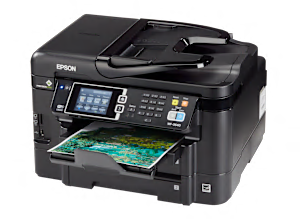PRINTING. The Epson Workforce WF-3640 prints using inkjet technology, which sprays liquid ink onto the paper from a moving head. It prints photos on glossy paper with only Fair quality, putting it near the bottom rung among inkjet printers in photo quality. Photo printing speed is typical, about 2.5 minutes for a 4x6, costing 60 cents. Its text printing is Excellent, as sharp and bold as a typical laser printer. Text printing was very quick, 14.3 pages per minute, costing 3.5 cents per page. It prints color graphics with some obvious defects, but OK for casual use, at 4.3 pages per minute, costing 17.2 cents per page. It has auto-duplex printing to print both on sides of the page, with no loss of quality. The capacity of the main paper tray is 250 sheets, a generous size. There's a second tray for full-size paper, allowing you to load letterhead paper, for instance.
SCANNING and COPYING. Scanning performance was Very Good, fine for general-purpose scanning. It can scan or copy an area up to 11.7 x 8.5 inches (letter size). Copying performance was Very Good, suitable for most purposes. It has an Automatic Document Feeder (ADF) for easily scanning/copying a stack of pages. The ADF can duplex--it's a DADF--which can scan/copy both sides of each page.
CONTROLS and DISPLAY. The printer has a large, 3.5-inch display screen with a touchscreen that can preview each photo in a 3.1-inch window.
CONNECTIVITY and NETWORKING. The Epson Workforce WF-3640 has a memory-card reader for directly printing documents and images stored on an SD card. You can connect directly to a PC with a USB cable, or to your network router either wirelessly with WiFi or with an Ethernet cable. There's a WiFi Auto-connect feature that makes it easy to link to your wireless router. Apple AirPrint and Google Cloud Print are built-in, to print wirelessly from smartphones, tablets and PCs. You can also install Epson's app on your smart phone or tablet, as another option for printing over your WiFi network. You can also print an email remotely by forwarding it directly to this printer. This model has built-in faxing, can store incoming faxes if the paper runs out, and can send faxes from an attached PC.
COST OF OWNERSHIP AND INK. When this section was last updated, the printer's purchase price was about $155, typical for an all-in-one inkjet printer. Printing uses up ink. Over time, as you print, the costs add up. This printer uses 4 cartridges. The Epson ink cartridges used in testing were the 252XL BK, 252XL C, 252XL M and 252XL Y. At the time, their prices were $35 for black and $30 (each) for the other three. We estimate the ink cartridges to last a long time -- around 8 months -- following a typical printing schedule. After 2 years of typical use, we estimate the total cost to be $393, typical for an inkjet. The estimated yearly cost is $119, also typical for this printer type. So the 3-, 4- and 5-year estimates are $512, $631 and $750 respectively.
PRINTER FIRMWARE. Firmware is software that exists inside the printer. All models are evaluated using the latest firmware version available at the time of testing. The firmware version of the Epson Workforce WF-3640 was CB22E4.
SOFTWARE. The collection of software accompanying the printer may include: the printer driver, printer applications, electronic user manual, (and for all-in-ones:) scanning, faxing, and OCR apps. These get installed on your personal computer. All models are evaluated with a Windows 10 PC using the latest version of printer driver and printer support apps available at the time of testing. The software version was 2.3.0.0.
ABOUT THE INK CARTRIDGES, SOFTWARE AND FIRMWARE. Our test results are valid only for the Epson-brand ink cartridges, and the software and firmware versions indicated. If your printer's software or firmware differ from the ones shown you either have an older or a newer version of these. Manufacturers may periodically upgrade the printer's firmware to enhance operation, fix bugs, or add features. Firmware updates are downloadable directly to your printer via a wired or wireless network (if internet capable). You can check your printer's firmware version, or upgrade to the latest firmware by either (1) running the Epson printer-update app installed on the PC, or (2) accessing the "Settings" section of the printer menu and navigating to the firmware update option. Consult the user manual or Epson's website for further guidance. Try searching online.