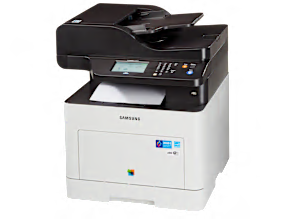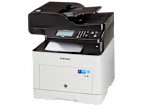PRINTING. The Samsung ProXpress C3060FW prints using laser technology, which picks up powdered 'toner' on a roller and fuses it to the paper with heat. It prints color photos with only Fair quality, which is not unusual for a laser printer. Its text quality is Excellent, as we've come to expect from a laser printer. Text printing was very quick, 16.7 pages per minute, costing 1.5 cents per page. It prints color graphics such as charts and web pages beautifully, in presentation-quality, with no noticeable defects, at 5.5 pages per minute, costing 3.7 cents per page. It has auto-duplex printing to print both on sides of the page, with no loss of quality. If any color ink runs out, it stops printing—it can't be set to just use the remaining black ink. If the black ink runs out, it stops printing—it can't be set to just use the remaining color ink. The capacity of the main paper tray is 250 sheets, a generous size. There's a second tray for full-size paper, allowing you to load letterhead paper, for instance.
SCANNING and COPYING. Scanning performance was Very Good, fine for general-purpose scanning. It can scan or copy an area up to 11.6 x 8.5 inches (letter size). Copying performance was Very Good, suitable for most purposes. It has an Automatic Document Feeder (ADF) for easily scanning/copying a stack of pages. The ADF can duplex—it's a DADF—which can scan/copy both sides of each page. Includes OCR (optical character recognition) software, useful for making scanned documents editable in a word processor program.
CONTROLS and DISPLAY. The printer has a large, 4.3-inch display screen with a touchscreen.
CONNECTIVITY and NETWORKING. You can connect directly to a PC with a USB cable, or to your network router either wirelessly with WiFi or with an Ethernet cable. There's a WiFi Auto-connect feature that makes it easy to link to your wireless router. Apple AirPrint and Google Cloud Print are built-in, to print wirelessly from smartphones, tablets and PCs. You can also install Samsung's app on your smart phone or tablet, as another option for printing over your WiFi network. This model has built-in faxing, can store incoming faxes if the paper runs out, and can send faxes from an attached PC.
COST OF OWNERSHIP AND TONER. When this section was last updated, the printer's purchase price was about $550, very expensive for an all-in-one color laser printer. Printing uses up toner. Over time, as you print, the costs add up. This printer uses 4 cartridges. The Samsung toner cartridges used in testing were the CLT-K503L, CLT-C503L, CLT-M503L and CLT-Y503L. At the time, their prices were $106 for black and $116 (each) for the other three. We estimate the toner cartridges to last an extraordinarily long time — around 10 years — following a typical printing schedule. After 2 years of typical use, we estimate the total cost to be $627, typical for a color laser. The estimated yearly cost is $38, very low for this printer type. So the 3-, 4- and 5-year estimates are $665, $704 and $742 respectively.
NOTE. The printer takes up a lot of space and might be more suitable for an office than a small desktop. This printer was noisier than most while printing, so you might want to locate it away from sleeping areas.
PRINTER FIRMWARE. Firmware is software that exists inside the printer. All models are evaluated using the latest firmware version available at the time of testing.
SOFTWARE. The collection of software accompanying the printer may include: the printer driver, printer applications, electronic user manual, (and for all-in-ones:) scanning, faxing, and OCR apps. These get installed on your personal computer. All models are evaluated with a Windows 10 PC using the latest version of printer driver and printer support apps available at the time of testing. The software version was 3.0801.
ABOUT THE TONER CARTRIDGES, SOFTWARE AND FIRMWARE. Our test results are valid only for the Samsung-brand toner cartridges, and the software and firmware versions indicated. If your printer's software or firmware differ from the ones shown you either have an older or a newer version of these. Manufacturers may periodically upgrade the printer's firmware to enhance operation, fix bugs, or add features. Firmware updates are downloadable directly to your printer via a wired or wireless network (if internet capable). You can check your printer's firmware version, or upgrade to the latest firmware by either (1) running the Samsung printer-update app installed on the PC, or (2) accessing the "Settings" section of the printer menu and navigating to the firmware update option. Consult the user manual or Samsung's website for further guidance. Try searching online.