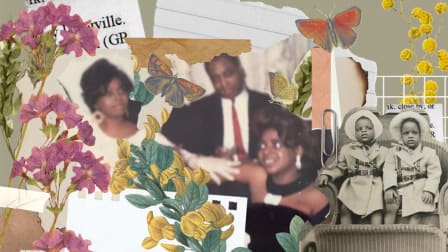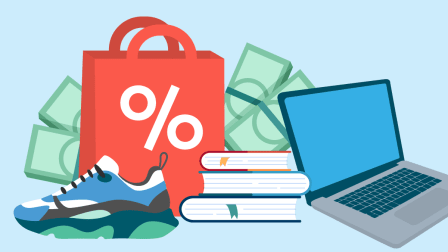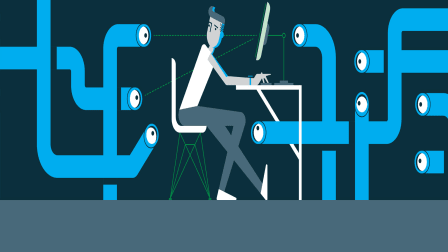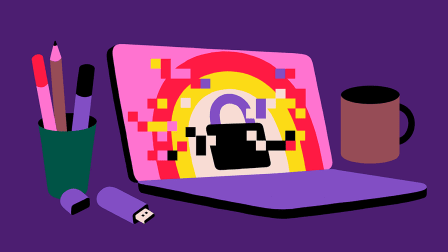Windows 10 End of Life Is Coming. Here's What You Need to Do.
Support for the OS ends on Oct. 14, and not all PCs can be upgraded to Windows 11

Time may be running out for your Windows 10 computer.
After Oct. 14, Microsoft will stop providing free security updates for the operating system.
See Whether Your Computer Can Run Windows 11
First, you need to find out where you stand. The easiest way to do this is with Microsoft’s own tool.
- Go to Windows Update.
- At the top of this screen, you should see a banner about Windows 11. Look for a link to "Check for compatibility" or an option to download the PC Health Check app.
- Run the check. It will give you a clear "yes" or "no" on whether your machine can be upgraded.
If You Can Upgrade to Windows 11: Download and Install It
If you get the green light, your path is simple and free.
Be sure to back up your important files. While the upgrade process is usually smooth, you should always back up your documents, photos, and other essential data to an external drive or cloud service just in case.
Then, to actually perform the upgrade, simply follow the on-screen instructions in Windows Update to download and install Windows 11. This is your most straightforward option.
If You Can't Upgrade to Windows 11: You Have 4 Main Options
If the PC Health Check app says your computer is not compatible, don’t panic. You just have a few choices to consider before the deadline.
Option 1: Buy a New Computer
This is the most direct solution, but it’s also the most expensive. Any new PC you buy today will come with onboard Windows 11, which was first released in 2021. For many folks, this will be the simplest way to ensure they have a secure and modern computer for years to come.
The good news is that a capable new computer doesn’t have to cost a fortune. If you decide this is the right path for you, you can consult our recently updated selection of budget-friendly PCs. And there are many more laptops and desktops in our computer ratings.
Option 2: Pay Microsoft for Temporary Security
Microsoft is offering Extended Security Updates (ESU) for Windows 10. This is a temporary solution that gets you one more year of security updates for a fee of $30.
The upside: It buys you more time.
The downside: It’s a temporary patch, not a permanent fix. You’re paying for something that used to be free.
Option 3: Switch Your PC to a Different Operating System
Your hardware might not work with Windows 11, but that doesn’t necessarily mean it’s obsolete. Replacing Windows with a free, modern operating system like Linux can extend the useful life of your computer for years.
Linux comes in many different versions called distributions, and Fedora is one of the most popular and user-friendly options available today. We spoke with Jef Spaleta, the Fedora project leader, about its ability to run on older hardware.
"In the last month I dug out an old 2012 laptop and installed Fedora 42 on it," Spaleta says. "Anything that’s in service running Windows 10 should be able to run Fedora."
Because of its flexible design, you won’t face another hard deadline in the future; the system is built to keep rolling forward with incremental updates rather than giant leaps every 10 years.
Getting Linux distributions like Fedora installed is easier than you might think. The process generally involves downloading a single file from the official website, putting it onto a USB flash drive with a free tool, and then plugging the drive into your PC to begin the simple, on-screen setup.
While Linux used to have a reputation for being complex, modern versions are designed for everyone. Finding and installing apps is often done through a "Software Center," which works just like an app store on your phone. Most of what you do on a computer, such as browsing the web, checking email, or using Facebook, happens in a browser anyway, making the underlying OS somewhat less relevant than in the past.
If you want to learn more, a great place to start is endof10.org. It’s a website created by many of the biggest names in the Linux community specifically to help Windows 10 users make the switch.
Option 4: Do Nothing (The Worst Choice)
You can technically continue using your Windows 10 PC after the deadline. It’s not like it’s going to stop working or anything like that.
However, we strongly advise against this. Using a computer connected to the internet without security updates is extremely risky. It makes you an easy target for cybercriminals and puts your personal data, from banking information to family photos, in jeopardy.