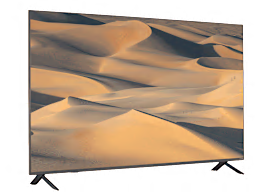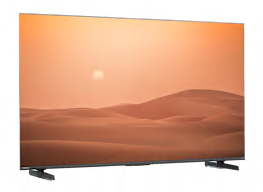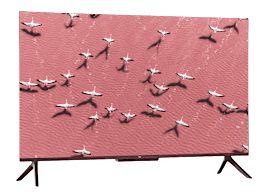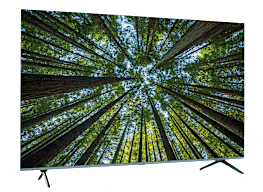TV Settings That Deliver the Ultimate Picture Quality
These DIY steps will get your TV looking great—and save you from paying for a pricey TV calibration

This is the most popular season for buying a new TV. But if you want to get the very best performance out of a new set, you need to adjust the picture settings. That’s always been true, but the tweaks you need to make have changed in recent years.
It used to be that when you brought a TV home, everything was cranked too high—to “torch mode,” in industry-speak. Manufacturers would turn up the set’s brightness controls and oversaturate the colors to make the picture pop under the harsh fluorescent lighting of a sales floor.
These days, you might find the opposite problem. The first time you turn on your TV, you’ll see a setup option for a “home” mode instead of a “retail” or “store” setting. Click on that setting, and your TV could look too dim or have undersaturated colors. Why? Because these home settings can help manufacturers hit Energy Star guidelines for power use.
Become a member of Consumer Reports to get access to our TV Screen Optimizer, which will help you get the perfect picture on your TV in just minutes. Join today to get started.
Start With a Picture Mode Preset
All TVs now come with a menu of picture modes, including “vivid,” “natural,” “sports,” and “cinema.” When you select one of these modes, the brightness, contrast, and sharpness are automatically adjusted to preset values.
Our advice: Don’t choose “sports” mode for watching sports—or for anything else. It could artificially boost brightness, contrast, and colors, and turn on motion smoothing (more on that below). Also, stay away from the “vivid” and “dynamic” modes, which tend to overemphasize contrast and sharpness and lower brightness too much.
Instead, we’ve found that modes with names such as “cinema,” “movie,” and “expert” generally provide the best results. Some TVs, from brands including Hisense, LG, Samsung, TCL, and Vizio, feature a setting called Filmmaker Mode, which automatically adjusts the TV’s settings to display films as the directors intended. We’ve found that this setting aligns closely with our own optimized settings, although we often increase the brightness slightly. (Filmmaker Mode assumes you’ll be watching in a very dark environment.)
Tweak the TV Settings Individually
Once you’ve selected one of the preset picture modes, almost all TVs let you tweak the picture’s appearance further. On some sets, if you try to change the TV settings, your picture mode will automatically change to a “custom” or “preference” mode. Whether that happens or not, your next steps remain the same.
Brightness: This is also called black level, and that’s a better term because it controls how dark the picture’s darkest areas can get, not the overall brightness. And this is critical for getting top picture quality. Ideally, a TV should be able to display deep blacks without losing the near-black detail within the darkest areas.
To adjust this, freeze-frame a nighttime scene, such as one from a Batman movie or many vampire movies. Turn the brightness/black level control up until you can see the details in the image’s darkest areas. Then turn it back down so that the black gets as black as possible without obscuring those details. (If you have an OLED TV, you’ll be able to get deeper black levels than you can with most LCD sets.)
Contrast: Also called white level, contrast affects brightness and how well the TV can display near-white shadow detail.
Find an image with lots of white—say, a wedding gown or a sky full of puffy white clouds. Lower the contrast control until you can see all the detail, such as the shadows in the folds of the gown, or the subtle gray shadings in the clouds. Then raise it to get the brightest picture possible without washing out those details.
Color and tint: Once the black-to-white range has been optimized, it’s time to adjust the color settings. Start with color temperature, also known as color tone.
We recommend choosing the “warm” or “low” setting, which will prevent the whites from appearing too blue. Then adjust the tint/hue control so that flesh tones look natural, neither too red nor too greenish-yellow—this setting generally works best when it’s in the middle of the range. Adjust the color-level control, aka “saturation,” so that colors appear vivid yet realistic and natural, without being too intense to look glowing.
All these settings may interact with one another in odd ways, so repeat the process as necessary.
Sharpness and more: To get the best possible picture, you should probably turn off several settings. Manufacturers often set the sharpness control to a high level and enable noise-reduction and other image-enhancement modes. However, the best TVs require little to no additional enhancement to display HD images at their highest resolution.
You can tell whether the sharpness control is set too high because the background will start to appear grainy, and halos will form around the edges of objects, making the overall image look less natural.
We suggest turning the sharpness control down to zero, then adding sharpness sparingly only if the image appears soft and has poorly defined edges. Also, turn off any noise-reduction, image-enhancement, or “dynamic” modes; these tend to reduce image quality.
Remember, if you’re unhappy with your TV calibration, just hit the reset button to start over.
What About HDR?
Most 4K TVs now have high dynamic range (HDR) capability, which means they can display a wider range from black to white, so you can see more details in the very darkest and brightest areas of the picture. You’ll also see brighter “specular highlights,” which are the momentary glints of brightness that appear on illuminated objects, such as the reflections off a car’s chrome bumper or a Roman gladiator’s armored breastplate. Without HDR, those otherwise intense highlights wouldn’t be any brighter than other objects in the scene.
Most HDR TVs will automatically kick into an HDR mode when you play a TV show or movie that has been mastered in HDR. This mode also triggers an alternate set of picture settings that can be optimized for this format. These settings typically raise the backlight to its maximum level and activate other controls, enabling the TV to better utilize the content’s higher dynamic range.
With HDR material, the TV will also perform a process called “tone mapping.” This is how the TV handles HDR programming that makes demands that this particular television can’t quite handle. For instance, sometimes an object in a movie scene is supposed to reach a brightness level that exceeds the capabilities of many TV screens. And the same thing goes for extremely subtle variations in color—some TVs with a very wide “color gamut” will be able to match those colors, but others won’t. When this happens, the TV works to produce the best HDR image it can.
Some sets restrict you from making certain picture-quality adjustments when the TV is in HDR mode, while others provide total control over all individual settings.
If you do make changes to settings in the HDR mode, return to your regular HD settings and check to see whether they’ve changed, because some sets will apply any new settings universally. That’s not ideal. Regular HD video has different requirements from 4K content with HDR, and you really want the TV to be optimized for each type. If your television does this, we suggest leaving the settings optimized for regular non-HDR viewing because that’s what you’ll be watching most often.
Remember, if you’re unhappy with your TV calibration, just hit the reset button to start over.
How CR Test TVs
Best Tech of the Year
Fitness Trackers • Headphones • Laptops • Printers • Smartphones • Smartwatches • Soundbars • Streaming Media Devices • TVs • Wireless Routers • Wireless Speakers