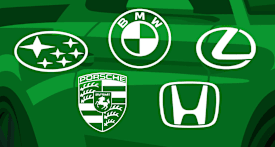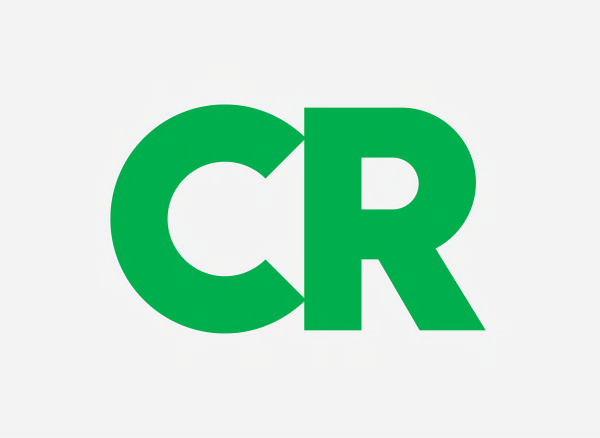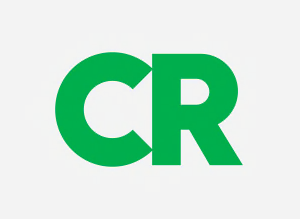PICTURE QUALITY This model's high-definition picture quality, though good, was below that of most other sets. It did a very good job displaying fine detail. Edges of objects in the image stood out too much because of over-enhancement. Color accuracy was very good, with images generally looking natural, though color temperature was slightly on the warm side, lending images a reddish tone. Lack of contrast gave images a flatter appearance with little depth. Brightness level was only fair, dimmer than most, best-suited for a darker room. Black levels were only fair -- black areas of the image were too bright, and darker scenes looked unnaturally illuminated. Dark scenes, in particular, were visibly lacking in contrast, giving images a flatter, less dynamic appearance. In scenes with subtly shaded light-to-dark areas, such as a sky during sunset, the TV did an excellent job producing a smooth transition without distinct, coarse bands. There was a noticeably uneven brightness effect that created cloudy areas that were distracting in dark scenes. We routinely see this type of issue with many brands of LCD TVs, regardless of the type of backlight used (CCFL or LED). Though it's generally not a significant problem, it can vary in degree from TV to TV. The picture has "overscan" applied with no aspect ratio control options to disable it. This means the image is slightly expanded causing the extreme outer edges of the picture to be cut off. Though an option for no overscan is preferred and expected from the better performing TVs, the result is generally not obvious or distracting to the viewer on typical program content. However, if you use the TV as monitor for your computer (via HDMI connection) you may lose the visibility of some icons that sit at the outer edges of the desktop. Film mode operation for HD film-based content was excellent, with no visible jaggies along the edges of objects during motion scenes. Deinterlacing was very good, with minimal jaggies visible when converting 1080i video content, such as from cable, to the display's native resolution.
VIEWING ANGLE This Upstar has a narrow viewing angle overall, below-average performance among LCD sets on this attribute. Only those seated directly in front of the screen will see the best picture quality. If your family is seated in chairs off to the sides of the TV, they will see increasing degradation of image quality the farther they sit from center.
When we moved off to the sides the horizontal viewing angle was fair; the picture showed a slight loss of color so flesh tones looked a bit washed out, along with a strong color shift. Black levels brightened significantly, making dark scenes look hazy. When viewing the image from above or below eye level to the screen, the vertical viewing angle was poor. The picture showed a strong change in color, contrast, and black level. The display revealed a narrow vertical sweet spot with strong variation in image brightness depending on the head position relative to the screen -- the image brightened when viewed from above, and darkened dramatically when viewed from below.
MOTION BLUR This Upstar TV has only fair motion performance, with significant blurring on our motion tests. This is typical of LCD TVs with the basic 60Hz frame rate. On typical program content, the blurring effect is often fleeting and may not bother most people. However, keen-eyed viewers may detect the loss of texture and detail on scenes with movement, especially in high-quality video such as a Blu-ray movie.
SCREEN REFLECTIVITY The screen surface on this LCD TV has a matte-like finish that does an excellent job minimizing distracting mirror-like reflections. The screen is dark so it does a good job reducing glare from ambient light and maintains contrast even in a bright room.
SOUND QUALITY This TV's sound is poor, even for typical programming, and glaringly so with movie soundtracks and music. It has a limited volume range allowing the TV to play just adequately loud, and quality is further limited by slight distortion at higher volume settings. At more typical listening volume levels the TV's sound lacks bass, adding to its noticeably thin sound. If you expect at least decent sound from your TV, especially one intended for primary viewing, we suggest looking at other models or be prepared to add an external sound system.
EASE OF USE Overall, we found the set easy to use. Setting up the TV for the first time was straightforward, as was access to features and controls you'll probably adjust only once. Ease of access to features you typically use more often was very good. Also, the remote is very good, and the on-screen menu is easy to navigate.
The remote's major function buttons were sufficiently large and have high-contrast labeling, making them easier to see and navigate. It lacks the ability to add custom labels to different input sources.
STAND ASSEMBLY Mounting the TV to the included one-piece support stand is easy.
INTERNET FEATURES This TV does not have access to the Internet.
CONNECTIONS This TV includes one HDMI input, one component input, one composite input, one VGA input, and one USB port. This TV has no type of wireless connectivity. The cable connections on the rear panel are recessed with side or bottom-facing ports, so wires don't protrude beyond the display's depth.
INCLUDED IN THE BOX The TV comes with: a printed user manual, an electronic manual in the TV's menu, a remote, and provided cables (1 composite with stereo audio). ABOUT FIRMWARE VERSION: Our test results and picture settings are valid for the version of firmware indicated. If your TV's firmware differs from the one shown you either have an older or a newer version of firmware. Manufacturers may periodically upgrade the TV's firmware to enhance operation, fix bugs, or add features. Firmware upgrades may be downloadable directly to your TV via a wired or wireless network (if internet capable), USB port, or memory card, depending on your TV's capability. You can check your TV's firmware version, or upgrade to the latest firmware by pressing the menu button on your remote and navigating to the appropriate submenu, typically under settings. Consult the user manual or manufacturer's website if further guidance is needed.