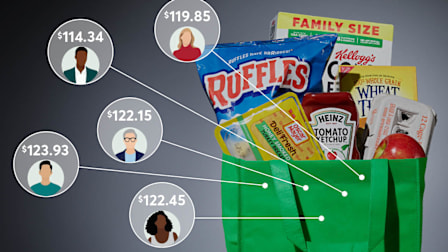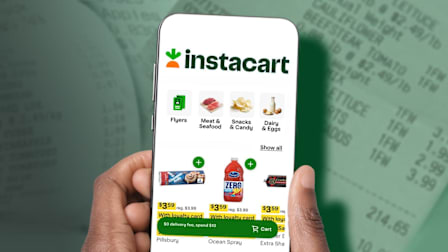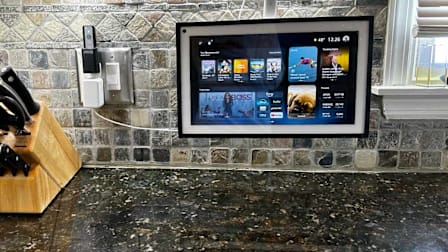How to Turn Off AI Tools Like Gemini, Apple Intelligence, Copilot, and More
AI features are crowding into Google search, Gmail, iPhones, Windows laptops, and other products. If you're suffering from AI overload, these settings can help.

For the first year or two after the launch of ChatGPT, it felt like AI was all you ever heard about. Today, it’s everywhere you look, too. Apple and Samsung have added AI to their phones. Meta introduced it on Facebook and Instagram. AI is all over Google, from Search to Gmail, and you can even find it in Microsoft Word (not to mention the Windows operating system).
For some people, these tools are a welcome addition. For others, they may feel intrusive. The tech industry is so eager for you to try AI that some features are impossible to avoid. But you can disable some of them if you want to and see others less often.
Follow this guide to turn off AI functions on Apple, Google, Meta, Microsoft, and Samsung platforms and devices. This won’t eradicate AI from your life entirely, but it’s a shortcut to reducing the overload.
Apple Intelligence
Apple has a suite of AI features called Apple Intelligence. The latest iPhones, Macs, and iPads use AI to summarize messages, edit your writing, create custom emojis, prioritize notifications, and more. Recent operating system updates turned Apple Intelligence on by default. Apple maintains a list of compatible products.
Google AI Overviews and Gmail
Google is one of the main companies leading the AI arms race, so it’s no surprise that the tech giant stuffs AI features into a variety of its products.
The AI tool you’re probably seeing most often is AI Overviews, which delivers chatbot-written answers at the top of Google Search results. It’s powered by Gemini, Google’s AI technology. The company doesn’t let you turn off AI Overviews entirely, but there are ways to improve your experience if you don’t like it.
Gmail also has AI tools to help you write or reply to email, which you can disable. You’ll find similar tools in apps such as Google Docs and Slides, but those you can’t turn off. Follow these steps to regain control where you can.
To bypass AI Overviews in Google Search: Once you’re on a page of Google Search results, you can select “Web” from the tabs below the Search bar to block almost everything but old-school links to other websites. (Google sometimes hides Web mode in the “More” menu.) You can also try searching with UDM14, a custom tool that takes you straight to Google’s Web mode.
Leaving Google aside, you can also try another search engine. DuckDuckGo lets you toggle AI on and off before starting your search.
To turn off AI writing features in Gmail from a web browser: Click the gear icon in the top right of Gmail > See All Settings. From there, turn off Smart Compose, Smart Compose Personalization, and Smart Reply. (There’s also the Smart Features setting, which turns off everything even remotely AI-related, but that will also disable spelling and grammar check.)
Meta AI
Meta, the owner of Facebook, Instagram, and WhatsApp, is pushing hard to get its AI tools in front of users. That means there’s no way to disable the company’s AI altogether. But there’s one AI setting to disable if you’re a Facebook user. On that platform, Meta uses AI to summarize comments. You can turn this off on your own posts, so at the very least, your commenters can speak for themselves.
To disable AI comment summaries on the Facebook app: Open the Menu in the bottom right > Settings & Privacy > Under Audiences and Visibility, tap Posts > Turn off Allow Comment Summaries on Your Posts.
Microsoft Copilot
If you’ve been keeping up with your Windows software updates, you probably noticed Microsoft’s Copilot AI made an appearance in the Taskbar—and in apps including Word and Excel if you use the Microsoft 365 suite. If you’re unhappy with that, you may be able to disable it.
You can disable Copilot in Microsoft 365 apps (unless you’re on a work computer, in which case you may need to contact a systems administrator).
If you’ve got Windows 11 Home (the free version of the operating system that comes standard with most PCs), uninstalling Copilot is easy. But if you have Windows 11 Pro or your own special Copilot+ PC, you can’t get rid of the AI without editing the operating system’s configuration. That’s an arduous, complicated process most people won’t want to attempt.
But at the very least, you can still hide Copilot from the Taskbar and Start menu. Just find the Copilot icon, right-click, and hit “Unpin.”
To uninstall Copilot in Windows 11 Home: Open the Start menu > Type “Copilot” in the search bar > Right-click on Copilot > Uninstall. Then do the same for the Microsoft 365 Copilot app if you see it listed.
It’s confusing, but Copilot will still show up in apps such as Word or Excel even if you uninstall the Microsoft 365 Copilot app. You need to disable it in each individual app as well.
To disable Copilot in Microsoft 365 apps on a PC: Open the app (Microsoft Word, for example) > File > Options > Copilot > Clear the Enable Copilot checkbox > OK > Restart the app.
To disable Copilot in Microsoft 365 apps on a Mac: Open the app (Microsoft Word, for example) > Preferences > Authoring and Proofing Tools > Copilot > Clear the Enable Copilot checkbox > OK > Restart the app.
Samsung Galaxy AI
Newer Samsung phones and tablets come packed with AI features, from tools that edit your writing and photos to chatbots that read your messages and suggest automatic replies.
These Galaxy AI features don’t work on every device (Samsung keeps a list). But if you’ve got Samsung’s AI and want to see less of it, follow these steps. Of all the entries on this list, disabling Samsung’s AI is the most straightforward. You can find the most important settings on a single page.
To turn off Samsung’s AI features: Open Settings > Galaxy AI > Tap the tool you want to adjust > Switch off the toggle.