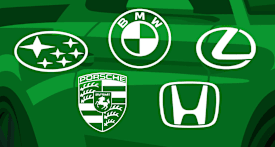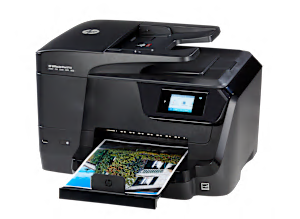PRINTING. The HP Officejet Pro 8710 prints using inkjet technology, which sprays liquid ink onto the paper from a moving head. Its text printing is Good, though not as good as most inkjets. Text printing was reasonably fast, 16.7 pages per minute, costing 2.3 cents per page. It prints color graphics well enough for most purposes, such as school reports, at 6 pages per minute, costing 10.8 cents per page. It prints Very Good photos on glossy paper that most people would be happy with. It has auto-duplex printing to print both on sides of the page, with no loss of quality. If any color ink runs out, it stops printing—it can't be set to just use the remaining black ink. If the black ink runs out, it stops printing—it can't be set to just use the remaining color ink. The capacity of the main paper tray is 250 sheets, a generous size.
SCANNING and COPYING. Scanning performance was Very Good, fine for general-purpose scanning. It can scan or copy an area up to 11.7 x 8.5 inches (letter size). Copying performance was Good, but had a few noticeable flaws. It has an Automatic Document Feeder (ADF) for easily scanning/copying a stack of pages. The ADF can duplex—it's a DADF—which can scan/copy both sides of each page.
CONTROLS and DISPLAY. The printer has a 2.7-inch (diagonal size) color display screen that can preview each image in a 2.2-inch window and a touchscreen.
CONNECTIVITY and NETWORKING. You can connect directly to a PC with a USB cable, or to your network router either wirelessly with WiFi or with an Ethernet cable. Apple AirPrint is built in, to print wirelessly from Apple devices via your local network. You can also install an app on your smartphone or tablet, as another option for printing over your WiFi network. You can also print an email remotely by forwarding it directly to this printer. This model has built-in faxing, can store incoming faxes if the paper runs out, and can send faxes from an attached PC.
COST OF OWNERSHIP AND INK. When this section was last updated, the printer's purchase price was about $200, typical for an all-in-one inkjet printer. Printing uses up ink. Over time, as you print, the costs add up. This printer uses 4 cartridges. The HP ink cartridges used in testing were the 952XL BK, 952XL C, 952XL M and 952XL Y. At the time, their prices were $47 for black and $36 (each) for the other three. We estimate the ink cartridges to last a long time — 26 months — following a typical printing schedule. After 2 years of typical use, we estimate the total equivalent cost to be $296, typical for an inkjet. The estimated yearly cost is $48, also typical for this printer type. So the 3-, 4- and 5-year estimates are $345, $393 and $441 respectively.
NOTE. The printer takes up a lot of space and might be more suitable for an office than a small desktop.
PRINTER FIRMWARE. Firmware is software that exists inside the printer. All models are evaluated using the latest firmware version available at the time of testing. The firmware version of the HP Officejet Pro 8710 was WBP1CN1548AR.
SOFTWARE. The collection of software accompanying the printer may include: the printer driver, printer applications, electronic user manual, (and for all-in-ones:) scanning, faxing, and OCR apps. These get installed on your personal computer. All models are evaluated with a Windows 10 PC using the latest version of printer driver and printer support apps available at the time of testing. The software version was 18.68.0.4833.
ABOUT THE INK CARTRIDGES, SOFTWARE AND FIRMWARE. Our test results are valid only for the HP-brand ink cartridges, and the software and firmware versions indicated. If your printer's software or firmware differ from the ones shown you either have an older or a newer version of these. Manufacturers may periodically upgrade the printer's firmware to enhance operation, fix bugs, or add features. Firmware updates are downloadable directly to your printer via a wired or wireless network (if internet capable). You can check your printer's firmware version, or upgrade to the latest firmware by either (1) running the HP printer-update app installed on the PC, or (2) accessing the "Settings" section of the printer menu and navigating to the firmware update option. Consult the user manual or HP's website for further guidance. Try searching online.