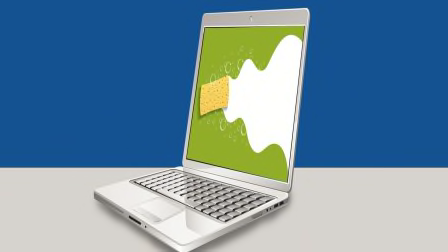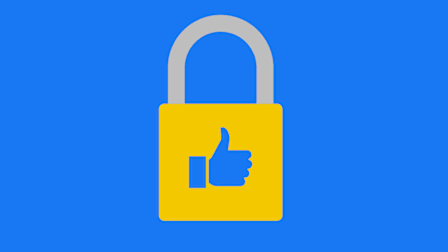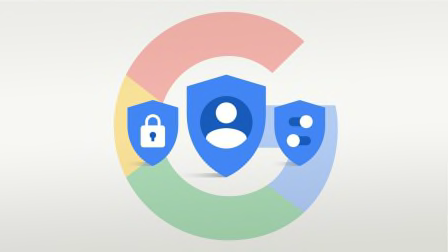Instagram Privacy Settings You Should Change Right Now
Instagram shares your location data and other information with Meta, its parent company. These steps will control how much data is collected and some of the ways it gets used.
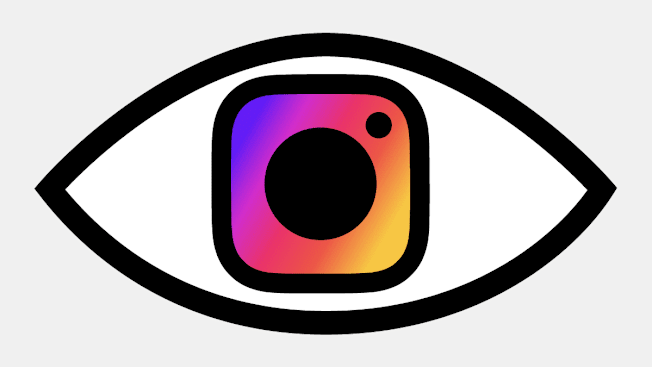
The corporation that owns Instagram, Facebook, and WhatsApp used to be called Facebook. A few years ago it changed its name to Meta, but a lot of other things didn’t change. For one, those apps continue to share infrastructure, technology, and user data.
And if you’re on Instagram, your personal information is used for a variety of business purposes, including targeting ads to you across the internet and throughout Meta’s platforms.
- Take Away Instagram’s Location Privileges
- Don't Let Strangers See Your Posts
- Make Your Stories Private
- Make Ads a Little Less Personal
- Limit the Ads You See on Certain Topics
- ‘Clear’ the Data Meta Gets From Tracking You Around the Web
- Protect Your Instagram Account From Hackers
- Decide Who Can Message You on Instagram
- Stop Syncing Your Contacts
- Don’t Broadcast That You’re Online
- Limit How Instagram Uses Your Account to Build Its Network
- Prevent Meta From Following You Around the Web
Take Away Instagram’s Location Privileges
Giving Instagram access to your location lets you automatically tag posts with your whereabouts, and receive certain kinds of recommended content. But Instagram also uses your location to help other companies show you targeted ads—and not just ads you see on Instagram.
Your Instagram data is connected to your Facebook profile, and the company is involved with ads you see all over the web, including in other apps. If you’re not comfortable with that, it’s easy to turn off the app’s access to your phone’s GPS. You can always switch it back on later if you want to. (In fact, Instagram will probably ask you to give that access back every once in a while.)
Revoking GPS permissions will make it a lot more difficult for Meta to detect your exact whereabouts. But to be clear, Facebook and Instagram can still get an idea about where you are by using your IP address and WiFi connections.
On an iPhone: Go to the phone’s Settings > Privacy & Security > Location Services > Instagram > Never.
On an Android phone: Open the phone’s Settings > Location > App Permissions > Instagram > Allow Only While Using the App or Deny. (Location settings may be under a Permissions menu on older devices. Additionally, if you’re not on the latest versions of Android, you may not have the Only While Using the App Feature. In that case, there’s a Background location setting in the app that provides the same effect.)
Keep Your Data Private and Secure
Use Consumer Reports’ Permission Slip and Security Planner to limit data collection and stay safer online.
Don't Let Strangers See Your Posts
By default, Instagram makes your account visible to anyone using the app. But you can make your account private. It won’t affect your current connections, but you’ll have to approve new followers before they can see your posts. You’ll get a notification for new follower requests.
On the app: Go to your profile by clicking the icon in the bottom right > Open the menu in the top right > Account privacy > Switch on the toggle.
Make Your Stories Private
If you post Stories on Instagram, you might be happy to share them with everyone. However, there’s an option to limit some stories to a “Close Friends List” of your choosing. From then on, you’ll have the option to post to these close friends or to all your followers when you’re creating a story.
You can also decide whether other people are allowed to repost or share your Stories, and decide who’s allowed to reply to your stories when you post them.
To adjust reposts and shares: On the app, go to your profile by tapping the icon in the bottom right > Open the menu in the top right > Sharing And Reuse. Switch the toggles under Allow People to Share Your Content, Allow People to Create With and Reuse Your Content, and Allow People to Share Externally.
To create a Close Friends list: On the app, go to your profile by tapping the icon in the bottom right > Open the menu in the top right > Close Friends > Select the people you want in your group > The next time you post a Story, tap Close Friends on the bottom to limit the Story to your new list.
To control who replies to your stories: Go to your profile by clicking the icon in the bottom right > Open the menu in the top right > Messages and Story Replies > Story Replies.
Make Ads a Little Less Personal
You can’t opt out of targeted advertising on Instagram, but a couple of tools can limit how the platform uses your data for ads.
On the Ad Preferences page, you’ll find six individual categories of settings. That sounds like a lot, but you can go through each in less than a minute. For example, you can limit whether or not Meta repurposes the data it collects from other companies for its own ads. You can decide if you want Meta to target ads based on the details listed on your profile. You can even decide whether you want Meta to show ads that tell other people whether you’ve liked something on Instagram or Facebook.
The company will warn you that you’re going to see “less relevant” ads if you choose to protect your privacy. We think you’ll be fine.
To limit ad targeting: Go to your profile by tapping the icon in the bottom right > Open the menu in the top right > Accounts Center > Ad Preferences > Tap the Manage Info tab > Go through each setting and choose the most private option.
(Meta’s ad settings vary in different countries, but these instructions should be close enough to find your way, regardless.)
Limit the Ads You See on Certain Topics
While you can’t shut of Instagram ads, you can try to avoid ads on a few select topics. Navigate to the ad topic preferences menu, and you can tell Instagram you want to see fewer ads related to any number of topics, from alcohol to parenting to social issues or politics.
You’ll find the same settings on your Facebook account. In both cases, the company doesn’t guarantee you won’t see any ads related to these subject, just fewer. However, the settings are among the few ways you can adjust your social media feed for a healthier and more pleasant experience.
To adjust your ad topics: Go to your profile by tapping the icon in the bottom right > Open the menu in the top right > Accounts Center > Ad Preferences > Ad Topics. Instagram will list topics it’s already associated with you, and you can tap the search bar to see some recommended selections or find the topic you want to avoid. Tap on the topic and select See Less.
‘Clear’ the Data Meta Gets From Tracking You Around the Web
Meta doesn’t just collect data about you on Facebook and Instagram. The platform harvests information about users from millions of other apps, websites, and services, which all send Meta reams of data to help target you with ads. Meta even receives details about what you do in the real world, away from your laptop or phone screen.
Some of that data is visible through the Activity Off Meta Technologies menu. It’s worth looking at just to see the sheer scale of Meta’s surveillance empire. You’ll find a Clear History button, which, despite the name, doesn’t actually delete anything. It “disconnects” the data from your account, preventing the company from using it for targeted ads. Meta keeps a copy though, and will continue to use it for analytics reports provided to other websites and advertising clients.
Even if you clear your history, Meta will keep getting new data from all the same sources. If you don’t like that, you can use a setting called Manage Future Activity to “clear” your history by default going forward. You can do that for all apps and sites, or just for specific ones.
On the Instagram app: Go to your profile by tapping the icon in the bottom right > Open the menu in the top right > Accounts Center > Your Information and Permissions > Your Activity off Meta Technologies.
From there, you can tap Clear Previous Activity. To prevent the data from being used for targeted ads going forward, tap Manage Future Activity > Disconnect Future Activity.
Protect Your Instagram Account From Hackers
One of the easiest ways to boost your security is to use two-factor authentication (2FA), aka multifactor authentication. It’s available for many services; you may already use it for your email or bank account.
If you turn it on, Instagram can text you a code that it will use to confirm your identity whenever you log in from a new browser or an unfamiliar device.
However, experts agree that text messages aren’t the most secure option for 2FA, and for an extra boost, Instagram will also let you set up multifactor authentication using an app on your phone, such as Google Authenticator or Duo Mobile.
With 2FA on, no one will be able to log in to your account unless they have access to both your phone and your password.
To set up 2FA: Go to your profile by tapping the icon in the bottom right > Open the menu in the top right > Accounts Center > Password and Security > Two-Factor Authentication.
Decide Who Can Message You on Instagram
By default, when someone you aren’t following tries to contact you, their messages are sent to a “message requests” tab. You can read messages in the requests folder without the other person knowing that you’ve looked at them, which lets you get a little preview before you decide whether to open up a dialogue.
However, you can decide not to receive these messages at all. There’s a setting for people who follow you that you don’t follow back, and another for random people with no connection to your account whatsoever.
The same menu houses a control that prevents people from adding you to group chats, which is a favorite method scammers have used lately to initiate contact with their victims.
To adjust message and story settings: Go to your profile by clicking the icon in the bottom right > Open the menu in the top right > Messages and Story Replies > Message Requests.
Stop Syncing Your Contacts
Instagram uses a number of techniques to recommend new accounts for you to follow. One method is to periodically scan the contacts on your phone, but it can do it only if you’ve granted Instagram permission.
Once you give any company access to your contacts list, you can expect they’ll use it for other purposes such as—you guessed it—targeted ads. But if you’ve given Instagram permission to scan your contacts, it’s not too late to change your mind.
To stop syncing your contacts: Go to your profile by tapping the icon in the bottom right > Open the menu in the top right > Device Permissions > Contacts. If Instagram is currently allowed to access your contacts, tap Update Device Settings, and you’ll be taken to your phone’s settings.
That doesn’t delete contacts from your Instagram account that the company has already uploaded, however. If you want to do that, the company makes you jump through some extra hoops. To start, you have to log in to Instagram with a computer instead of your phone.
To delete your contacts: Log in to Instagram from a computer browser > Click the menu in the bottom left > Settings > Account Center > Your Information and Permissions > Manage Contacts > Delete All.
Don’t Broadcast That You’re Online
Instagram has a feature that lets users see when people they follow or message with are online. That might be handy for deciding when to send a friend your favorite new meme, but seeing other users’ online status requires that you make yours public, too.
If that doesn’t seem like a worthwhile trade, you can switch the feature off.
To hide your online status: Go to your profile by clicking the icon in the bottom right > Open the menu in the top right >Messages and Story Replies > Show Activity Status > Switch the toggle off.
Limit How Instagram Uses Your Account to Build Its Network
You may have noticed that when you follow a new account, Instagram recommends that you check out a few similar users. The same thing happens in reverse: Instagram will recommend your account to other people.
That’s useful if you want to attract more followers, but you can also choose to make yourself harder to find. You’ll need to use a web browser, not the app, to access the appropriate setting.
To turn off account suggestions: Log in to Instagram from a computer browser > Click the menu in the bottom left > Edit Profile > Show Account Suggestions on Profiles > Switch the toggle off.
Prevent Meta From Following You Around the Web
As we discussed above, Meta’s data collection doesn’t stop when you leave the platform. If you’ve ever gone to a website that uses Facebook and Instagram services—Like and Share buttons, Facebook Login, or the company’s invisible analytics tools—you’ve provided info on the stories you’ve read, the videos you’ve watched, and the products you’ve looked at.
“If those buttons are on the page, regardless of whether you touch them, Meta is collecting data,” says Casey Oppenheim, a co-founder of the digital security firm Disconnect.
Millions of websites also use Meta’s hidden tracking “pixels” that give you no visual clue you’re being monitored. There’s no foolproof way to stop that surveillance—and no way at all through Instagram’s settings. You can, however, install an ad blocking extension such as Disconnect, uBlock Origin, or Privacy Badger on your browser to disrupt the company’s efforts to track you online.
(Consumer Reports uses Meta’s services, too. For details on our data practices, consult our privacy policy.)
@consumerreports A new report by CR and @penamerica found that social media companies are not doing all they can to help users avoid abuse and harassment on their platforms. These three Instagram features can help reduce your exposure to unwanted or abusive content. Learn more through the link in our bio. #techtok #instagramtips #techtips
♬ original sound - Consumer Reports