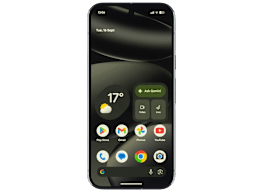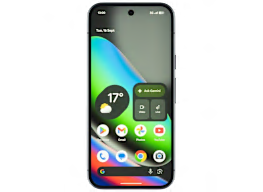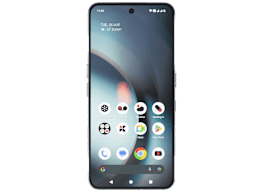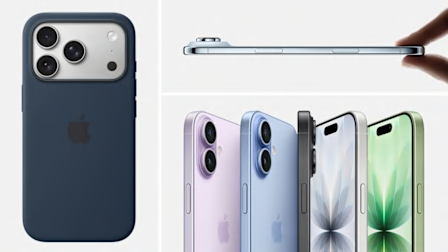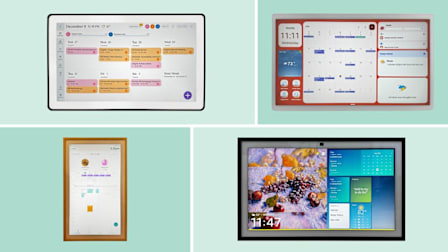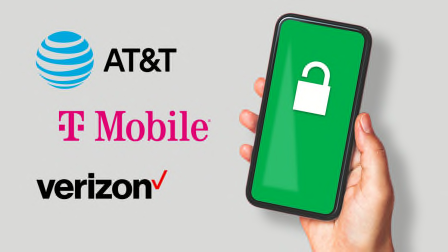It’s unclear how many Android phones are still running the decade-old operating system. But as of May 2019, the last time Google released OS distribution numbers, only about 0.3 percent of its devices were running a version of Gingerbread.
So what can you do if you’re still using an old phone and you’re worried that its cookie-themed OS is weeks away from becoming useless?
Start by checking to see which operating system your device is running and, if possible, update it.
Here’s how to do that:
Which OS am I running? Figuring that out can be a little tricky, because all Android phones are a bit different and, in this case, the device and operating system you’re using may be significantly outdated. But the info is likely to be listed somewhere in the phone’s settings.
On a recent Samsung phone, running the most current version of Android, you’d go to Settings > About Phone > Software Information > Android Version. But again, be prepared for the steps to be slightly different in another Android phone.
If you find that the version listed is 2.3.7 or earlier, you’ll need to upgrade.
Updating your OS. Regardless of which phone model you use, it’s always a good idea to keep your operating system up to date. In addition to helping your phone run better, updates often include fixes for security issues that could make your device an easy target for cyber criminals, if left unpatched.
On a recent Android phone, you’d go to Settings > Software Update > Download and Install. At that point, your phone will either let you know that your system is up to date or prompt you to download and install an update.
It should also tell you when you last updated the software and give you the option of setting your phone to automatically download updates when it’s connected to WiFi.
Time to shop for a new device? If your phone is so out of date that it can’t be updated, it’s time to look for something new. The good news is you don’t have to spend a lot to get a great device these days.
Consumer Reports’ smartphone ratings list a slew of modestly priced devices that receive Very Good scores from the experts in our labs. Check with your wireless carrier, too. Often it offers deals on new devices to new and existing customers.