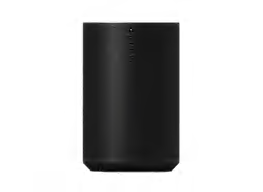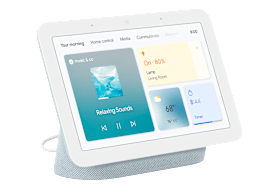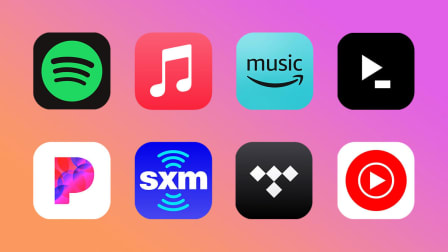Use a Google Nest Smart Speaker and Video Doorbell to Greet Visitors Contact-Free
Connecting the two devices can help you limit face-to-face encounters during the pandemic
When you shop through retailer links on our site, we may earn affiliate commissions. 100% of the fees we collect are used to support our nonprofit mission. Learn more.
The Centers for Disease Control continues to encourage Americans to practice social distancing by keeping 6 feet away from others in public. A convenient way to do that at your front door is to use a smart speaker and a video doorbell. These two devices let you answer your door without ever going near it or reaching for your phone.
If you prefer Google products, you can do just that with a Google Nest Hello video doorbell and a Google Nest smart display (essentially a smart speaker with a screen), such as the Google Nest Hub Max.
Step 1: Pair Your Google Nest Video Doorbell and Smart Speaker
Open the Google Home app on your smartphone and connect your doorbell by tapping the “+” button at the top left of the screen, then “Set up device,” then “Have something already set up?” and use the search button at the top right of the screen to search for “Nest.” Once you find it, tap it and follow the prompts to log into your Nest app account and link your doorbell to your smart display.
Step 2: Adjust Doorbell Settings in the Nest and Google Home Apps
To use your smart speaker as a doorbell chime for your Nest Hello, enable visitor announcements by opening the Nest app and tapping on your doorbell in the app’s devices list, followed by “Settings” and “Visitor Announcements.” Then, follow the app’s prompts to finish enabling the chime. (Note: The Google Assistant doesn’t support other chime sounds like Amazon Alexa. The only exception is around the holidays, when you can get temporary holiday-themed tunes.) Once the chime is enabled, you’ll also be able to speak to visitors at your door.
To enable the automatic live view feature, open the Google Home app, tap on your smart display from the list of devices, tap the Settings button in the top-right corner, and scroll down to the “More” section of the settings. In this section, enable “Personal results” and “Home screen & notifications.” to receive alerts when your doorbell is pressed and see who’s at your door.
Step 3: Answer Your Door Using Your Google Assistant Smart Speaker
To pull up a live feed of what’s outside your front door, say, “Hey Google, show the [doorbell name].” To speak to the person at your door, tap the Talk button on the touchscreen to turn on the microphone.
A Perfect Pair
Here's a quick look at how the Google Nest Hub Max and Google Nest Hello Video Doorbell perform in our tests. If you're a CR member, click on each model name to see detailed ratings and reviews.